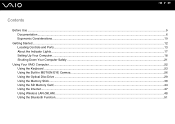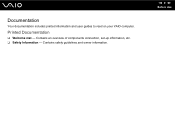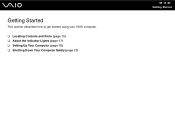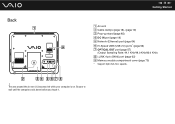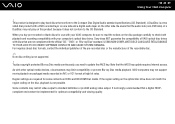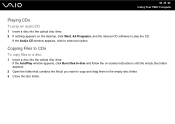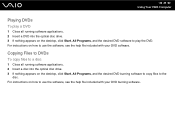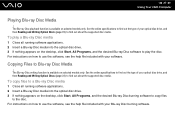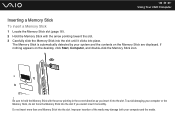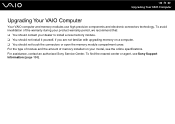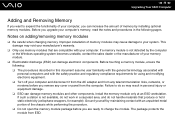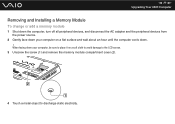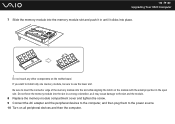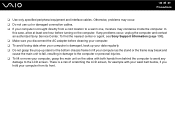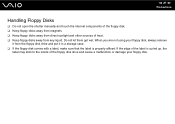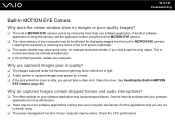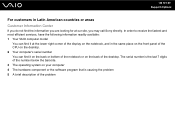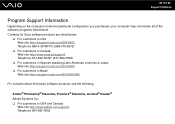Sony VGC-JS160J Support Question
Find answers below for this question about Sony VGC-JS160J - VAIO JS-Series All-In-One PC.Need a Sony VGC-JS160J manual? We have 1 online manual for this item!
Question posted by jdaundadogg on April 3rd, 2012
How To Take Off The Back Cover To Get Inside Of Computer
NEED TO REPLACE A BROKEN PART
Current Answers
Related Sony VGC-JS160J Manual Pages
Similar Questions
Sony Vaio All In One Desktop
I have a Sony Vaio, all in one desktop, model SVL241B14L and I just can't find a recovery CD, I have...
I have a Sony Vaio, all in one desktop, model SVL241B14L and I just can't find a recovery CD, I have...
(Posted by Anonymous-161080 7 years ago)
Video Card For Sony Vgc-ls37e Vaio All-in-one Desktop Computer?
Do you have video card for Sony VGC-LS37E Vaio All-in-one Desktop Computer? or I can exchange comput...
Do you have video card for Sony VGC-LS37E Vaio All-in-one Desktop Computer? or I can exchange comput...
(Posted by brazin 8 years ago)
Motherboard Repolacement For Sony Vaio All-in-one Model Vgc-lt23e
Looking for some help on a Sony VAIO computer... I need to replace the motherboard of my Sony comput...
Looking for some help on a Sony VAIO computer... I need to replace the motherboard of my Sony comput...
(Posted by Forttos 8 years ago)
Need To Order Both Fans For The Vgc-js160j Vaio All-in-one Desktop Computer.
I need to order both fans part number UDQF2RH53DF0 and part number UDQF2PH54DF0. Where can I order t...
I need to order both fans part number UDQF2RH53DF0 and part number UDQF2PH54DF0. Where can I order t...
(Posted by stewartea10 9 years ago)
Blue Screen And Malicious Viruses
Model# Vgc-js160j
Why is my computer crashing w/a blue screen? This has been happening frequently since I purchased it...
Why is my computer crashing w/a blue screen? This has been happening frequently since I purchased it...
(Posted by sashaladee1128 13 years ago)