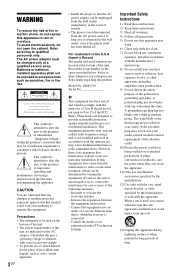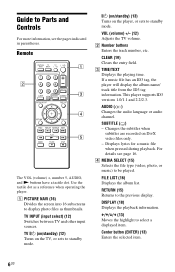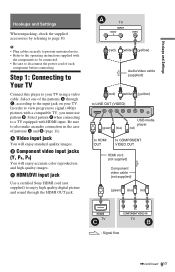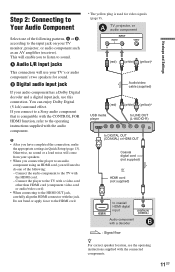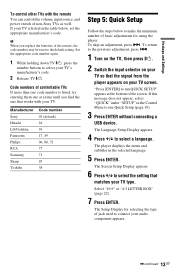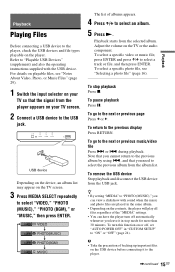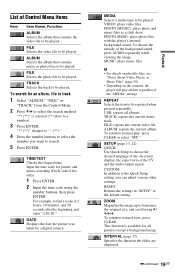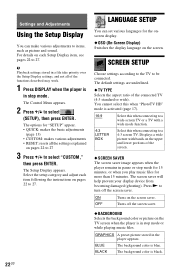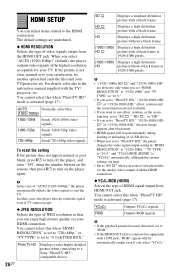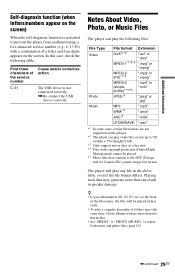Sony SMPU10 Support Question
Find answers below for this question about Sony SMPU10 - USB Media Player.Need a Sony SMPU10 manual? We have 1 online manual for this item!
Question posted by vishy95 on October 21st, 2015
Sony Vcr - Model Slv X57.
I have the above old VCR with me in working condition. I lost its remote. Now, while playing a cassette, on the TV screen, the display of hours, minutes and second along with a rectangular box of usage of cassette appears. I remember, by pressing some button (I think it was 'display), the details were not displayed on the TV screen. But now that I have lost the remote and not sure how to set this to 'non-display' mode. Grateful assistance.
Current Answers
Related Sony SMPU10 Manual Pages
Similar Questions
I Have A Sony Home Entertainment Server Model Number H E S - V 1000 I Need A Rem
(Posted by hughitt567 4 years ago)
Need A Code For A Vizio Tv For My Sony Dvd Model Dvp-sr210p. Not In The Guide.
Need a code for a VIZIO tv for my Sony DVD model DVP-SR210P. Not in the guide.
Need a code for a VIZIO tv for my Sony DVD model DVP-SR210P. Not in the guide.
(Posted by Marshallakelly 8 years ago)
No Signal Display In 'hdv/dv Sel ' Change Setting
Trying to hook this up to FCP 7.0.3 using firewire to capture HDV to my MAC.
Trying to hook this up to FCP 7.0.3 using firewire to capture HDV to my MAC.
(Posted by rit 10 years ago)
How Do You Connect Sony Dvp-210p Player To Tv When We Have Directv High Def ?
(Posted by wedabos 10 years ago)
I Changed Vd-032 Board For Sony Dsr 45 Vcr To Make It Pal System. But I Cant Get
After i changed vd 032 board i cant get any signal on lcd monitor but the vcr can pay & record ....
After i changed vd 032 board i cant get any signal on lcd monitor but the vcr can pay & record ....
(Posted by derejebir 10 years ago)