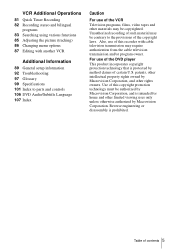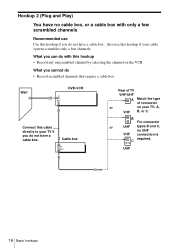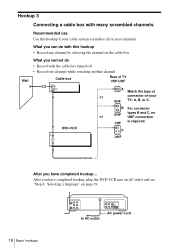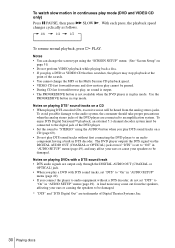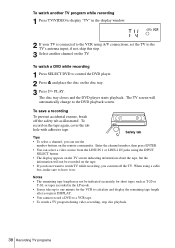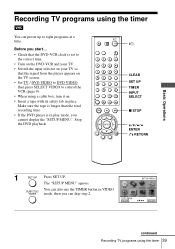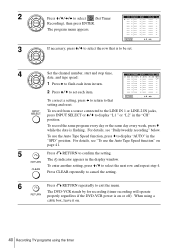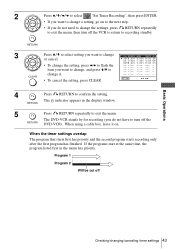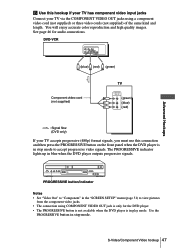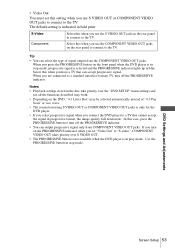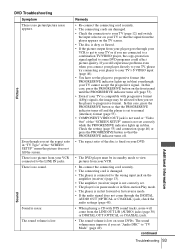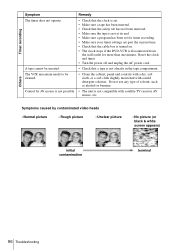Sony SLV-D300P Support Question
Find answers below for this question about Sony SLV-D300P - Progressive-Scan DVD-VCR Combo.Need a Sony SLV-D300P manual? We have 1 online manual for this item!
Question posted by rcogen on December 27th, 2012
Does This Have A Built-in Tuner Or Does It Have To Be Hooked-up To A Cable Box?
The person who posted this question about this Sony product did not include a detailed explanation. Please use the "Request More Information" button to the right if more details would help you to answer this question.
Current Answers
Related Sony SLV-D300P Manual Pages
Similar Questions
The Sony Sl D300p Is Stuck On With The Progressive On
The Sony SL D300P dvd vhs is stuck with the progressive light on and will not perform any functions....
The Sony SL D300P dvd vhs is stuck with the progressive light on and will not perform any functions....
(Posted by janicerake 2 years ago)
How Do I Connect Sony Dvp-sr200p To My Cable Box And Tv
(Posted by majathe 10 years ago)
How Do You Turn The Progressive Scan Light Off On The Machine?
(Posted by mso 11 years ago)
Stuck In Progressive Scan
(Posted by GREGIMOUS 11 years ago)
Is A Serial Number For The Dvd Player Sr500h Located Anywhere On The Box?
I am an officer with Greencastle PD and recently had a theft of one of these. The victim could provi...
I am an officer with Greencastle PD and recently had a theft of one of these. The victim could provi...
(Posted by mhuffman 12 years ago)