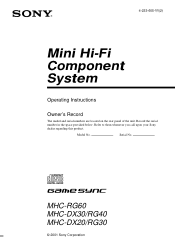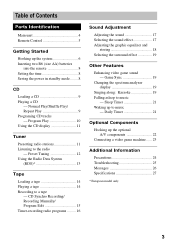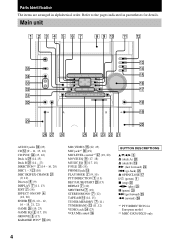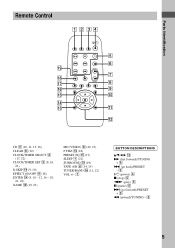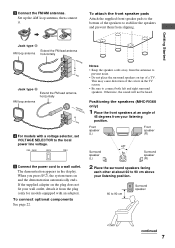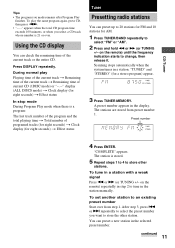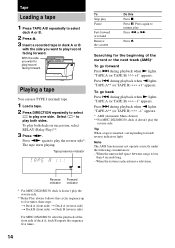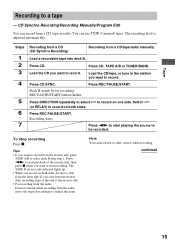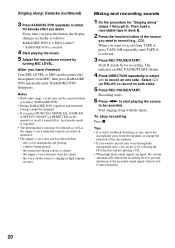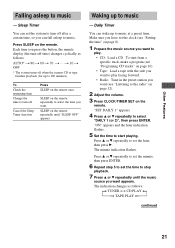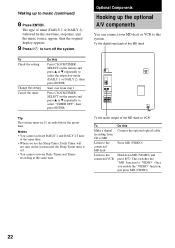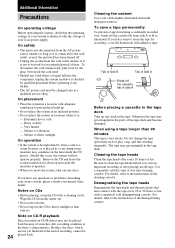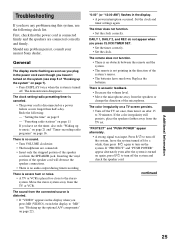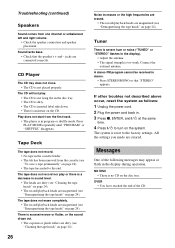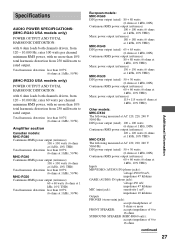Sony MHC-RG40 Support Question
Find answers below for this question about Sony MHC-RG40 - Mini Hi-fi Component System.Need a Sony MHC-RG40 manual? We have 1 online manual for this item!
Question posted by Anonymous-41977 on November 5th, 2011
Can I Play My Ipod Through This System
The person who posted this question about this Sony product did not include a detailed explanation. Please use the "Request More Information" button to the right if more details would help you to answer this question.
Current Answers
Related Sony MHC-RG40 Manual Pages
Similar Questions
Sony Mini Hi-fi Component System Mhc-ec98p
I'm looking for subwoofer or connector that clips into the back of stereo for subwoofer I've searche...
I'm looking for subwoofer or connector that clips into the back of stereo for subwoofer I've searche...
(Posted by Jacobknight82 5 years ago)
Can Sony Mini Hi-fi Component System Mhc Gx450 Play Ipod
(Posted by jjorPete19 9 years ago)
Sony Cmt-mx500i - Micro Mini Hi Fi Component System-headphones?
can headphones be plugged into the Sony CMT-MX500i Micro Mini Hi Fi Component Systrm?if so,what size...
can headphones be plugged into the Sony CMT-MX500i Micro Mini Hi Fi Component Systrm?if so,what size...
(Posted by lbarry920 11 years ago)
Sony Mp3 Players Compatible With Sony Mini Hi-fi Component System Mhc-ec691
*what sony mp3 players are compatible with sony mini hi-fi component system mhc-ec691 *(not walkman ...
*what sony mp3 players are compatible with sony mini hi-fi component system mhc-ec691 *(not walkman ...
(Posted by faxol 11 years ago)
Why Does Mt Sony Hi Fi Keep Say Protect And I Cant Get On It
help
help
(Posted by kirstywiggins 12 years ago)