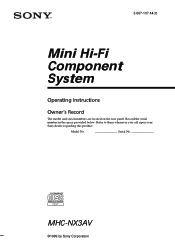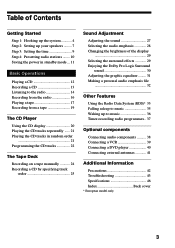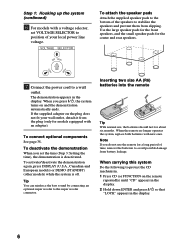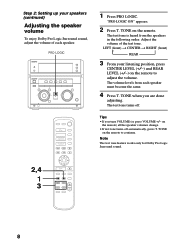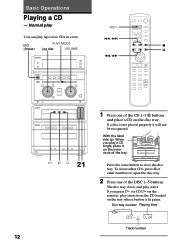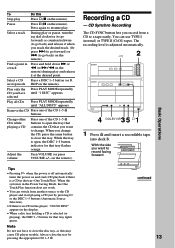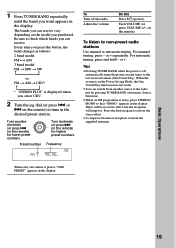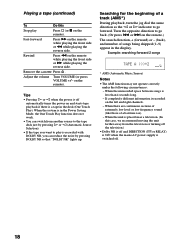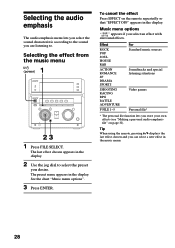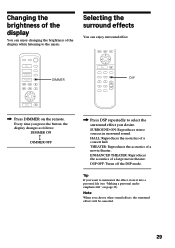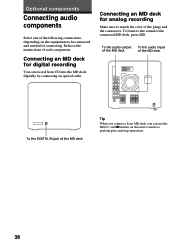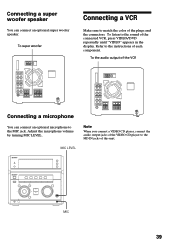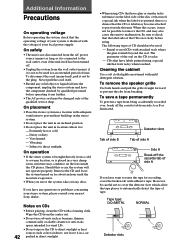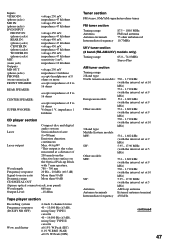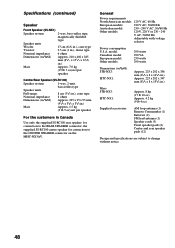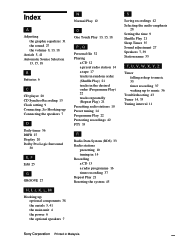Sony MHC-NX3AV Support Question
Find answers below for this question about Sony MHC-NX3AV - Mini Hi-fi Component System.Need a Sony MHC-NX3AV manual? We have 1 online manual for this item!
Question posted by Anonymous-68464 on July 27th, 2012
Where To Get Remote
The person who posted this question about this Sony product did not include a detailed explanation. Please use the "Request More Information" button to the right if more details would help you to answer this question.
Current Answers
Related Sony MHC-NX3AV Manual Pages
Similar Questions
Sony Mini Hi-fi Component System Mhc-ec98p
I'm looking for subwoofer or connector that clips into the back of stereo for subwoofer I've searche...
I'm looking for subwoofer or connector that clips into the back of stereo for subwoofer I've searche...
(Posted by Jacobknight82 5 years ago)
Where Do I Buy Liquid Crystal Display Unit For Sony Mhc-nx3av (lcd601)
(Posted by irpaski 10 years ago)
Sony Cmt-mx500i - Micro Mini Hi Fi Component System-headphones?
can headphones be plugged into the Sony CMT-MX500i Micro Mini Hi Fi Component Systrm?if so,what size...
can headphones be plugged into the Sony CMT-MX500i Micro Mini Hi Fi Component Systrm?if so,what size...
(Posted by lbarry920 11 years ago)
Sony Mp3 Players Compatible With Sony Mini Hi-fi Component System Mhc-ec691
*what sony mp3 players are compatible with sony mini hi-fi component system mhc-ec691 *(not walkman ...
*what sony mp3 players are compatible with sony mini hi-fi component system mhc-ec691 *(not walkman ...
(Posted by faxol 11 years ago)
Can Anyone Tell Me Where Can I Get A Remote For My Hifi System Mhc-nx3av ?
ive tried all avenues,i know its getting old like me! but its the best hifi ive ever had bought it j...
ive tried all avenues,i know its getting old like me! but its the best hifi ive ever had bought it j...
(Posted by gloriahiggs 11 years ago)