Sony KV-36FV27 Support Question
Find answers below for this question about Sony KV-36FV27 - 36" Trinitron Wega.Need a Sony KV-36FV27 manual? We have 3 online manuals for this item!
Question posted by sumayya on December 20th, 2012
Please Help. I Have A Sony Bravia 42' That I Received As A Gift But I Dont Have
a remote control. How do i set the tv?
Requests for more information
Request from kmchowdary on December 20th, 2012 8:13 AM
Can i Know that Tv Model
Can i Know that Tv Model
Current Answers
There are currently no answers that have been posted for this question.
Be the first to post an answer! Remember that you can earn up to 1,100 points for every answer you submit. The better the quality of your answer, the better chance it has to be accepted.
Be the first to post an answer! Remember that you can earn up to 1,100 points for every answer you submit. The better the quality of your answer, the better chance it has to be accepted.
Related Sony KV-36FV27 Manual Pages
Operating Instructions - Page 3
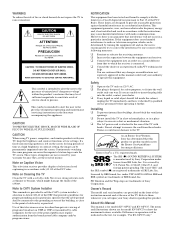
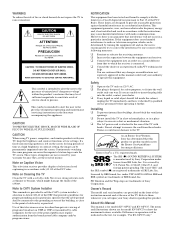
... can cause the imprint of Sony Corporation. Doing so could void your Sony dealer regarding this instruction manual and at low settings. and foreign patents pending. FD Trinitron and the Wega logo are designed to the TV
As an ENERGY STAR® Partner, Sony has determined that provides guidelines for example, "For KV-36FV27 only." Refer to insert the...
Operating Instructions - Page 7
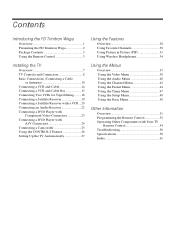
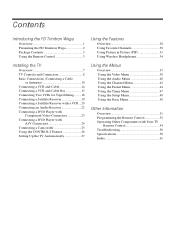
Contents
Introducing the FD Trinitron Wega
Overview 1 Presenting the FD Trinitron Wega 2 Package Contents 3 Using the Remote Control 3
Using the Features
Overview 29 Using Favorite Channels 30 Using Picture in Picture (PIP 31 Using Wireless Headphones 34
Installing the TV
Overview 7 TV Controls and Connectors 8 Basic Connections (Connecting a Cable
or Antenna 10 Connecting a VCR and ...
Operating Instructions - Page 12
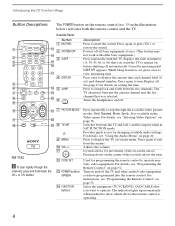
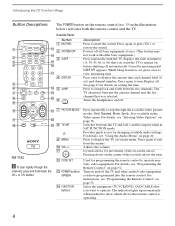
... at once. (This feature may
qf
not work with older Sony equipment.)
2
3 SLEEP
Press repeatedly until
SLEEP OFF appears. button. For details, see "Programming the Remote Control" on page 40. Used for changing available audio settings. Introducing the FD Trinitron Wega
Button Descriptions
The POWER button on setting the time.
6
qk 5 JUMP
Press to jump back and...
Operating Instructions - Page 13
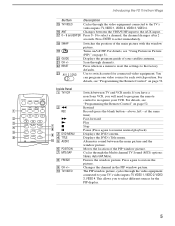
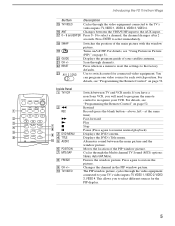
...settings to the factory defaults. Press when in Picture (PIP)" on page 52. For details, see "Programming the Remote Control" on page 31.
You can program one video source for the
PIP display.
5 Inside Panel
1 TV... 52.
2m
Rewind
1
REC
Record (press the blank button - Introducing the FD Trinitron Wega
Button qg TV/VIDEO
qh ANT qj 0 - 9 and ENTER
qk SWAP
ql
w; Scan through ...
Operating Instructions - Page 17
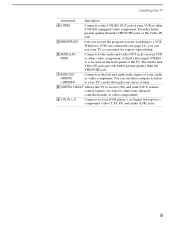
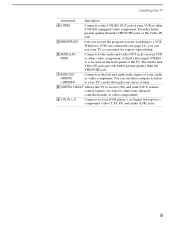
...the TV to receive (IN) and send (OUT) remote control signals (via wire) to other Sony infraredcontrolled audio or video components.
9 Y, PB, PR, L, R
Connects to the audio and video OUT jacks on the front panel of your DVD player's or Digital Set-top... are connected (see page 18), you can use your TV as a monitor for tape-to-tape editing.
6AUDIO (L/R)/ VIDEO
Connects to your VCR or other ...
Operating Instructions - Page 19
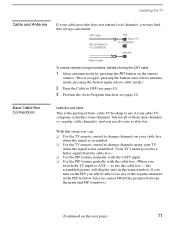
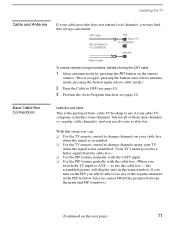
... the signal is scrambled. ❑ Use the TV remote control to change channels on the remote
control. (This is the preferred basic cable TV hookup to use a cable box. the scrambled picture will be able to see page 42). If you turn on the next page)
11
With this set-up convenient.
regular cable channels), and you will...
Operating Instructions - Page 20
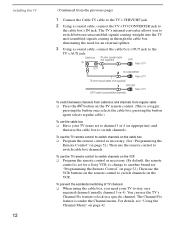
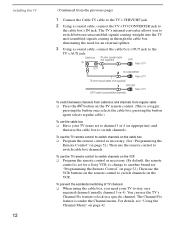
...; Program the remote control as necessary. (By default, the remote
control is set for an external splitter.
3 Using a coaxial cable, connect the cable box's OUT jack to switch channels on the remote control to the
TV's AUX jack. to change to another brand see "Using the Channel Menu" on page 42. For details, see "Programming the Remote Control" on page 52...
Operating Instructions - Page 24
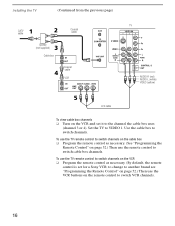
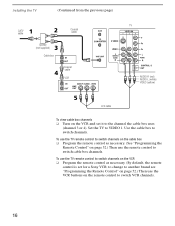
... on the VCR and set for a Sony VCR; Set the TV to switch channels.
To use the TV remote control to switch channels on page 52.) Then use the remote control to switch VCR channels.
16 to change to another brand see "Programming the Remote Control" on the VCR ❑ Program the remote control as necessary. (See "Programming the
Remote Control" on page 52.) Then...
Operating Instructions - Page 34
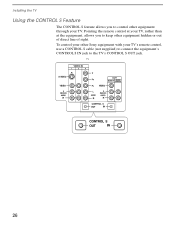
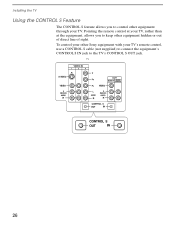
TV
26
To control your other Sony equipment with your TV. Installing the TV
Using the CONTROL S Feature
The CONTROL S feature allows you to keep other equipment through your TV's remote control, use a CONTROL S cable (not supplied) to connect the equipment's CONTROL S IN jack to control other equipment hidden or out of direct line of sight. Pointing the remote control at your TV, rather...
Operating Instructions - Page 35
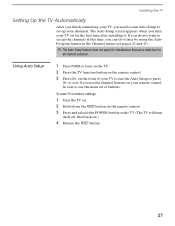
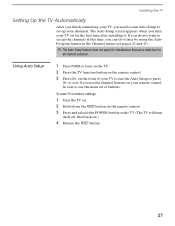
... TV. 2 Press the TV function button on the remote control. 3 Press CH+ on the TV. (The TV will turn your remote control, be sure to use the main set up your TV to run Auto Setup to set up the channels at this time, you can do not want to exit.
to set of your channels. To reset TV to factory settings
1 Turn the TV...
Operating Instructions - Page 39
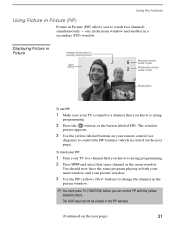
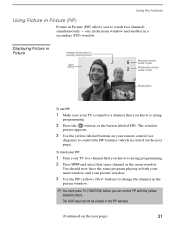
... appears.
3 Use the yellow-labeled buttons on your remote control (see
diagram) to control the PIP features (which picture is currently receiving sound
Main picture
9
6
Main picture channel number in green
2
Window picture channel number in white
Window picture
To use PIP:
1 Make sure your TV is tuned to watch two channels simultaneously - To check...
Operating Instructions - Page 49
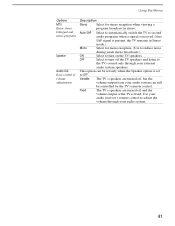
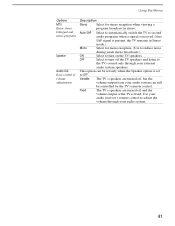
....
41 Use your
audio receiver's remote control to adjust the volume through your audio system can be controlled by the TV's remote control.
This option can still
be set only when the Speaker option is fixed.
Using the Menus
Option MTS Enjoy stereo, bilingual and mono programs
Speaker
Audio Out Easy control of the TV is set
to OFF. Fixed
The...
Operating Instructions - Page 52
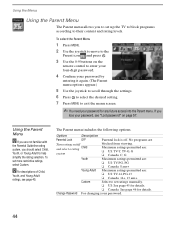
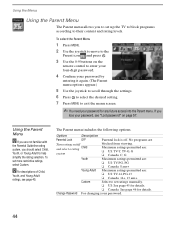
...remote control to enter your four-digit password.
4 Confirm your password by
entering it again. (The Parent menu options appear.)
5 Use the joystick to scroll through the settings. 6 Press to select the desired setting. 7 Press MENU to set... allows you to set up the TV to block programs according to help simplify the rating selection. Using the Parent Menu
z If you are :
❏ US: TV-14, PG-13...
Operating Instructions - Page 60
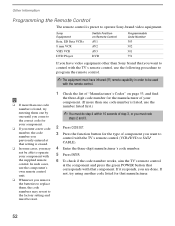
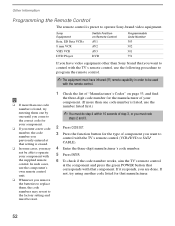
...you must redo
steps 2 and 3.
2 Press CODE SET.
3 Press the function button for the type of component you want to
control with the TV's remote control (VCR/DVD or SAT/ CABLE).
4 Enter the ...Sony brand that you previously entered at the component and press the green POWER button that corresponds with the supplied remote control. Other Information
Programming the Remote Control
The remote control...
Operating Instructions - Page 64
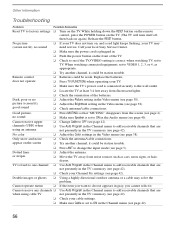
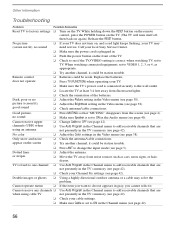
... back on again.) Release the RESET button. Remote control
❏ Batteries could be station trouble.
❏ Press ANT to change the input mode (see page 5).
Cannot receive upper
❏ Change Cable to OFF (see page 38). Dotted lines
❏ Adjust the antenna.
When watching connected equipment, set to
TV.
Double images or ghosts ❏ Using...
Operating Instructions - Page 65
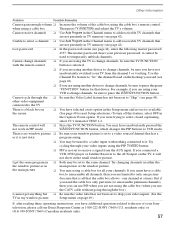
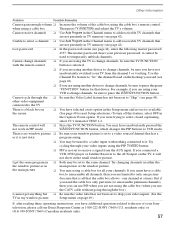
...Try
cycling through your TV from the AUX input. Lost password
❏ In the password screen (see page 42).
other video equipment
...set to a video input with the remote control
button is not set to skip your Sony television, please call our Direct Response Center at a time). one picture
(because that the cable box allows -
it cannot be tuned to receive...
Operating Instructions - Page 67


Other Information
KV-36FV27
Supplied Accessories Remote Control AA (R6) Batteries Wireless Stereo Headphones
Optional Accessories AV Cable Audio Cable Component Video Cable TV Stand
Visible Screen Size Actual CRT Size Speaker Output Dimensions (W x H x D) Mass Power Consumption
In Use In Standby
RM-Y182 2 supplied for remote control, 1 supplied for wireless headphones MDR-IF0230
VMC-810/820/830 ...
Operating Instructions - Page 69


...
connecting 10-13
setting ON/OFF 42 with VCR, connecting 14 cable box, using with TV remote control 54 with A/V connectors, connecting 24 with TV remote control 55 camcorder, connecting...42
Channel Setup menu 42
Channel Skip/Add 43 channels
creating labels 43 setting up 27 closed caption modes 48
Code Set Button 4, 52
color temperature, adjusting 39 color, adjusting 38 Connecting:
Audio Receiver...
Operating Instructions - Page 70
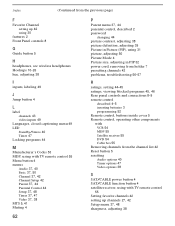
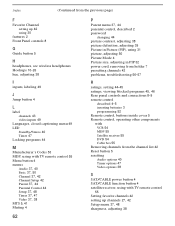
... cord, removing from holder 7 presetting channels 42
problems, troubleshooting 56-57
R ratings, setting 44-45 ratings, viewing blocked programs 45, 46 Rear panel controls and connections 8-9
remote control
described 4-5
inserting batteries 3 programming 52 Remote control, buttons inside cover 5 Remote control, operating other components with VCR 54 MDP 55 Satellite receiver 55 DVD 54 Cable box 55...
Operating Instructions - Page 71
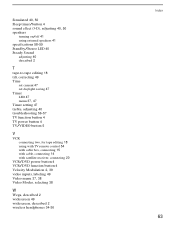
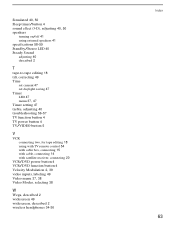
... 18 using with TV remote control 54 with cable box, connecting 15 with cable, connecting 14 with satellite receiver, connecting 20
VCR/DVD power button 4 VCR/DVD function button 4
Velocity Modulation 2, 39
video inputs, labeling 49
Video menu 37, 38
Video Modes, selecting 38
W
Wega, described 2 widescreen 49 widescreen, described 2
wireless headphones 34-36
Index
63
Similar Questions
Can You By A Tv Base Stand For A Sony Bravia 42 Tv
(Posted by abserger 9 years ago)
32'' Sony Trinitron Wega Flat Screen Wont Turn On
(Posted by oeloenxadwilso 9 years ago)
Sony Trinitron Model # Kv 32566 How To Reset Without Remote Control
(Posted by Mrsccol 9 years ago)
How To Reset A Sony Bravia Tv Without A Remote
(Posted by patbass 10 years ago)
Sony Trinitron 36 Tv Stand By Light Blinking How To Reset
(Posted by casteAjdg 10 years ago)

