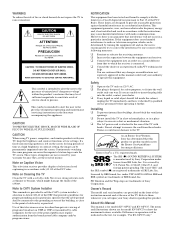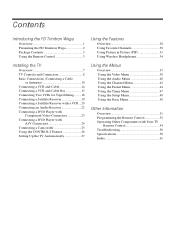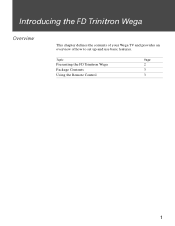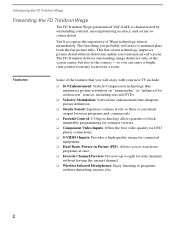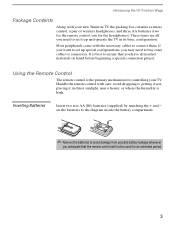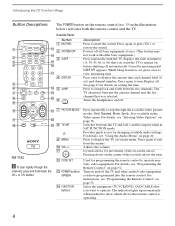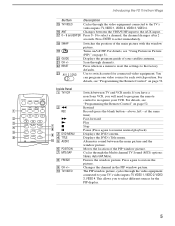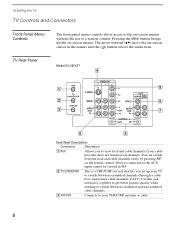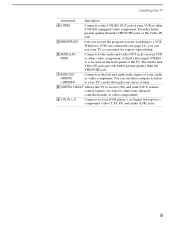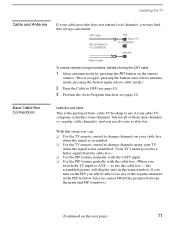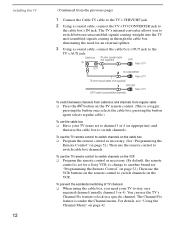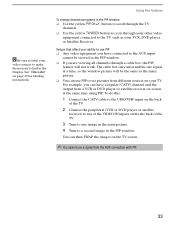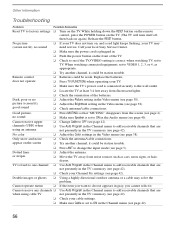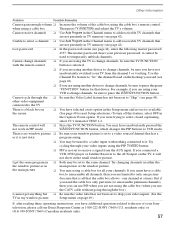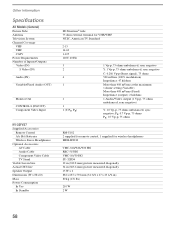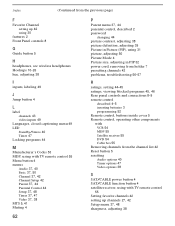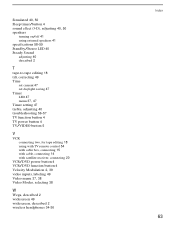Sony KV-36FV27 Support Question
Find answers below for this question about Sony KV-36FV27 - 36" Trinitron Wega.Need a Sony KV-36FV27 manual? We have 3 online manuals for this item!
Question posted by segsolo on April 26th, 2014
Sony Trinitron No Menu No Channels No Input Will Not Work
The person who posted this question about this Sony product did not include a detailed explanation. Please use the "Request More Information" button to the right if more details would help you to answer this question.
Current Answers
Related Sony KV-36FV27 Manual Pages
Similar Questions
How To Get Menu Options On Trinitron Sony Without Remote
(Posted by Help123po 9 years ago)
32'' Sony Trinitron Wega Flat Screen Wont Turn On
(Posted by oeloenxadwilso 9 years ago)
How To Get Older Sony Trinitron Tv On Channel 3 With No Remote
(Posted by Vertakas 10 years ago)
How To Program Channels Sony Trinitron Without A Remote
(Posted by amciupi 10 years ago)
Picture Fine But No Sound Thru Speakers For Any Inputs. Menu Sounds Still Work.
picture works fine on tv but no sound thru tvspeakers for any of 4 HDMI inputs. oddly, the "key tone...
picture works fine on tv but no sound thru tvspeakers for any of 4 HDMI inputs. oddly, the "key tone...
(Posted by thefibber 10 years ago)