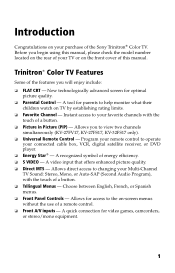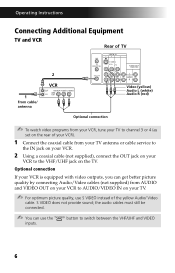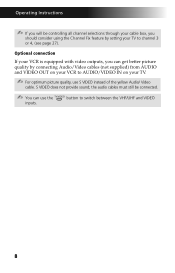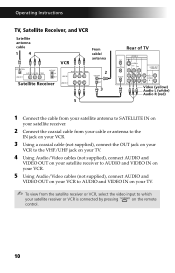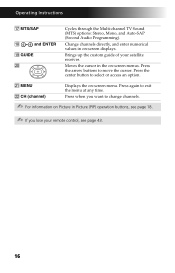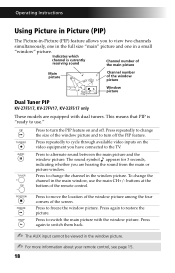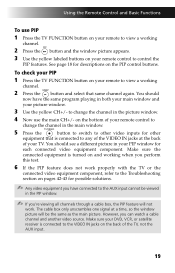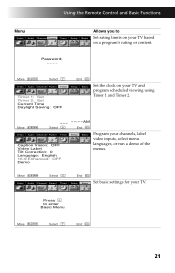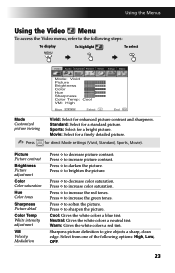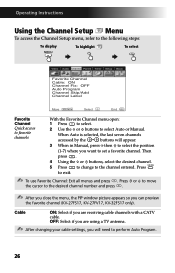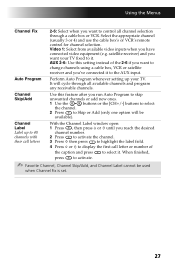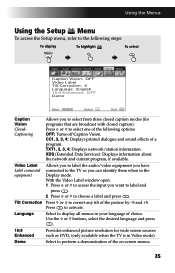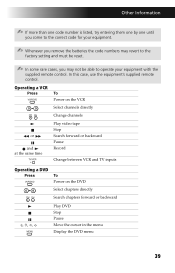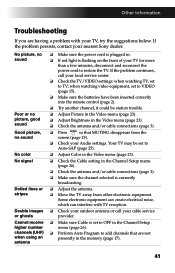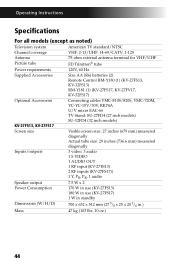Sony KV-32FS13 Support Question
Find answers below for this question about Sony KV-32FS13 - 32" Fd Trinitron Wega.Need a Sony KV-32FS13 manual? We have 3 online manuals for this item!
Question posted by bkporack on April 12th, 2012
Buttons Dont Work - Volume, Channel, Tv/video But The Power Button Work? Dont Ha
I have a sony trinitron flatscreen tube TV whose buttons dont work - volume, channel, TV/Video but the power button work. What gives and what can I do? picture and sound work...
Current Answers
Related Sony KV-32FS13 Manual Pages
Similar Questions
Red Light Keep's Blinking On Tv
what causes the stand by /timer light to continue to blink red and the tv is turned on. and what cau...
what causes the stand by /timer light to continue to blink red and the tv is turned on. and what cau...
(Posted by hucko 7 years ago)
How To Program A Universal Remote For A Sony Tv Model # Kv-32fs13
ive tried all the codes but cant seem to make it work
ive tried all the codes but cant seem to make it work
(Posted by hillarysmith28 9 years ago)
I'm Looking For The Serial#for Sony Lcd Flat Panel Tv.model Is Kdl32xbr6
(Posted by gerthou2005 10 years ago)
No Picture/sound, Red Light Blinks 7x
TV won't turn on -- no picture or sound. Timer/standby red light blinks in cycles of 7 blinks. I've ...
TV won't turn on -- no picture or sound. Timer/standby red light blinks in cycles of 7 blinks. I've ...
(Posted by savidget 11 years ago)
My Tv Lcd Bravia Model Sony Kdl-46s2000 Sound And Ligthes But Not Piture
(Posted by miguela2garcia 12 years ago)