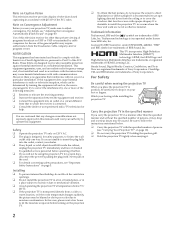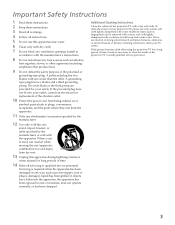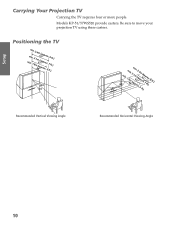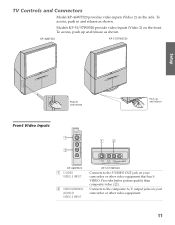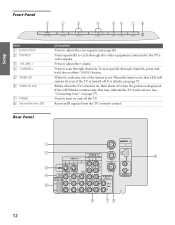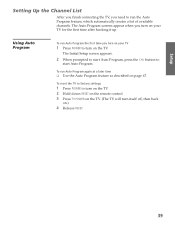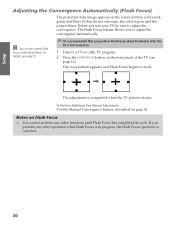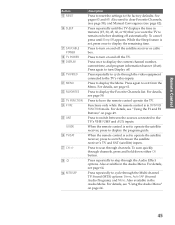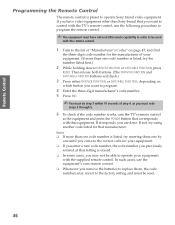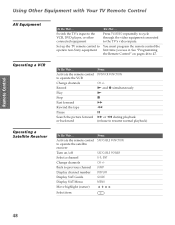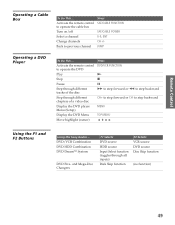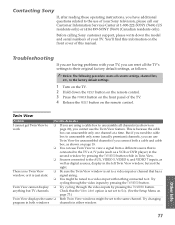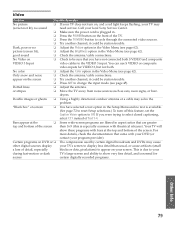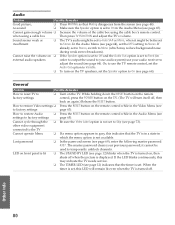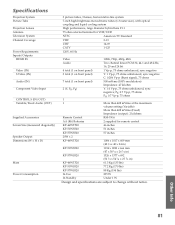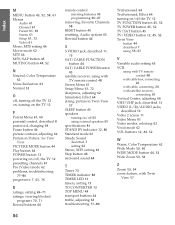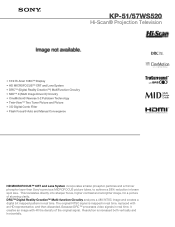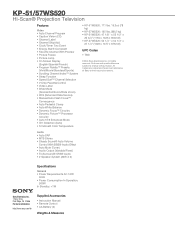Sony KP-51WS520 Support Question
Find answers below for this question about Sony KP-51WS520 - 51" Hi-scan Projection Television.Need a Sony KP-51WS520 manual? We have 4 online manuals for this item!
Question posted by davidlump52 on March 11th, 2013
Powers Up Then Turns Off
The person who posted this question about this Sony product did not include a detailed explanation. Please use the "Request More Information" button to the right if more details would help you to answer this question.
Current Answers
Related Sony KP-51WS520 Manual Pages
Similar Questions
Sony Wega Kp-51ws520 Standby Light Blinking Tv Will Not Turn On
(Posted by kinMel 9 years ago)
Sony Rear Projection Tv Power Turn Green And Blink And Turn Red Tv Does Not
turn on
turn on
(Posted by wijoyaw 10 years ago)
I Have A Kp-51ws520 Projection. The Picture Jumps
(Posted by jenvalhopkins 10 years ago)
The Brightness On My Kp-51ws520 Sony 51 Inch Rear Projection Tv Is Very Low.
The brightness is to low, most of the time even though I turn of the lights, still barley able to se...
The brightness is to low, most of the time even though I turn of the lights, still barley able to se...
(Posted by affablearun 11 years ago)
How To Fix Sony Kp-65ws510 65' Hi Scan Projection Television?
(Posted by marquezjacqueline 12 years ago)