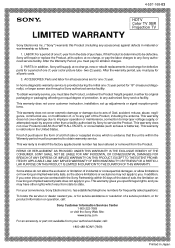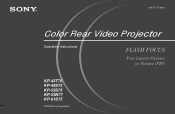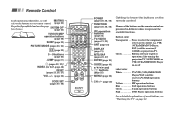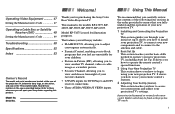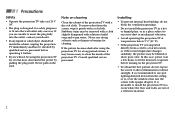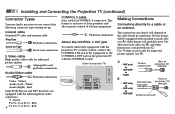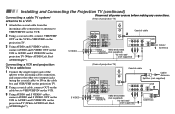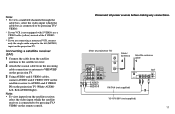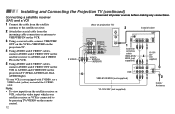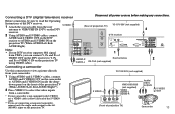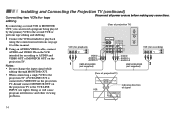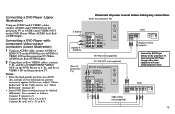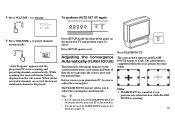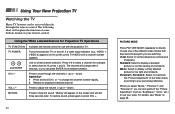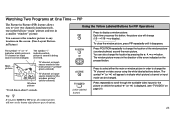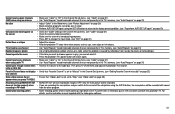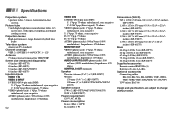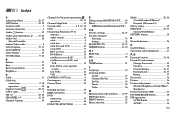Sony KP-48S75 Support Question
Find answers below for this question about Sony KP-48S75 - 48" Color Rear Video Projector.Need a Sony KP-48S75 manual? We have 3 online manuals for this item!
Question posted by vegaramosjose on March 16th, 2013
Projector Screen Needed.
Current Answers
Answer #1: Posted by tintinb on March 16th, 2013 5:05 PM
If you have more questions, please don't hesitate to ask here at HelpOwl. Experts here are always willing to answer your questions to the best of our knowledge and expertise.
Regards,
Tintin
Related Sony KP-48S75 Manual Pages
Similar Questions
is there a code to program TV with universal remote?
what is the resal value today of the Sony color rear video projector television model #KP-61V85
have a blank screen, with solid red timer/standby light