Sony KLV32BX300 Support Question
Find answers below for this question about Sony KLV32BX300.Need a Sony KLV32BX300 manual? We have 1 online manual for this item!
Question posted by amoorJbeckn on November 29th, 2013
How To Connect Sony Bravia Klv32bx300 To An Audio Component
The person who posted this question about this Sony product did not include a detailed explanation. Please use the "Request More Information" button to the right if more details would help you to answer this question.
Current Answers
There are currently no answers that have been posted for this question.
Be the first to post an answer! Remember that you can earn up to 1,100 points for every answer you submit. The better the quality of your answer, the better chance it has to be accepted.
Be the first to post an answer! Remember that you can earn up to 1,100 points for every answer you submit. The better the quality of your answer, the better chance it has to be accepted.
Related Sony KLV32BX300 Manual Pages
User Manual - Page 2


... change the power consumption. Notice for choosing this Sony product. Trademark information
• HDMI, the HDMI logo and High-Definition
Multimedia Interface are trademarks or registered
trademarks of HDMI Licensing LLC.
• "BRAVIA" and
are of the KLV-32BX300 unless otherwise stated. IMPORTANT INFORMATION If a television is not positioned in a sufficiently stable location...
User Manual - Page 3
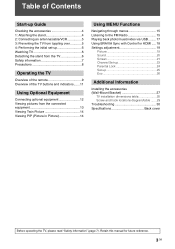
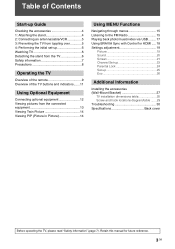
... equipment 12 Viewing pictures from the connected equipment 13 Viewing Twin Picture 14 Viewing PIP (Picture in Picture 14
Using MENU Functions
Navigating through menus 15 Listening to the FM Radio 15 Playing back photo/music/video via USB......... 17 Using BRAVIA Sync with Control for future reference.
3 GB Retain this manual...
User Manual - Page 5
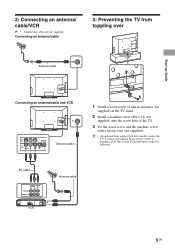
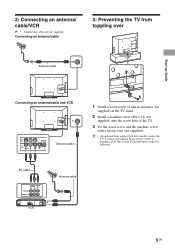
.../cable
3: Preventing the TV from toppling over
8 Antenna cable
Start-up Guide
Connecting an antenna/cable and VCR
8 Antenna cable
1 Install a wood screw (4 mm ...screw and the machine screw
with a strong cord (not supplied). 2: Connecting an antenna/ cable/VCR
• Connecting cables are not supplied. z • An optional Sony support belt kit is used to purchase a kit.
Contact your TV ...
User Manual - Page 7


...For safety reasons, it is strongly recommended that you use Sony accessories, including: - KLV-26/22BX300/KLV-26/22BX301...cause it might be placed on the LCD panel. Insert the plug fully into the AC power... TV set. Do not lay the TV set flat, install upside down and cause personal injury or ...when your feet on or moving , pack it to connect the appropriate supplied AC power cord with the plug ...
User Manual - Page 8


...the TV set
Be sure to unplug the AC power cord connected to proper ventilation. • When adjusting the angle of .... This does not indicate a failure. Follow your dealer or Sony service centre to the bottom of the following problems occur... Using...an extended period, the panel surrounds become dark. If dust is damaged. - Optional Equipment
Keep optional components or any type of ...
User Manual - Page 9


...qf 2 +/- - qg % - Select options from the TV speakers or connected audio equipment. "Speaker": Selects "TV Speaker" or "Audio System" to output the TV's sound from "Home (Menu)", "Options" ...
9 GB When Theatre mode is
compatible with the connected Sony
equipment that contains shortcuts to display the BRAVIA Sync Menu and then select connected HDMI equipment from the "MENU" or "TOOLS"...
User Manual - Page 10


... screen. qk SCENE - Unavailable options are automatically set Theatre mode (page 9) to on the connected equipments.
• When you press /, the display changes cyclically as follows:
Text t Text ...clearer detailed pictures to "Cinema" automatically.
To change the Wide Mode
For TV, Video, Component or HDMI (except PC input)
Wide Zoom*
Enlarges the centre portion of any effect depending ...
User Manual - Page 11
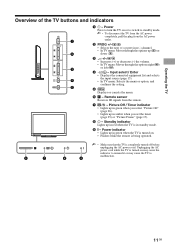
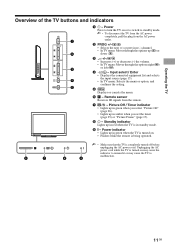
... 17).
8 1 - Unplugging the AC power cord while the TV is completely turned off before unplugging the AC power cord. Input select / Enter • Displays the connected equipment list and selects the input source (page 13). • In TV menu: Selects the menu or option, and confirms the setting.
5 Displays or cancels...
User Manual - Page 12
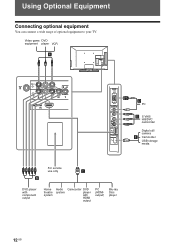
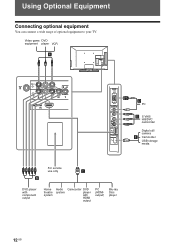
Using Optional Equipment
Connecting optional equipment
You can connect a wide range of optional equipment to your TV.
Video game DVD equipment player VCR
For service use only
DVD player with component output
Home theatre system
Audio system
Camcorder DVD player with HDMI output
PC (HDMIoutput)
Blu-ray Disc player
PC
S VHS/ Hi8/DVC camcorder
Digital...
User Manual - Page 13


... the component jacks and the audio jacks / . Connect to the video output jack 1 to record the image from the connected equipment
Turn on screen AE 1 or 2, and
1 or 2 Video 1 or Video 2
B / or 3 Component or ...Sony HDMI cable (high speed type). In addition, when you connect the equipment that you connect mono equipment, connect to select the desired input source. The digital video and audio...
User Manual - Page 14


...time.
• You cannot change the size of the sub window can be moved by selecting "Audio Swap" from the Tools menu.
14 GB
z • You can also use the Twin Picture ... or Video 1/2/3
2 In sub window, you can view two pictures (in Component and HDMI input mode) on the screen simultaneously.
Connect the optional equipment (page 12), and make sure that images from the Tools menu...
User Manual - Page 16


...be able to end "Slideshow".
• BRAVIA images will be displayed if a USB device is not connected or step 1 and 2 are not performed...AUDIO.
• If the station has a noisy sound, you may be reduced.
16 GB Show picture frame while listening to FM Radio
1 You must access "Slideshow" from "Picture Off" by pressing G/g.
• When a FM stereo programme has static noise, press AUDIO...
User Manual - Page 17


... the USB cable. - MPEG-2 (MPEG-1 Layer II audio codec only)
• The file name and folder name may be held liable for any connected devices or the TV.
• USB playback is supported... for the following music file format: - Do not turn off the TV or connected USB device. - http://www.sony-asia.com/bravia/flash.html • Use a USB storage device that period, the TV automatically...
User Manual - Page 18


...), you turn on a connected audio system while the TV is compatible with the function, using the remote. • Automatically turns the TV on and switches the input to the connected equipment when the equipment starts to
play. • If you can operate the connected Sony equipment that has the BRAVIA Sync logo by connecting Sony equipment that is...
User Manual - Page 21
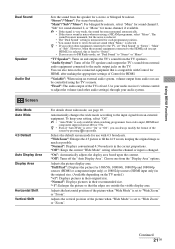
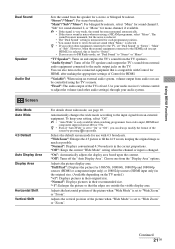
... in their recommended size. To keep your audio receiver's volume control to the audio output jacks on the connected equipment that the edges are outside the visible display area.
"Full Pixel": Displays the picture for 1080/50i, 1080/60i, 1080/50p and 1080/60p sources (HDMI or component input only) or 1080/24p sources...
User Manual - Page 25
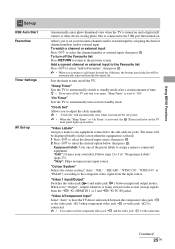
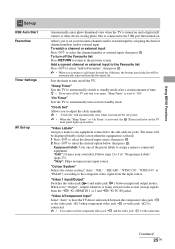
..." is activated, the (Timer) indicator on the TV front panel lights up
Automatically enter photo thumbnail view when the TV is turned ..." Switches the video jack 1 and audio jack 1 between the component video jack or the video jack 3 when component video jack or video jack 3 is... and turn on again, "Sleep Timer" is connected.
• You cannot use the component video jack and the video jack 3 at the...
User Manual - Page 26


... equipment with "Control for the preset length of an audio system that is connected, this period (it has been kept idle for HDMI...on the connected equipment. via the remote control. Starts the initial set to "On", the TV turns on the TV front panel lights ...to update the "HDMI Device List". If the specific Sony equipment that have been launched by adjusting the backlight.
Eco...
User Manual - Page 30


... Fine Tuning) to turn it off, disconnect the AC power cord, and inform your dealer or Sony service centre of how the indicator flashes (number of "Cinema Drive" to two years at the ... service personnel.
No colour on the menu or cannot switch the input • Check the cable connection.
Tiny
black points and/or bright points (pixels) on the TV to obtain better
picture reception ...
User Manual - Page 31


... the following master password: 9999. The remote does not function • Replace the batteries. To change the audio output to enter a new password (page 24).
31 GB Some input sources cannot be selected • Select..."Off" in "Control for HDMI" • If you have connected any audio system that your previous password and allows you cannot select "Off" in the "Speaker" menu (page 21...
User Manual - Page 32


...
1
Video input (phono jacks)/Monitor out
1
Audio input (phono jacks)/Monitor out
2
Video input (phono jack)
2
Audio input (phono jacks)
COMPONENT IN/ 3
COMPONENT IN Supported formats: 1080p, 1080i, 720p, 576p...based ink.
(1)
© 2010 Sony Corporation Printed in the form of ...
KLV-22BX300 KLV-22BX301
System
Panel system
LCD (Liquid Crystal Display) Panel
TV system
B/G, I, D/K, ...
Similar Questions
Do I Need A Video Cartridge To Run The Sony Flat Panel Display ?
(Posted by crubiana 10 years ago)
I'm Looking For The Serial#for Sony Lcd Flat Panel Tv.model Is Kdl32xbr6
(Posted by gerthou2005 10 years ago)
How Can Sallow The Sony Bravia Klv32bx300 Lcd Tv Flickering Problem
how can sallow the sony bravia klv32bx300 lcd tv flickering problem
how can sallow the sony bravia klv32bx300 lcd tv flickering problem
(Posted by venkatkmr 11 years ago)
Sony Bravia Klv32bx300 Lcd Tv Flickering
how can i solve flickering
how can i solve flickering
(Posted by esammahmoud 11 years ago)

