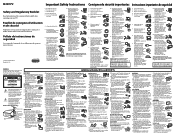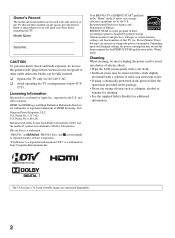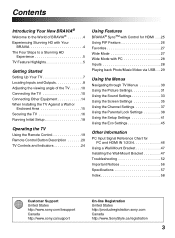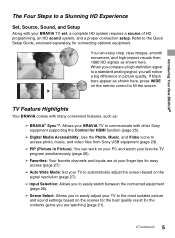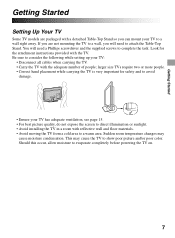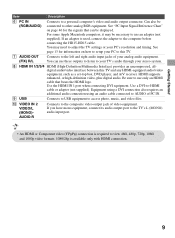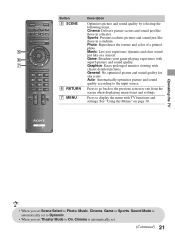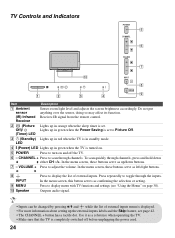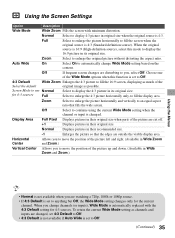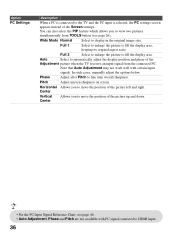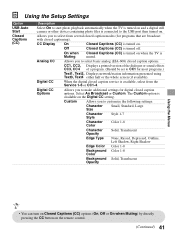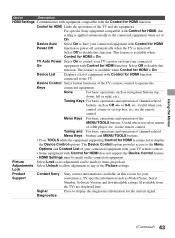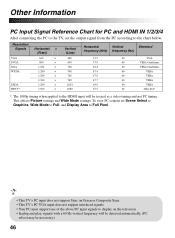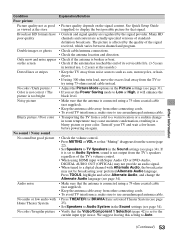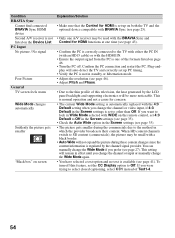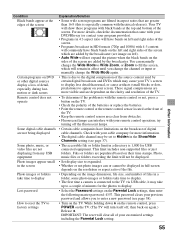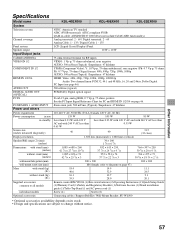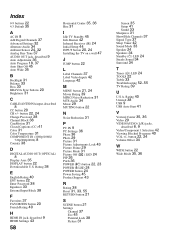Sony KDL-46EX600 Support Question
Find answers below for this question about Sony KDL-46EX600 - 46" Bravia Ex Series Hdtv.Need a Sony KDL-46EX600 manual? We have 6 online manuals for this item!
Question posted by Twosoles on October 29th, 2012
Vertical Lines On Left Side Of Screen
I purchased a Sony bravia KDL 46EX600 approximately 24 months ago and recently I had vertical lines appear on the left side of the screen that are multiplying - is this a common issue with these TV's? Also, what's the cause of this and is there a fix?
Current Answers
Answer #1: Posted by TVDan on October 29th, 2012 5:44 AM
this sounds like the panel is going bad, too bad you didn't buy an extended warranty. you should contact Sony and take photos of the problem to see what they will do to help: http://esupport.sony.com/US/p/model-home.pl?mdl=KDL46EX600&LOC=3#/howtoTab
TV Dan
Related Sony KDL-46EX600 Manual Pages
Similar Questions
Cracked Internal Screen 40' Sony Led Tv
how much will it cost for my 40" sony led tv to fix? it accidentally fell from where we place it, th...
how much will it cost for my 40" sony led tv to fix? it accidentally fell from where we place it, th...
(Posted by annaanne143 9 years ago)
Sony Kdl46 Ex Series Tv
hi, I have been give one of the above tv's without a manual, no where on the back of the tv does it ...
hi, I have been give one of the above tv's without a manual, no where on the back of the tv does it ...
(Posted by gavinmbush 10 years ago)
Sony Bravia Kdl-46ex600
The power will not come on & the indicator light is blinking 5 times
The power will not come on & the indicator light is blinking 5 times
(Posted by tanyasturgill 10 years ago)
Have Tv, Sony Kdl46ex600. Blinks 5, Is Sure To Be T With. Board Thanks.
(Posted by fivestarelectronica 11 years ago)
I Just Got This Tv 4 Months Ago, For The Last Month I Can't Turn It On.
for the last month or so, I have been having problems with turning this tv on. It sometimes takes 15...
for the last month or so, I have been having problems with turning this tv on. It sometimes takes 15...
(Posted by kevinleahy 12 years ago)