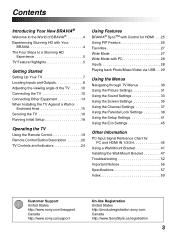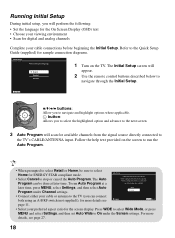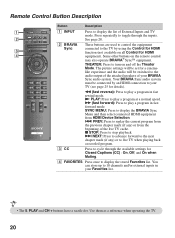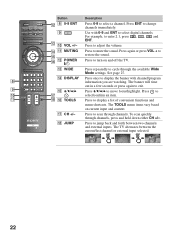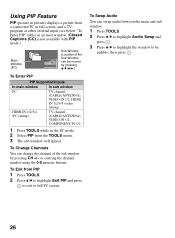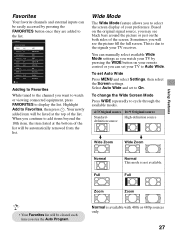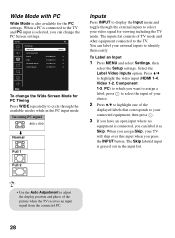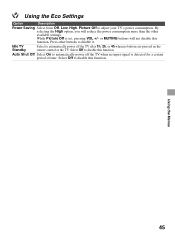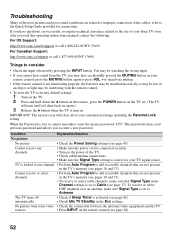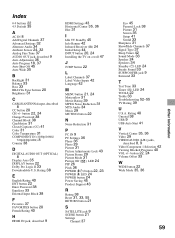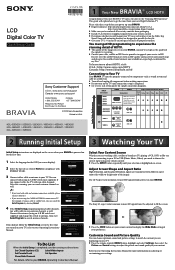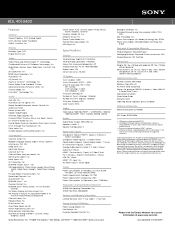Sony KDL-40EX400 Support Question
Find answers below for this question about Sony KDL-40EX400 - Bravia Ex Series Lcd Television.Need a Sony KDL-40EX400 manual? We have 8 online manuals for this item!
Question posted by Koreymarketing on December 4th, 2016
The Input Button. It Won't Go Up Or Down On The Remote Or The Buttons On The Tv.
Current Answers
Answer #1: Posted by techyagent on December 26th, 2016 10:44 AM
1. Remove the batteries.
2. Press each button on the remote control twice.
3. Install fresh batteries into the remote control.
4. Make sure nothing is blocking the Infrared (IR) sensor on the TV.
5. Press the POWER button and other buttons to test TV operation.
If the issue still persists, make sure that the TV is updated with the latest software version. If your TV is the KDL400ex, the available update for this model is 1.001. You may download the update by clicking here. But if your TV is the KDL400ex, the available update for this model is 1.015. You may download the update by clicking here.
If after doing the steps above and still the issue is unresolved, that may be an indication that the TV is for service. Refer to this link to locate the nearest Sony authorized service center in your area.
Thanks
Techygirl
Related Sony KDL-40EX400 Manual Pages
Similar Questions
my tv was working fine. We lost video and volume. It is black, green light on. We can't turn it off ...
i brought this tv from a friend and it had no remote would i be able to get a universal 1 and will i...
hi, I have been give one of the above tv's without a manual, no where on the back of the tv does it ...
I have just bought kdl-46hx750 from asia but the sticker on the back and all the manuals have lcd ra...