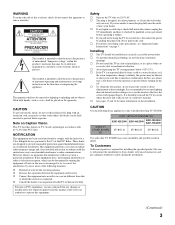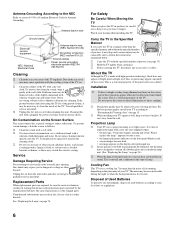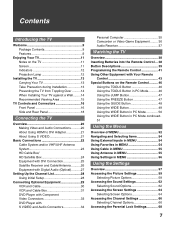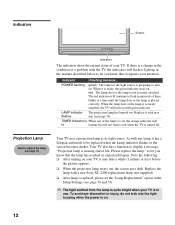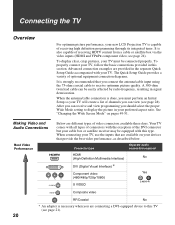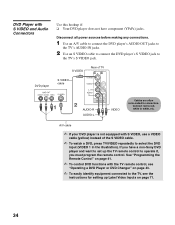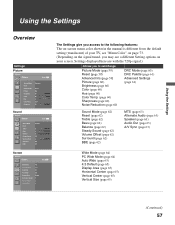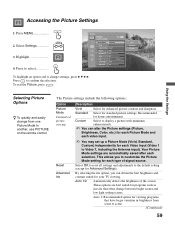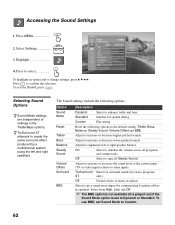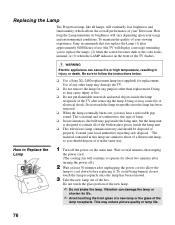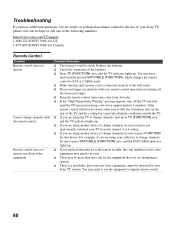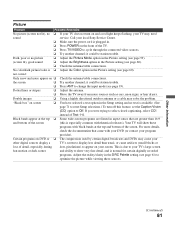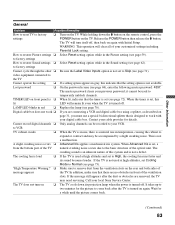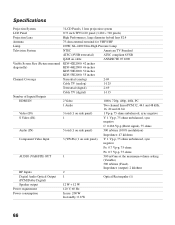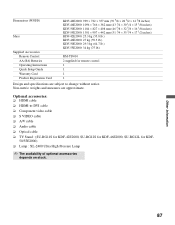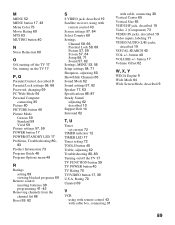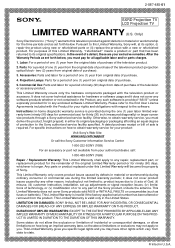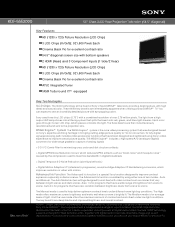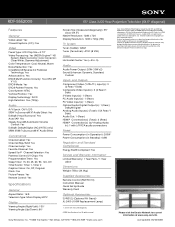Sony KDF-55E2000 Support Question
Find answers below for this question about Sony KDF-55E2000 - 55" Class 3lcd Rear Projection Television.Need a Sony KDF-55E2000 manual? We have 5 online manuals for this item!
Question posted by OePost4 on August 25th, 2014
How To Reset Your Tv After Changing The Projection Bulb
The person who posted this question about this Sony product did not include a detailed explanation. Please use the "Request More Information" button to the right if more details would help you to answer this question.
Current Answers
Related Sony KDF-55E2000 Manual Pages
Similar Questions
How Do You Change The Bulb?
change the bulb to a Sony wide screen 57ws510
change the bulb to a Sony wide screen 57ws510
(Posted by Edieis 8 years ago)
Sony Hdmi How To Reset After Changing The Bulb
(Posted by risqi 10 years ago)
How To Replace A Bulb On A Sony Grand Wega Kdf-55e2000 55-inch 3lcd Rear
projection television
projection television
(Posted by mt18lys 10 years ago)
How To Reset A Sony Wega Tv After Changing The Bulb
(Posted by pipbertha 10 years ago)
Sony Grand Wega Kdf-55e2000 55-inch 3lcd Rear Projection Television Why Is It
so dark
so dark
(Posted by rdelesalleh 10 years ago)