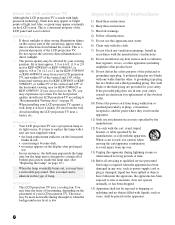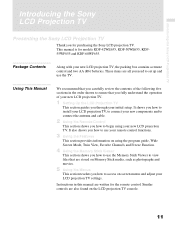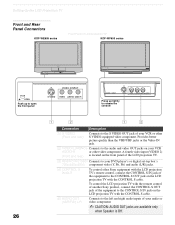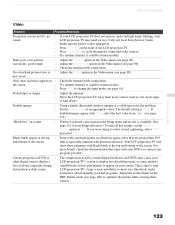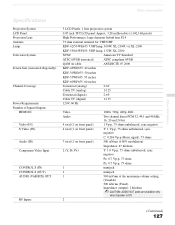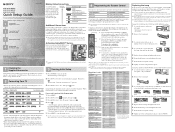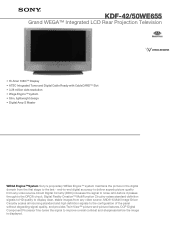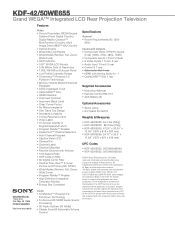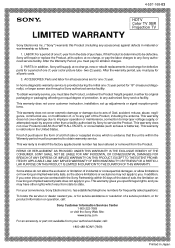Sony KDF-42WE655 Support Question
Find answers below for this question about Sony KDF-42WE655 - 42" Grand Wega™ Integrated Lcd Rear Projection Television.Need a Sony KDF-42WE655 manual? We have 7 online manuals for this item!
Question posted by dagronsky on June 18th, 2012
Blue Dots On The Lower Right Center Of The Screen
blue dots and now a blue haze on the bottom
Current Answers
Answer #1: Posted by TVDan on June 18th, 2012 6:36 PM
this is a bad optical engine: http://parts.andrewselectronics.com/search/electronic-parts/parts/72/A-1084-658-A
you should call Sony and see what they can offer you: http://esupport.sony.com/
TV Dan
Related Sony KDF-42WE655 Manual Pages
Similar Questions
My 2007 Sony Lcd Rear Projection Is Showing More Blue Colour . How Do I Repair
this Please help thanks
this Please help thanks
(Posted by rkoruntoff93 6 years ago)
How To Repair Fan Error On Sony Grand Wega 50e2000 Lcd Display
(Posted by aclojeffe 10 years ago)
What Is The Contrast Ratio For A Sony Wega 42 We655
(Posted by satdkarlhoel 10 years ago)
What Is The Screen Refresh Rate On A Kdf42we655?
(Posted by sweilers 11 years ago)
Our Tv Started Out With Blue Across The Screen. Now It Has Yellow Running Across
We have had blue color across our screen for months. Tonight before our eyes, we watched a yellow li...
We have had blue color across our screen for months. Tonight before our eyes, we watched a yellow li...
(Posted by brendajergens 12 years ago)