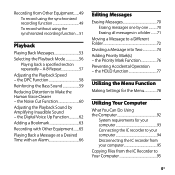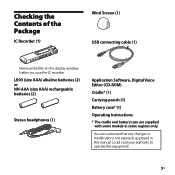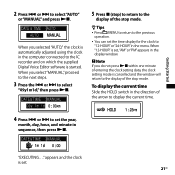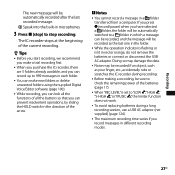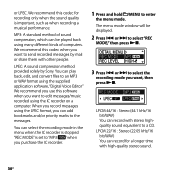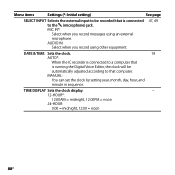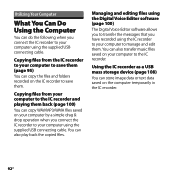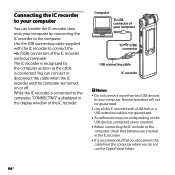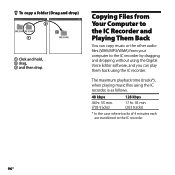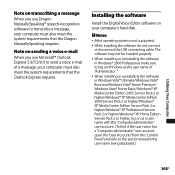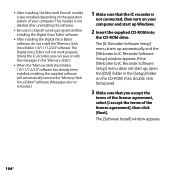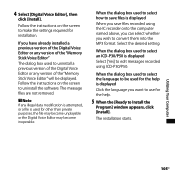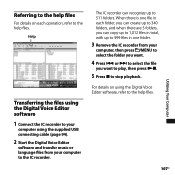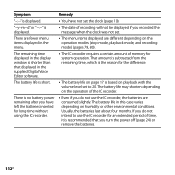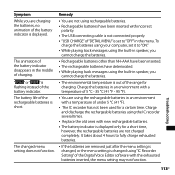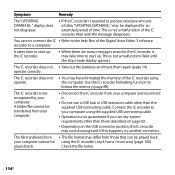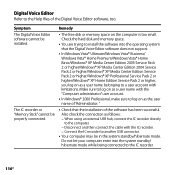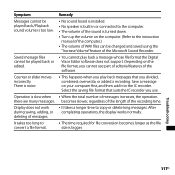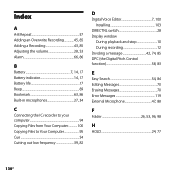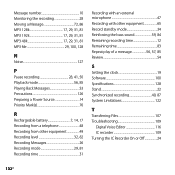Sony ICD SX700 Support Question
Find answers below for this question about Sony ICD SX700 - Digital Voice Recorder.Need a Sony ICD SX700 manual? We have 1 online manual for this item!
Question posted by geol57do on January 5th, 2013
Connecting A Microphone--recommend Best Microphone For Conference
My manual does not show clearly where to use a microphone--the manual shows only two slots. On my machine there are three connecting slots on the left side of the recorder: one labelled "Plug in Power"--the next shows a microphone in a clot which also connects to the computer, then there is a third small rectangular slot with a "cactuus-like" USBfigure to the right of the slot. which works for the mike?
Can you reconnend a high gain mike for a conference?
Thank you
Current Answers
Related Sony ICD SX700 Manual Pages
Similar Questions
Sony Icd-px720 How To Connect To Pc Without Digital Voice Editor
(Posted by LBGoSoptei 9 years ago)
Can't Transfer Files From Px312 To Digital Voice Editor.
I have digital voice editor software for transcription. I recently had to purchase a new recorder, w...
I have digital voice editor software for transcription. I recently had to purchase a new recorder, w...
(Posted by jenrene61 9 years ago)
Sony Icd-px333d Digital Voice Recorder With Dragon Software
Is the Dragon software usable on a Mac? How do I make sure?
Is the Dragon software usable on a Mac? How do I make sure?
(Posted by donnamaloof 10 years ago)
Cd Rom For Sony Digital Voice Editor 2
I lost the CD rom for my Sony ICD-P320 Digital Voice Editor 2. Can one download the CD from Sony or ...
I lost the CD rom for my Sony ICD-P320 Digital Voice Editor 2. Can one download the CD from Sony or ...
(Posted by kw757 12 years ago)