Sony ICD PX720 Support Question
Find answers below for this question about Sony ICD PX720 - 1 GB Digital Voice Recorder.Need a Sony ICD PX720 manual? We have 1 online manual for this item!
Question posted by Anonymous-44473 on December 3rd, 2011
Sony Icd Px720 Does Not Work
my sony icd px720 does not work. i installed the software to both my laptock and my desktop. i connect it and it doesn't bring up what is on my recorder. it keeps saying bad connection? Please advise
Current Answers
There are currently no answers that have been posted for this question.
Be the first to post an answer! Remember that you can earn up to 1,100 points for every answer you submit. The better the quality of your answer, the better chance it has to be accepted.
Be the first to post an answer! Remember that you can earn up to 1,100 points for every answer you submit. The better the quality of your answer, the better chance it has to be accepted.
Related Sony ICD PX720 Manual Pages
Operating Instructions - Page 2
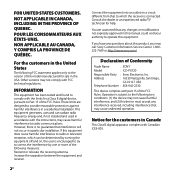
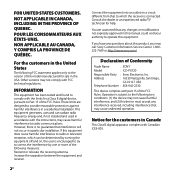
...digital device, pursuant to radio communications. Notice for sale in Canade
This Class B digital apparatus complies with Canadian ICES-003.
Increase the separation between the equipment and receiver.
GB
Connect... interference by one or more of Conformity
Trade Name
: SONY
Model
: ICD-PX720
Responsible Party : Sony Electronics Inc. FOR UNITED STATES CUSTOMERS.
NOT APPLICABLE IN ...
Operating Instructions - Page 3
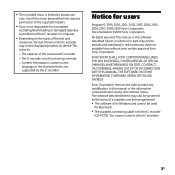
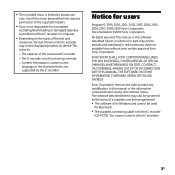
... for the IC recorder ICD-PX720.
This is due to:
The capacity of the connected IC recorder.
The IC recorder is not functioning normally.
Content information is written in part, may not be displayed properly on the types of a separate user license agreement. This software is not responsible for incomplete recording/downloading or damaged...
Operating Instructions - Page 5
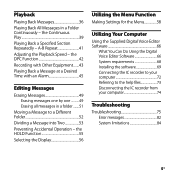
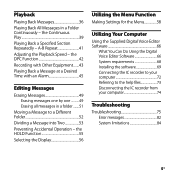
... 84
GB A-B Repeat 41 Adjusting the Playback Speed - the HOLD Function 55 Selecting the Display 56
Utilizing the Menu Function
Making Settings for the Menu 58
Utilizing Your Computer
Using the Supplied Digital Voice Editor Software 66
What You Can Do Using the Digital Voice Editor Software 66 System requirements 68 Installing the software 69 Connecting the IC recorder to your...
Operating Instructions - Page 7
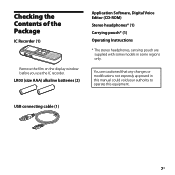
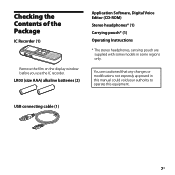
...
Remove the film on the display window before you use the IC recorder. You are supplied with some models in this manual could void your authority to operate this equipment.
GB
LR03 (size AAA) alkaline batteries (2)
USB connecting cable (1)
Application Software, Digital Voice Editor (CD-ROM)
Stereo headphones* (1)
Carrying pouch* (1)
Operating Instructions
* The stereo headphones...
Operating Instructions - Page 17
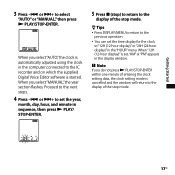
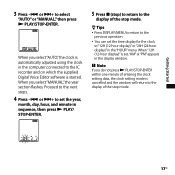
...Getting Started
3 Press - or + to the IC recorder and on which the supplied Digital Voice Editor software is automatically adjusted using the clock in the "HOUR" menu. Proceed... display for the clock
to "12H (12-hour display)" or "24H (24-hour display)" in the computer connected to select
"AUTO" or "MANUAL," then press PLAY/STOP•ENTER. When you select "MANUAL,"...
Operating Instructions - Page 31
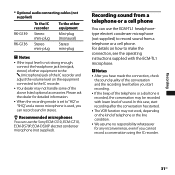
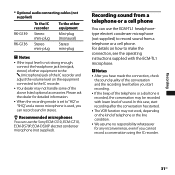
... the dealer for any inconvenience, even if you can record sound in stereo.
Recommended microphones You can use the Sony ECM-CS10, ECM-CZ10, ECM-DS70P, ECM-DS30P electret condenser microphone (not supplied). Recording
* Optional audio connecting cables (not supplied)
To the IC recorder
To the other equipment
RK-G139 Stereo mini-plug
Mini...
Operating Instructions - Page 63
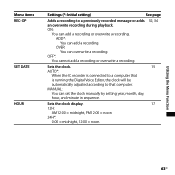
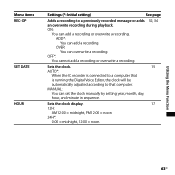
..., and minute in sequence.
OFF*: You cannot add a recording or overwrite a recording.
32, 34
Sets the clock.
15
AUTO*:
When the IC recorder is connected to a computer that
is running the Digital Voice Editor, the clock will be
automatically adjusted according to a previously recorded message or adds an overwrite recording during playback. Sets the clock display.
17
12H...
Operating Instructions - Page 66
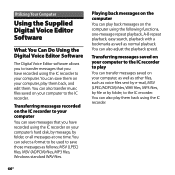
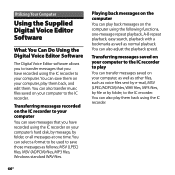
..., one time. You can also adjust the playback speed. Utilizing Your Computer
Using the Supplied Digital Voice Editor Software
What You Can Do Using the Digital Voice Editor Software
The Digital Voice Editor software allows you to transfer messages that you have recorded using the IC recorder on your computer's hard disk, by message, by folder, or all messages at one...
Operating Instructions - Page 67
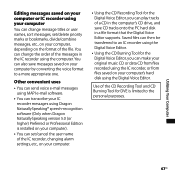
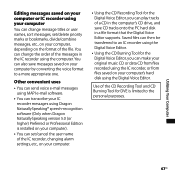
... CD Burning Tool for the Digital Voice Editor, you can make your original music CD or data CD from files recorded using the IC recorder, or from files saved on your computer's hard disk using the computer. Other convenient uses
You can send voice e-mail messages using MAPI e-mail software.
You can transcribe your...
Operating Instructions - Page 69
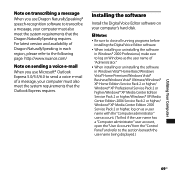
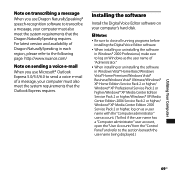
...beneath the user name being displayed.)
Utilizing Your Computer
69GB
Installing the software
Install the Digital Voice Editor software on your computer's hard disk.
Notes
Be sure to close all running programs before installing the Digital Voice Editor software.
When installing or uninstalling the software in Windows Vista® Home Basic/Windows Vista® Home...
Operating Instructions - Page 70
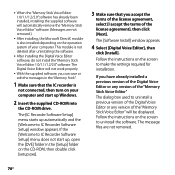
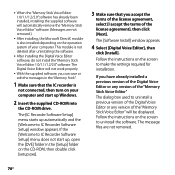
...not removed.
70GB The [Software Install] window appears.
4 Select [Digital Voice Editor], then
click [Install]. When the "Memory Stick Voice Editor 1.0/1.1/1.2/2.0" software has already been installed, installing the supplied software will be displayed. This module is
not connected, then turn on your computer.
The Digital Voice Editor will not work properly.
With...
Operating Instructions - Page 71
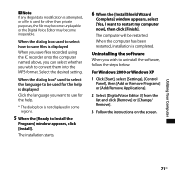
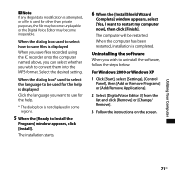
... displayed When you save files is completed. Uninstalling the software When you want to Install the
Program] window appears, click [Install]. For Windows 2000 or Windows XP
1 Click [Start], select [Settings], [Control Panel], then [Add or Remove Programs] or [Add/Remove Applications].
2 Select [Digital Voice Editor 3] from the list and click [Remove] or [Change/ Remove...
Operating Instructions - Page 72
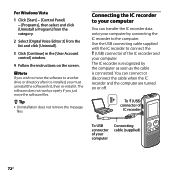
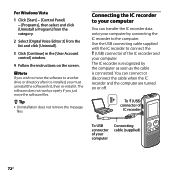
... the IC recorder to connect the (USB) connector of your computer by the computer as soon as the cable is installed, you just move the software to another drive or directory after it . For Windows Vista
1 Click [Start] - [Control Panel] - [Programs], then select and click [Uninstall a Program] from the category.
2 Select [Digital Voice Editor 3] from...
Operating Instructions - Page 73
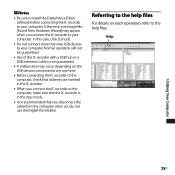
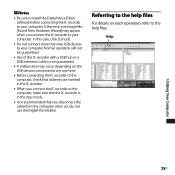
... connect the IC recorder to your computer. Help
Utilizing Your Computer
73GB
Normal operation will not be guaranteed.
Use of this case, click [Cancel].
Do not connect more than two USB devices to your computer. Referring to the help files. Notes
Be sure to install the Digital Voice Editor software before connecting the IC recorder...
Operating Instructions - Page 77
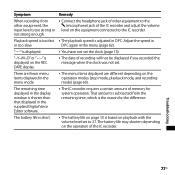
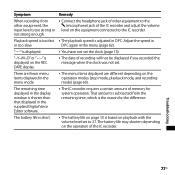
... the speed in the menu (page 62). "--:--" is shorter than that displayed in the supplied Digital Voice Editor software.
The IC recorder requires a certain amount of the IC recorder and adjust the volume level on the equipment connected to the IC recorder.
Troubleshooting
77GB
The remaining time displayed in the display window is displayed.
You...
Operating Instructions - Page 79
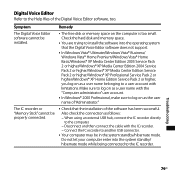
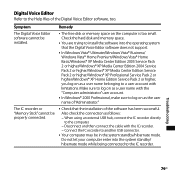
... the "Computer administrator" user account.
In Windows® 2000 Professional, make sure to install the software into the system standby/ hibernate mode while being connected to the Help files of the Digital Voice Editor software, too. The IC recorder or "Memory Stick" cannot be properly connected. Make sure to log on as the user name of the...
Operating Instructions - Page 80
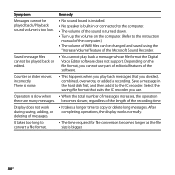
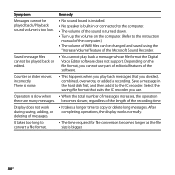
...; This happens when you play back messages that suits the IC recorder you use part of editorial features of the Microsoft Sound Recorder.
You cannot play back a message whose file format the Digital Voice Editor software does not support.
Operation is bigger.
80GB
There is turned down. Turn up the volume on the...
Operating Instructions - Page 81
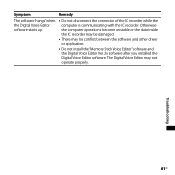
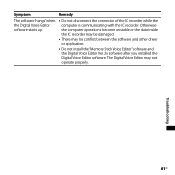
...IC recorder. Otherwise the computer operations become unstable or the data inside the IC recorder may be damaged.
There may not operate properly. The Digital Voice Editor may be conflict between the software and other driver or application.
Do not install the "Memory Stick Voice Editor" software and the Digital Voice Editor Ver. 2x software after you installed the Digital Voice...
Operating Instructions - Page 90
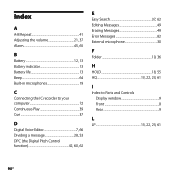
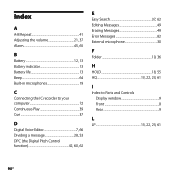
...
B
Battery 12, 13 Battery indicator 13 Battery life 13 Beep 64 Built-in microphones 19
C
Connecting the IC recorder to your computer 72 Continuous Play 39 Cue 37
D
Digital Voice Editor 7, 66 Dividing a message 28, 53 DPC (the Digital Pitch Control function 42, 60, 62
E
Easy Search 37, 62 Editing Messages 49 Erasing Messages 49...
Operating Instructions - Page 93
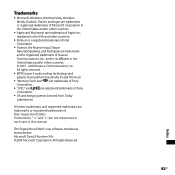
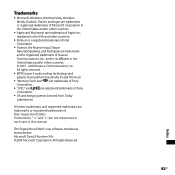
... Furthermore, " ™ " and " ® " are registered trademarks of Sony
Corporation.
"LPEC" and
are not mentioned in each case in the
United States and/or other trademarks and registered trademarks are trademarks or registered trademarks of their respective holders. The "Digital Voice Editor" uses software modules as shown below: Microsoft DirectX Runtime 9.0c ©...
Similar Questions
Sony Digital Voice Recorder Icd Px720 How To Make Folders
(Posted by youjesti 9 years ago)
Sony Icd-px720 How To Connect To Pc Without Digital Voice Editor
(Posted by LBGoSoptei 9 years ago)
How To Mac Sony Px720 Digital Voice Recorder
(Posted by franhu 9 years ago)
Sony Icd-px333d Digital Voice Recorder With Dragon Software
Is the Dragon software usable on a Mac? How do I make sure?
Is the Dragon software usable on a Mac? How do I make sure?
(Posted by donnamaloof 10 years ago)
Is Sony Icd Px312 2 Gb Digital Voice Recorder Suitable For Dictation
(Posted by dazahi 10 years ago)

