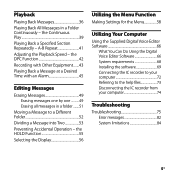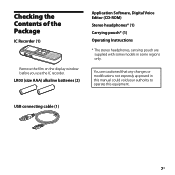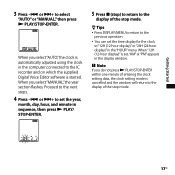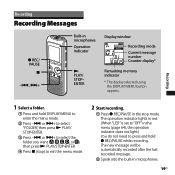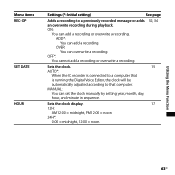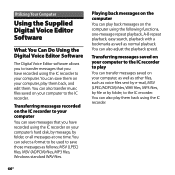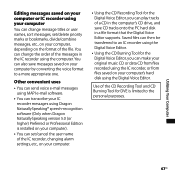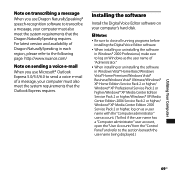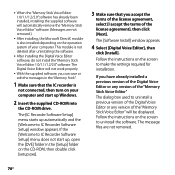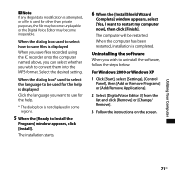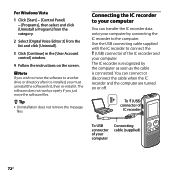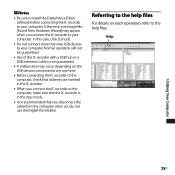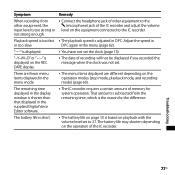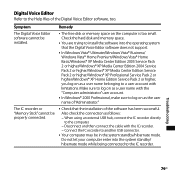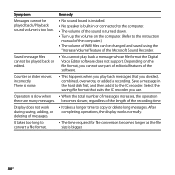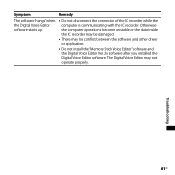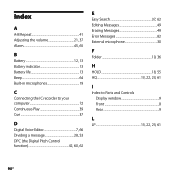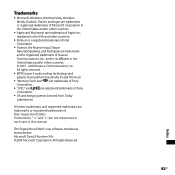Sony ICD PX720 Support Question
Find answers below for this question about Sony ICD PX720 - 1 GB Digital Voice Recorder.Need a Sony ICD PX720 manual? We have 1 online manual for this item!
Question posted by jdahend on January 31st, 2014
Digital Voice Editor Message Cannot Played Back
The person who posted this question about this Sony product did not include a detailed explanation. Please use the "Request More Information" button to the right if more details would help you to answer this question.
Current Answers
Related Sony ICD PX720 Manual Pages
Similar Questions
Sony Digital Voice Recorder Icd Px720 How To Make Folders
(Posted by youjesti 9 years ago)
Sony Icd-px720 How To Connect To Pc Without Digital Voice Editor
(Posted by LBGoSoptei 9 years ago)
Can't Transfer Files From Px312 To Digital Voice Editor.
I have digital voice editor software for transcription. I recently had to purchase a new recorder, w...
I have digital voice editor software for transcription. I recently had to purchase a new recorder, w...
(Posted by jenrene61 10 years ago)
My Sony Digital Recorder Icd-px720 Does Not Turn On
(Posted by bimmena 10 years ago)
How To Retrieve Messages On Digital Voice Recorder Icd-bx112
(Posted by lythenea 10 years ago)