Sony ICD-PX312 Support Question
Find answers below for this question about Sony ICD-PX312.Need a Sony ICD-PX312 manual? We have 2 online manuals for this item!
Question posted by 88jcsz on March 25th, 2014
Sony Digital Recorder Icd Px312 Powers Down When Connected To Computer
The person who posted this question about this Sony product did not include a detailed explanation. Please use the "Request More Information" button to the right if more details would help you to answer this question.
Current Answers
There are currently no answers that have been posted for this question.
Be the first to post an answer! Remember that you can earn up to 1,100 points for every answer you submit. The better the quality of your answer, the better chance it has to be accepted.
Be the first to post an answer! Remember that you can earn up to 1,100 points for every answer you submit. The better the quality of your answer, the better chance it has to be accepted.
Related Sony ICD-PX312 Manual Pages
Operating Instructions - Page 1


IC Recorder
Operating Instructions
ICD-PX312
4-267-065-11(2)
Getting Started Basic Operations Other Recording Operations Other Playback Operations Editing Files About the Menu Function Utilizing Your Computer Additional Information Troubleshooting Index
Operating Instructions - Page 2


... this product, you may cause undesired operation.
• The recorded music is subject to private use only. If you call : Sony Customer Information Service Center 1-800-222-7669 or http://www.sony.com/
Declaration of Conformity
Trade Name
: SONY
Model
: ICD-PX312
Responsible Party : Sony Electronics Inc. Operation is limited to the following measures: Reorient or relocate...
Operating Instructions - Page 3
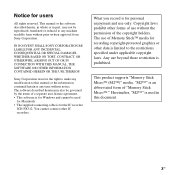
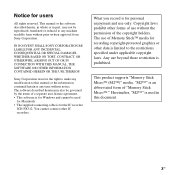
... IC recorder
ICD-PX312. Sony Corporation reserves the right to make any time without the permission of "Memory Stick Micro™." Any use of a separate user license agreement. • This software is for users
All rights reserved. Notice for personal enjoyment and use only. Hereinafter, "M2™" is used
for Macintosh. • The supplied connecting...
Operating Instructions - Page 5
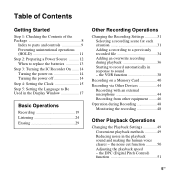
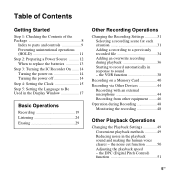
... 49 Reducing noise in response to record automatically in the playback sound and making the human voice clearer - Table of Contents
Getting ...Recorder On .......14 Turning the power on a Memory Card 40
Recording via Other Devices 44 Recording with an external microphone 44 Recording from other equipment ........46
Operation during playback 36 Starting to sound - the DPC (Digital...
Operating Instructions - Page 6
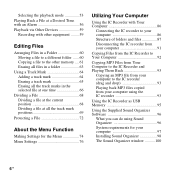
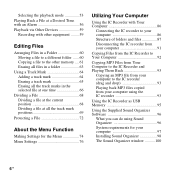
... Menu 74 Menu Settings 76
Utilizing Your Computer
Using the IC Recorder with Your Computer 86
Connecting the IC recorder to your computer 86 Structure of folders and files 87 Disconnecting the IC recorder from your computer 91
Copying Files from the IC Recorder to Your Computer 92
Copying MP3 Files from Your Computer to...
Operating Instructions - Page 41
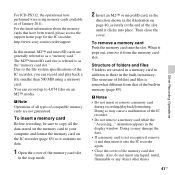
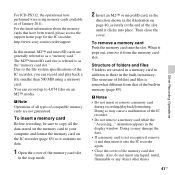
...have been tested, please access the support home page for the IC recorder: http://www.sony.com/recordersupport
In this manual, M2™ and microSD cards are created...recorder. • Do not remove a memory card while the "Accessing..." Also, do not insert any liquid, metal, flammable or any object other than 500 MB using memory cards available as of the memory card slot firmly. For ICD-PX312...
Operating Instructions - Page 45
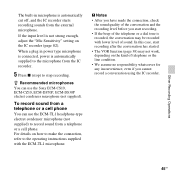
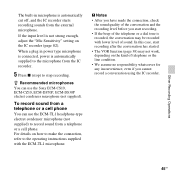
...
The built-in power type microphone is connected, power is recorded, the conversation may not work, depending on how to make the connection, refer to the operating instructions supplied with lower level of telephone or the line condition.
• We assume no responsibility whatsoever for any inconvenience, even if you start recording after the conversation has...
Operating Instructions - Page 46
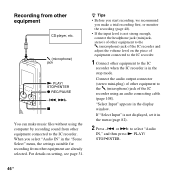
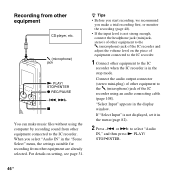
... (page 82).
2 Press -.
If "Select Input" is not strong enough, connect the headphone jack (minijack, stereo) of other equipment to the IC recorder. Connect the audio output connector (stereo mini-plug) of other equipment to the m (microphone) jack of equipment connected to the IC recorder.
1 Connect other equipment to select "Audio
IN," and then press N PLAY...
Operating Instructions - Page 47


... "128kbps(MONO)" (HQ), sounds are recorded only in the menu (page 81).
47GB The built-in microphone is automatically cut off and the IC recorder starts recording sounds from the connected equipment.
5 Start playback on the piece of an external device connected to the IC recorder is monaural and the recording mode is set to "MIC IN...
Operating Instructions - Page 59
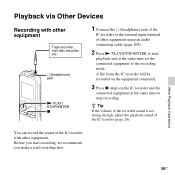
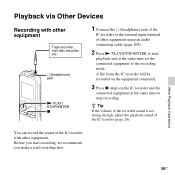
... playback sound of other equipment using an audio connecting cable (page 108).
2 Press N PLAY/STOP•ENTER to start recording, we recommend you make a trial recording first. A file from the IC recorder will be recorded on the IC recorder and the
connected equipment at the same time set the connected equipment to the external input terminal of the...
Operating Instructions - Page 84
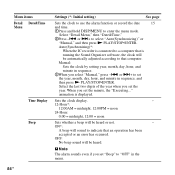
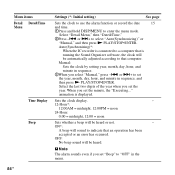
...OFF:
No beep sound will sound to "OFF" in the menu.
84 GB Auto(Synchronizing)*:
When the IC recorder is connected to that is displayed.
When you select "Manual," press -. Sets the clock display.
-
12-Hour*:
..."Executing..."
or >+ to enter the menu mode. Select the last two digits of the year when you set
the year, month, day, hour, and minute in sequence.
3When you set...
Operating Instructions - Page 86
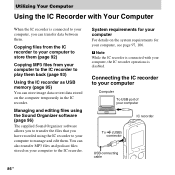
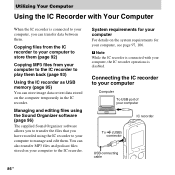
System requirements for your computer
For details on the system requirements for your computer to the IC recorder. Connecting the IC recorder to play them back (page 93)
Using the IC recorder as USB memory (page 95)
You can store image data or text data stored on your computer, see page 97, 106. Copying files...
Operating Instructions - Page 87
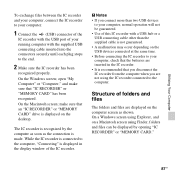
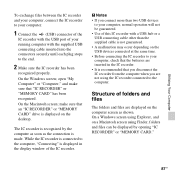
... until each plug stops to the end.
2 Make sure the IC recorder has been
recognized properly. On the Macintosh screen; While the IC recorder is connected to the computer, "Connecting" is recommended that you disconnect the IC recorder from the computer when you connect more than two USB devices
to your computer, normal operation will not...
Operating Instructions - Page 101


...
from the (USB) connector of the IC recorder.
the IC recorder should not be damaged or become unplayable.
1 If you want to record for a long time.
1 Connect a USB AC adaptor (not
supplied) to an AC outlet.
2 Connect the USB AC adaptor to the
supplied USB connecting cable.
3 Connect the USB connecting cable to an AC outlet using an...
Operating Instructions - Page 102
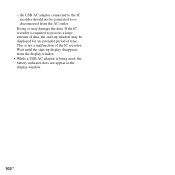
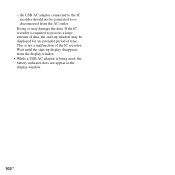
... does not appear in the display window.
102GB Doing so may be displayed for an extended period of the IC recorder.
the USB AC adaptor connected to the IC recorder should not be connected to process a large amount of data, the start -up window may damage the data. Wait until the start -up display...
Operating Instructions - Page 107
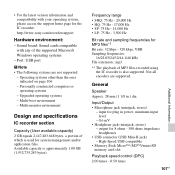
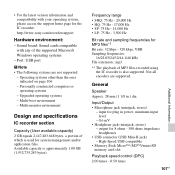
... access the support home page for the IC recorder: http://www.sony.com/recordersupport
Hardware environment:
- Multi-boot environment...recorder section
Capacity (User available capacity) 2 GB equals 2,147,483,648 bytes, a portion of which is approximately 1.80 GB (1,932,735,283 bytes). Operating systems other than the ones indicated on page 106
- General
Speaker Approx. 28 mm (1 1/8 in power...
Operating Instructions - Page 111


...; An object, such as your nearest Sony dealer.
Please note that noise was recorded.
• The IC recorder was placed near an AC power source, a fluorescent lamp or a mobile phone during recording or playback.
• The plug of the connected microphone is set to the IC recorder is dirty.
The IC recorder is powered off automatically.
• When the...
Operating Instructions - Page 112
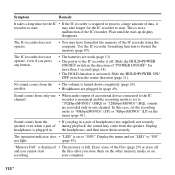
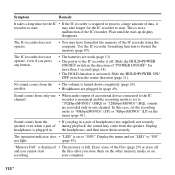
...8226; If you press any button.
• The batteries are weak (page 13).
• The power to the IC recorder is off. In this case, set to
"192kbps(MONO)" (SHQ) or "128kbps(MONO)" (HQ), ...playback, the sound may have formatted the memory of the IC recorder. Erase some of an external device connected to the IC
channel.
The IC recorder does not operate.
• You may come from only one...
Operating Instructions - Page 117
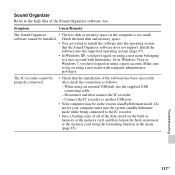
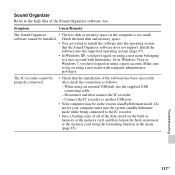
...:
-
Install the
software into the operating system
that the installation of the software has been successful. Disconnect and then connect the IC recorder.
- Or in the system standby/hibernate mode. Troubleshooting
117GB The IC recorder cannot be in Windows Vista or
Windows 7, you have logged on using an external USB hub, use the...
Operating Instructions - Page 129
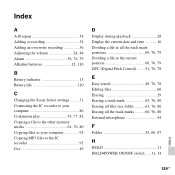
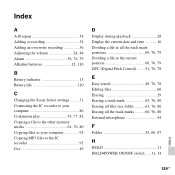
...
Battery indicator 13 Battery life 110
C
Changing the Scene Select settings ........31 Connecting the IC recorder to your computer 86 Continuous play 53, 77, 82 Copying a file to...69, 76, 79 Dividing a file at the current position 68, 76, 79 DPC (Digital Pitch Control) ........51, 76, 78
E
Easy search 49, 76, 78 Editing files 60...HOLD 11 HOLD•POWER ON/OFF switch .....11, 14
Index
129GB
Similar Questions
Sony Digital Flash Voice Recorder (icd-px312) How To Activate The Voice Only
record setting
record setting
(Posted by JiCapir 9 years ago)
Sony Digital Recorder Icd-px312 Memory Full Won't Erase,
(Posted by jesssam 9 years ago)
How To Recover Deleted Recording From A Digital Sony Icd-px312 2gb Digital
voice recorder voice recorder
voice recorder voice recorder
(Posted by eniNi 9 years ago)
Sony Ic Recorder Icd Px312 Won't Connect To Computer
(Posted by dknKskinn 10 years ago)

