Sony ICD-PX312 Support Question
Find answers below for this question about Sony ICD-PX312.Need a Sony ICD-PX312 manual? We have 2 online manuals for this item!
Question posted by pwjsento on April 10th, 2014
How To Change The Date/time On The Sony Icdpx312 Recorder
The person who posted this question about this Sony product did not include a detailed explanation. Please use the "Request More Information" button to the right if more details would help you to answer this question.
Current Answers
There are currently no answers that have been posted for this question.
Be the first to post an answer! Remember that you can earn up to 1,100 points for every answer you submit. The better the quality of your answer, the better chance it has to be accepted.
Be the first to post an answer! Remember that you can earn up to 1,100 points for every answer you submit. The better the quality of your answer, the better chance it has to be accepted.
Related Sony ICD-PX312 Manual Pages
Operating Instructions - Page 2


... may not comply with part 15 of Conformity
Trade Name
: SONY
Model
: ICD-PX312
Responsible Party : Sony Electronics Inc. This equipment generates, uses and can be displayed properly on device. Content information is encouraged to try to correct the interference by the IC recorder. INFORMATION
This equipment has been tested and found to comply with...
Operating Instructions - Page 3
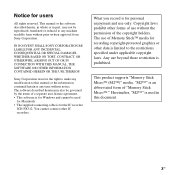
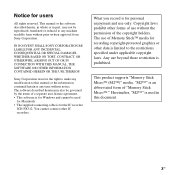
...or in this manual or the information contained herein at any time without the permission of Memory Stick™ media for personal enjoyment and use beyond... the IC recorder
ICD-PX312. Copyright laws prohibit other IC recorders. Notice for Windows and cannot be reproduced, translated or reduced to any machine readable form without prior written approval from Sony Corporation.
Hereinafter...
Operating Instructions - Page 5
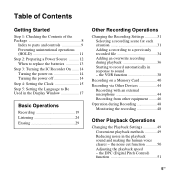
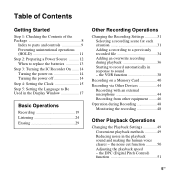
...the Display Window 17
Basic Operations
Recording 19 Listening 24 Erasing 29
Other Recording Operations
Changing the Recording Settings 31 Selecting a recording scene for each situation 31 Adding a recording to a previously recorded file 34 Adding an overwrite recording during Recording 48 Monitoring the recording 48
Other Playback Operations
Changing the Playback Settings 49 Convenient...
Operating Instructions - Page 12
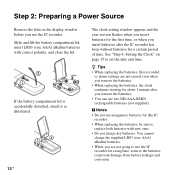
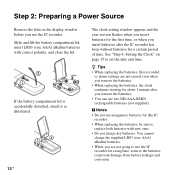
... the batteries, the clock continues moving for about 1 minute after the IC recorder has been without batteries for the first time, or when you insert batteries after you use manganese batteries for a long time, remove the batteries to set the date and time. Slide and lift the battery compartment lid, insert LR03 (size AAA) alkaline...
Operating Instructions - Page 15
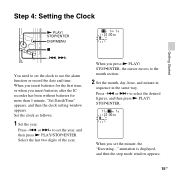
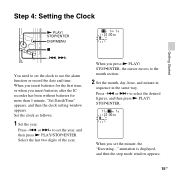
...you press N PLAY/ STOP•ENTER, the cursor moves to use the alarm function or record the date and time. animation is displayed, and then the stop mode window appears.
15GB Step 4: Setting the Clock...digits of the year. When you insert batteries after the IC recorder has been without batteries for more than 1 minute, "Set Date&Time" appears, and then the clock setting window appears. or >+...
Operating Instructions - Page 16
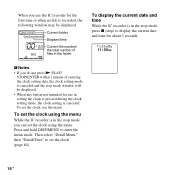
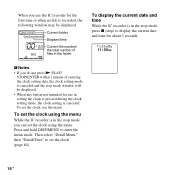
... 1 minute of files in the folder
To display the current date and time
While the IC recorder is in the stop ) to display the current date and time for use the menu. When you use the IC recorder for the first time or when no file is recorded, the following window may be displayed. • When any button...
Operating Instructions - Page 22
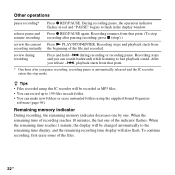
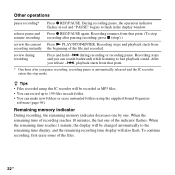
... and hold -.
When the remaining time reaches 1 minute, the display will be changed automatically to the remaining time display, and the remaining recording time display will be recorded as MP3 files. • You can record up to 199 files in each folder. • You can search backwards while listening to flash in red and "PAUSE" begins to...
Operating Instructions - Page 23
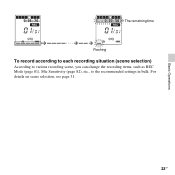
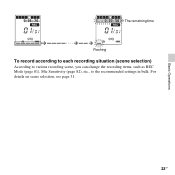
Basic Operations
The remaining time Flashing
To record according to each recording situation (scene selection)
According to various recording scene, you can change the recording items, such as REC Mode (page 81), Mic Sensitivity (page 82), etc., to the recommended settings in bulk. For details on scene selection, see page 31.
23GB
Operating Instructions - Page 28
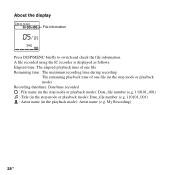
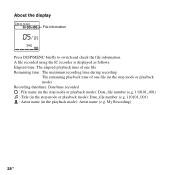
...)
28 GB Elapsed time: The elapsed playback time of one file Remaining time: The maximum recording time during recording
The remaining playback time of one file (in the stop mode or playback mode) Recording date/time: Date/time recorded : File name (in the stop mode or playback mode): Date_file number (e.g. 110101_001) : Title (in the stop mode or playback mode): Date_file number (e.g. 110101_001...
Operating Instructions - Page 34
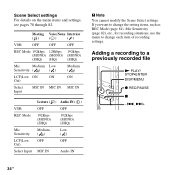
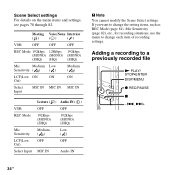
..., such as REC Mode (page 81), Mic Sensitivity (page 82), etc., for recording situations, use the menu to a previously recorded file
N PLAY/ STOP•ENTER DISP/MENU
z REC/PAUSE
x
-., >+
34 GB If you want to change each item of recording settings.
Meeting Voice Notes Interview
()
()
()
VOR
OFF
OFF
OFF
REC Mode 192kbps 128kbps 192kbps
(MONO...
Operating Instructions - Page 52
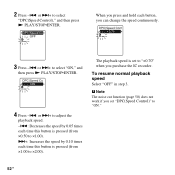
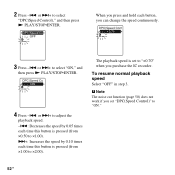
... the
playback speed. -.: Decreases the speed by 0.05 times each time this button is pressed (from ×1.00 to "×0.70" when you purchase the IC recorder. 2 Press -.
or >+ to select
"DPC(Speed ... >+: Increases the speed by 0.10 times each button, you set to ×2.00).
P Note The noise cut function (page 50) does not work if you can change the speed continuously.
3 Press -. To...
Operating Instructions - Page 56
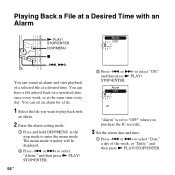
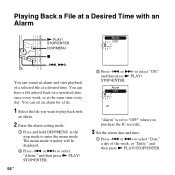
or >+ to select "Date," a day of a selected file at a desired time. or >+ to select "Alarm," and then press N PLAY/ STOP•ENTER.
56 GB
3 Press -...." is set an alarm for a file.
1 Select the file you purchase the IC recorder.
3 Set the alarm date and time.
1 Press -.
Playing Back a File at a Desired Time with
an alarm.
2 Enter the alarm setting mode.
1 Press and hold DISP/MENU ...
Operating Instructions - Page 59
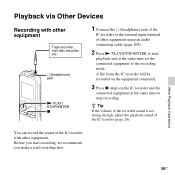
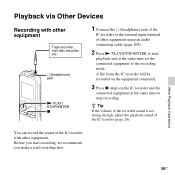
...connected equipment at the same time set the connected equipment to the external input terminal of other equipment
Tape recorder, mini disc recorder, etc. You can record the sound of the IC recorder (page 24).
A file from the IC recorder will be recorded on the equipment connected.
3 Press x (stop recording. Playback via Other Devices
Recording with other equipment.
i (headphone...
Operating Instructions - Page 77


...a
-
- a
-
- a
- a
a
-
a
-
- a
-
-
a
a
-
-
a
a
a
About the Menu Function
77GB
Menu items
Detail Menu REC Mode Mic Sensitivity LCF(Low Cut) Select Input Continuous Play Noise Cut Level LED Language Date&Time Time Display Beep Auto Power Off Format [Back]
Operation mode (a: the setting can be made /-: the setting cannot be made)
Stop mode
Playback mode...
Operating Instructions - Page 79
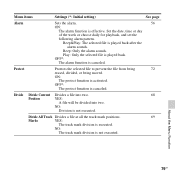
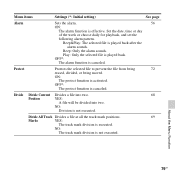
... be divided into two.
Menu items
Settings (*: Initial setting)
See page
Alarm
Sets the alarm.
56
ON:
The alarm function is not executed. Set the date, time or day
of the week or choose daily for playback, and set the
following alarm pattern.
NO:
The track mark division is effective. Beep: Only...
Operating Instructions - Page 84
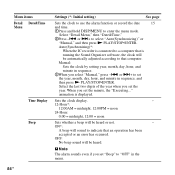
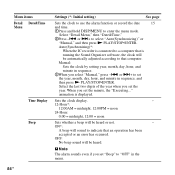
..., hour, and
minute in sequence, and
then press N PLAY/STOP•ENTER.
Menu items Detail Date&Time Menu
Time Display Beep
Settings (*: Initial setting)
See page
Sets the clock to use the alarm function or record the date
15
and time.
1Press and hold DISP/MENU to select "Auto(Synchronizing)" or
"Manual," and then press N PLAY...
Operating Instructions - Page 120
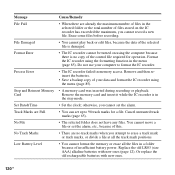
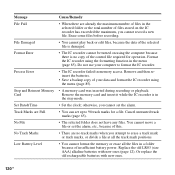
...reinsert the batteries.
• Save a backup copy of your computer to format the IC recorder.
• The IC recorder failed in the stop mode.
• Set the clock; You cannot move a file or... recorder using the menu (page 85).
• A memory card was inserted during recording or playback. Message File Full
File Damaged Format Error
Process Error
Stop and Reinsert Memory Card Set Date&Time ...
Operating Instructions - Page 121
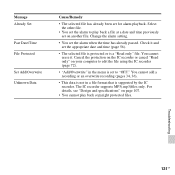
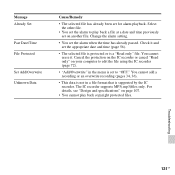
... cancel "Read only" on page 107.
• You cannot play back a file at a date and time previously set the appropriate date and time (page 56).
• The selected file is protected or is supported by the IC recorder. Message Already Set
Past Date/Time File Protected
Set Add/Overwrite Unknown Data
Cause/Remedy
• The selected file...
Operating Instructions - Page 129
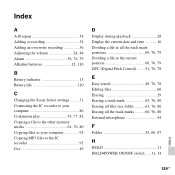
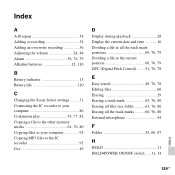
...Alkaline batteries 12, 110
B
Battery indicator 13 Battery life 110
C
Changing the Scene Select settings ........31 Connecting the IC recorder to your computer 86 Continuous play 53, 77, 82 Copying a file...to your computer 92 Copying MP3 files to the IC recorder 93 Cue 49
D
Display during playback 28 Display the current date and time ...........16 Dividing a file at all the track mark ...
Operating Instructions - Page 130
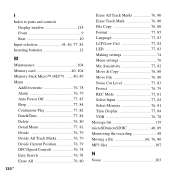
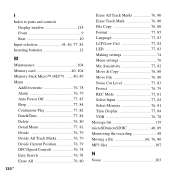
...Add/Overwrite 76, 78 Alarm 76, 79 Auto Power Off 77, 85 Beep 77, 84 Continuous Play 77, 82 Date&Time 77, 84 Delete 76, 80 Detail Menu 77, 81 Divide 76, 79 Divide All Track Marks 76, 79 ...Mode 77, 81 Select Input 77, 82 Select Memory 76, 81 Time Display 77, 84 VOR 76, 78 Message list 119 microSD/microSDHC 40, 89 Monitoring the recording 48 Moving a file 60, 76, 80 MP3 files 107
N
...
Similar Questions
How To Change Date And Time Sony Recorder Icd-px720
(Posted by Iaimar 9 years ago)
The Ent Key Is Very Loose And Cannot Set Date/time Any More.
The ENT key of my ICD-UX80 is very loose and turning around and I cannot set date/time any more. Can...
The ENT key of my ICD-UX80 is very loose and turning around and I cannot set date/time any more. Can...
(Posted by vthaow52 11 years ago)

