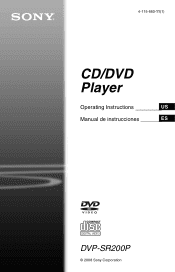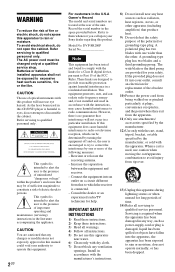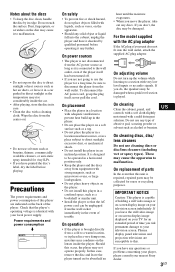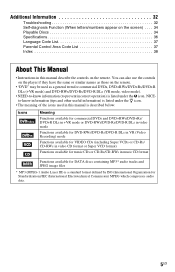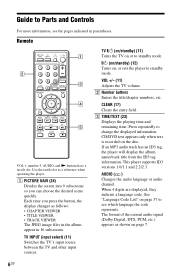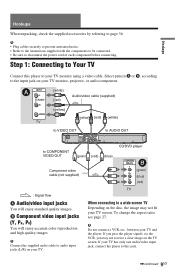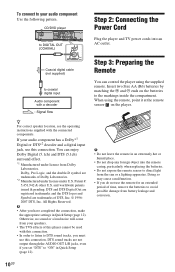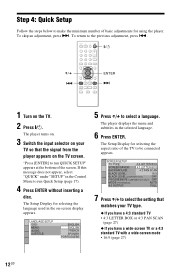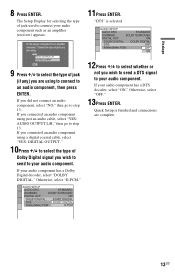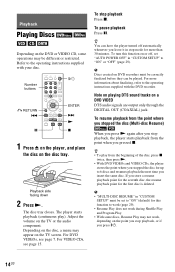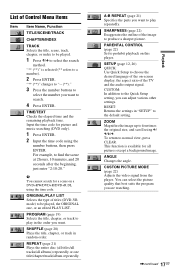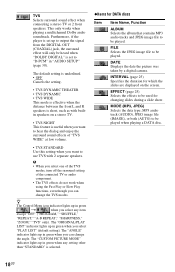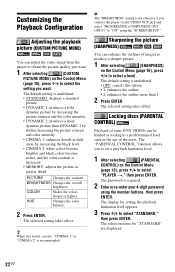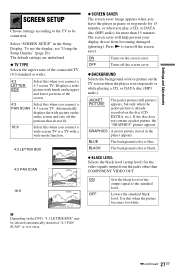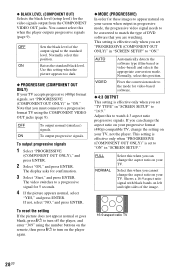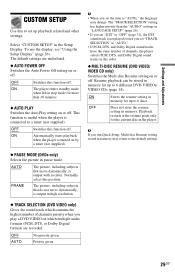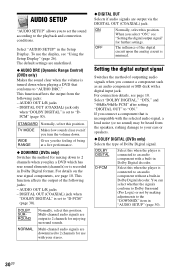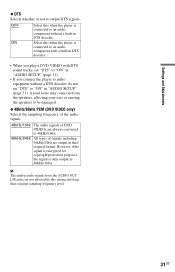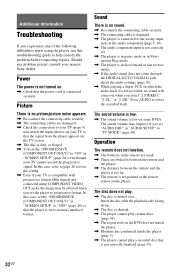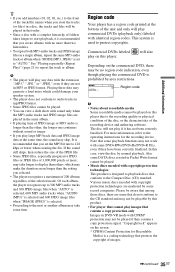Sony DVP SR200P Support Question
Find answers below for this question about Sony DVP SR200P.Need a Sony DVP SR200P manual? We have 1 online manual for this item!
Question posted by Jrslimme00 on September 10th, 2015
How Do I Connect To Internet
The person who posted this question about this Sony product did not include a detailed explanation. Please use the "Request More Information" button to the right if more details would help you to answer this question.
Current Answers
Related Sony DVP SR200P Manual Pages
Similar Questions
Sony Dvd Player Dvp Sr200p Manual How To Forward Without Remote
(Posted by intrDavidc 9 years ago)
Where Can I Purchase A Sony Portable Cd/dvd Player Dvp-fx705 Battery Charge
(Posted by singhchristine25 11 years ago)