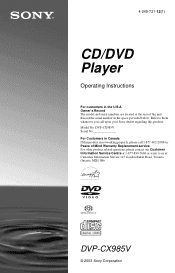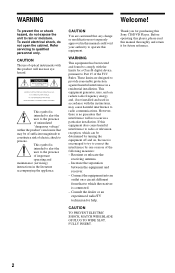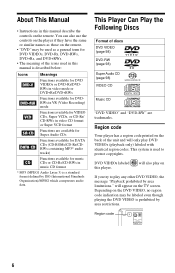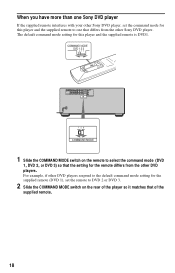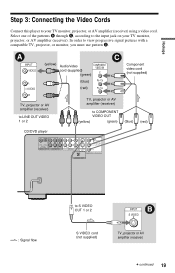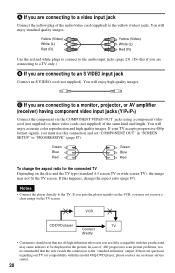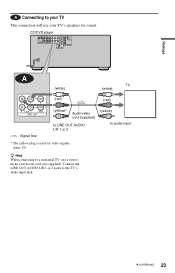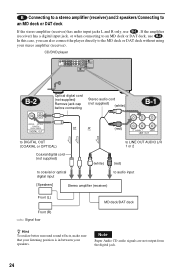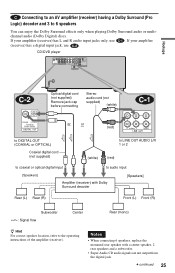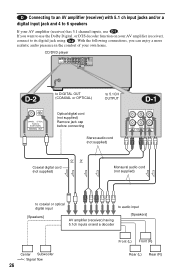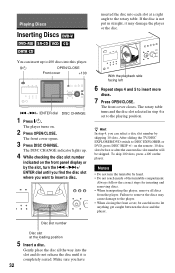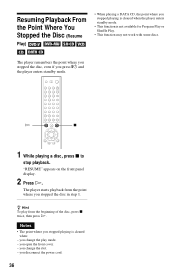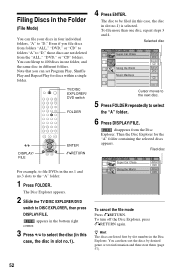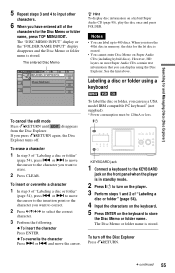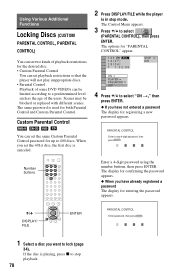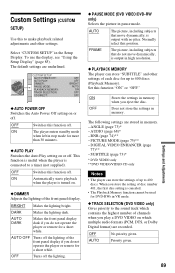Sony DVP-CX985V Support Question
Find answers below for this question about Sony DVP-CX985V - 400 Disc Progressive DVD.Need a Sony DVP-CX985V manual? We have 1 online manual for this item!
Question posted by itbo on April 7th, 2014
How To Erase Memory From Sony 400 Disc Dvd Player
The person who posted this question about this Sony product did not include a detailed explanation. Please use the "Request More Information" button to the right if more details would help you to answer this question.
Current Answers
Related Sony DVP-CX985V Manual Pages
Similar Questions
Sony Cd Dvd Player Dvp-cx985v
How do you do a system reset or reboot
How do you do a system reset or reboot
(Posted by Sammytc4s 4 years ago)
Cds Work, But Dvds Will Not Read/play. Get 'cannot Play' Message In Display.
Okay, I guess I was not clear enough when I previously posted the following query : Why will this un...
Okay, I guess I was not clear enough when I previously posted the following query : Why will this un...
(Posted by wtwasp9 8 years ago)
Who Makes Multi Disc Dvd Player
(Posted by pamdclh 9 years ago)
Where Can I Purchase A Sony Portable Cd/dvd Player Dvp-fx705 Battery Charge
(Posted by singhchristine25 11 years ago)
How To Erace Memory From Dvd Player
i bought a used 400 disc DVD player and it has memory from other owner i would like to erase memory ...
i bought a used 400 disc DVD player and it has memory from other owner i would like to erase memory ...
(Posted by dfwessel 11 years ago)