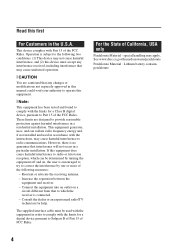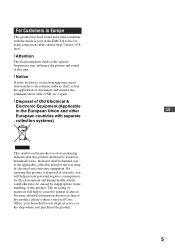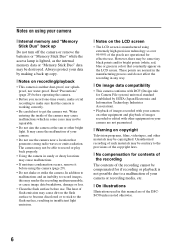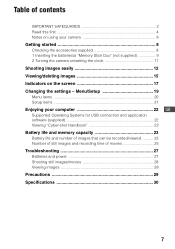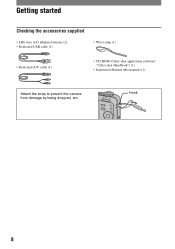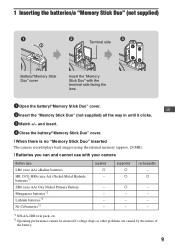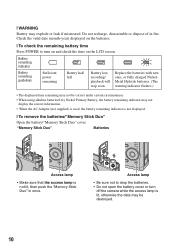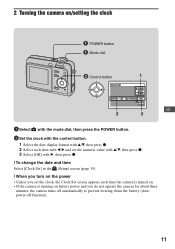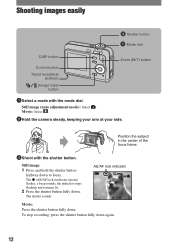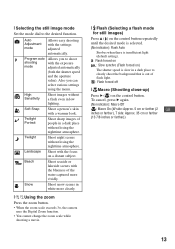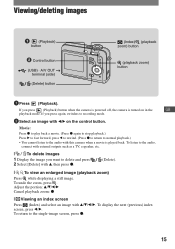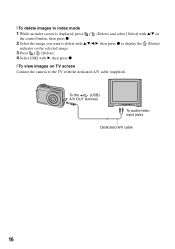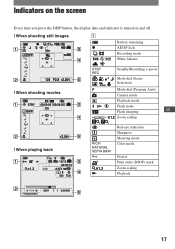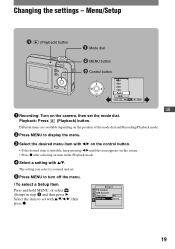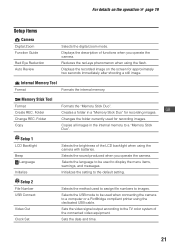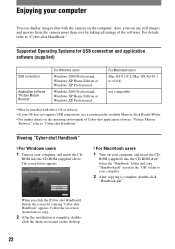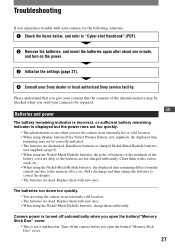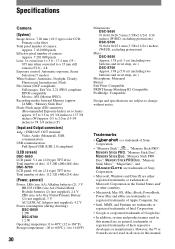Sony DSC S650 Support Question
Find answers below for this question about Sony DSC S650 - Cyber-shot Digital Camera.Need a Sony DSC S650 manual? We have 1 online manual for this item!
Question posted by Anonymous-54601 on March 23rd, 2012
I Want A Usb Cable.where Can I Get One
The person who posted this question about this Sony product did not include a detailed explanation. Please use the "Request More Information" button to the right if more details would help you to answer this question.
Current Answers
Related Sony DSC S650 Manual Pages
Similar Questions
Can I Take Photo With Digital Date On It Using A Sony Dsc-s650 Camera
(Posted by tienie 10 years ago)
Can I Take A Photo With A Digital Date On It
(Posted by tienie 10 years ago)
Sony Dsc-t99 - Cyber-shot Digital Still Camera- Silver Model Is Available?
I want Sony cybershot DSC T99 Silver Argent model camera? Is iit Available?
I want Sony cybershot DSC T99 Silver Argent model camera? Is iit Available?
(Posted by wizjean 10 years ago)
Memory Stick
I am looking for the right memory stick for this very modle of cybershot
I am looking for the right memory stick for this very modle of cybershot
(Posted by indainworker 11 years ago)
Genuine Sony Replacement Micro Usb Cable?
I need a genuine Sony micro USB cable for the DSC-HX200V Cybershot camera. I want to return the came...
I need a genuine Sony micro USB cable for the DSC-HX200V Cybershot camera. I want to return the came...
(Posted by jots4us 11 years ago)