Sony DCRHC52E Support Question
Find answers below for this question about Sony DCRHC52E - Handycam DCR Camcorder.Need a Sony DCRHC52E manual? We have 1 online manual for this item!
Current Answers
There are currently no answers that have been posted for this question.
Be the first to post an answer! Remember that you can earn up to 1,100 points for every answer you submit. The better the quality of your answer, the better chance it has to be accepted.
Be the first to post an answer! Remember that you can earn up to 1,100 points for every answer you submit. The better the quality of your answer, the better chance it has to be accepted.
Related Sony DCRHC52E Manual Pages
User Manual - Page 4
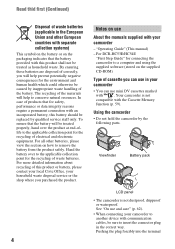
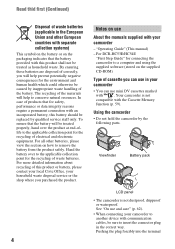
...could otherwise be sure to another device with
. "Operating Guide" (This manual) - Your camcorder is not dustproof, dripproof or waterproof. In case of products that the battery provided with ...with communication cables, be caused by the following parts. For DCR-HC53E/HC54E
"First Step Guide" for connecting the camcorder to the applicable collection point for the recycling of this ...
User Manual - Page 5
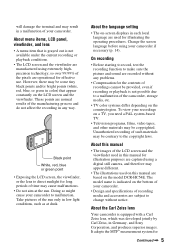
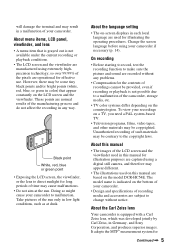
...illustration purposes are captured using a digital still camera, and therefore may be contrary to change without any way.
To view your camcorder if necessary (p. 14). About this manual
...TV.
• Television programs, films, video tapes, and other materials may appear different.
• The illustrations used on the bottom of your camcorder.
• Design and specifications of recording...
User Manual - Page 6


Read thid first (Continued)
video cameras and offers a quality typical of light from a subject coming into the lens.
6 The number value indicates the amount of a Carl Zeiss lens.
* MTF stands for Modulation Transfer Function.
User Manual - Page 7
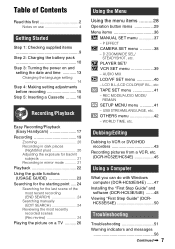
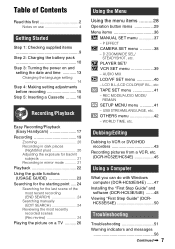
...CAMERA SET menu 38 - AUDIO MIX LCD/VF SET menu 40 - Dubbing/Editing
Dubbing to VCR or DVD/HDD recorders 43 Recording pictures from a VCR, etc. (DCR-HC52E/HC54E 45
Using a Computer
What you can do with Windows computer (DCR... 5: Inserting a Cassette ......... 16
Recording/Playback
Easy Recording/Playback (Easy Handycam 17
Recording 19 Zooming 20 Recording in dark places (NightShot plus 20 ...
User Manual - Page 8
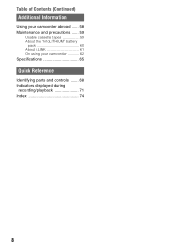
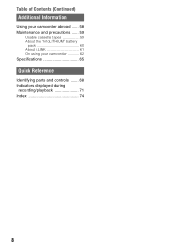
Table of Contents (Continued) Additional Information
Using your camcorder abroad ...... 58 Maintenance and precautions ...... 59
Usable cassette tapes 59 About the "InfoLITHIUM" battery
pack 60 About i.LINK 61 On using your camcorder 62 Specifications 65
Quick Reference
Identifying parts and controls ....... 68 Indicators displayed during
recording/playback 71 Index 74
8
User Manual - Page 9
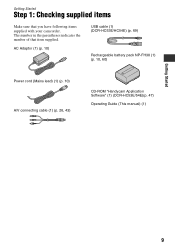
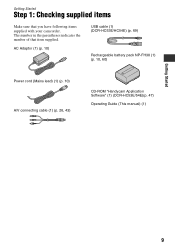
... 1: Checking supplied items
Make sure that item supplied. AC Adaptor (1) (p. 10)
USB cable (1) (DCR-HC53E/HC54E) (p. 69)
Rechargeable battery pack NP-FH30 (1) (p. 10, 60)
Power cord (Mains lead) (1) (p. 10) A/V connecting cable (1) (p. 26, 43)
CD-ROM "Handycam Application Software" (1) (DCR-HC53E/54E)(p. 47)
Operating Guide (This manual) (1)
Getting Started
9 The number in the parentheses...
User Manual - Page 13
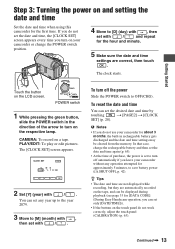
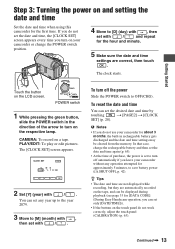
...may be displayed during playback (see page 33 for [DATA CODE] (During Easy Handycam operation, you do not use your camcorder without any year up to the year 2079.
3 Move to [M] (month)... 42).
The [CLOCK SET] screen appears. CLOCK SET
Y MD 2008 - 1- 1 0 : 00
OK
2 Set [Y] (year) with
/
. CAMERA: To record on the LCD screen.
z Tips
• The date and time are not displayed while...
User Manual - Page 17
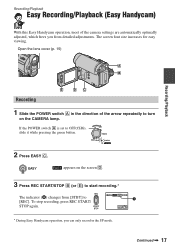
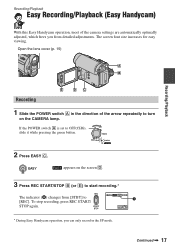
Recording/Playback
Easy Recording/Playback (Easy Handycam)
With this Easy Handycam operation, most of the arrow repeatedly to turn
on the screen D.
3 ...To stop recording, press REC START/ STOP again.
60min REC 0:00:00
A
GUIDE FN
* During Easy Handycam operation, you can only record in the direction of the camera settings are automatically optimally adjusted, which frees you from [STBY] to...
User Manual - Page 24
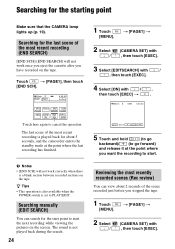
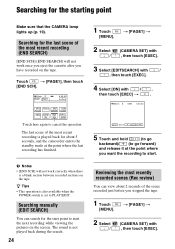
.../
(CAMERA SET) with
/
,
then touch [EXEC] t
.
60min
STBY 0:00:00
EDIT
...GUIDE FN
5 Touch and hold
(to go
backward)/ (to start the next recording while viewing the pictures on the tape.
z Tips • This operation is also available when the
POWER switch is set to cancel the operation. Searching manually (EDIT SEARCH)
You can view about 5 seconds, and the camcorder...
User Manual - Page 29


... display (PAGE).
The available functions during Easy Handycam operation are marked with B. FOCUS
You can ...on the position of the screen.
60min
STBY
SPOT FOCUS
0:00:00
1
AUTO
END
2
1 Touch the point where you want... The minimum possible distance between camcorder and subject while maintaining sharp focus...CAMERA lamp lights up
[PAGE1]
SPOT FOCUS
You can adjust the focus manually.
User Manual - Page 33


The recorded picture will appear.
• During Easy Handycam operation, you can play back in the same area. When the PLAY/EDIT lamp ...TIME] only. LCD BRT (LCD bright)
You can use the video operation buttons ( / / / ) on every PAGE.
[PAGE1] MENU
See page 36. END SCH (END SEARCH)
See page 24.
CAM DATA (below) Displays camera setting data. If you record a picture without setting the clock...
User Manual - Page 34
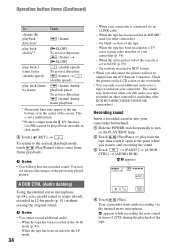
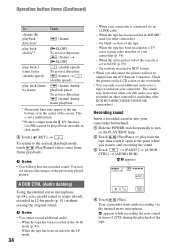
...) without erasing the original sound. X appears.
60min A DUB CTRL
0:00:00:00 RET. AUDIO DUB
4 Touch
(Play). Your camcorder starts audio recording via an i.LINK cable.
-
Check the picture on... of the
tape.
When your camcorder (p. 58).
- appears while recording the new sound
in a TV color system other DCR-HC51E/HC52E/HC53E/HC54E camcorders). When the tape has been recorded...
User Manual - Page 36
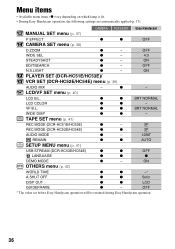
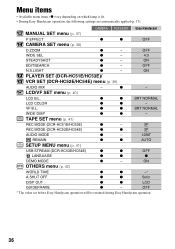
...LCD COLOR
z
z
-
TAPE SET menu (p. 41)
REC MODE (DCR-HC51E/HC53E)
z
-
OFF
WIDE SEL
z
-
4:3
STEADYSHOT
z
- z
-
CAMERA PLAY/EDIT Easy Handycam
MANUAL SET menu (p. 37)
P EFFECT
z
z
OFF
CAMERA SET menu (p. 38)
D ZOOM
z
- VF B.L. OFF
* The value set before Easy Handycam operation will be retained during Easy Handycam operation.
36 Menu items
• Available menu...
User Manual - Page 41
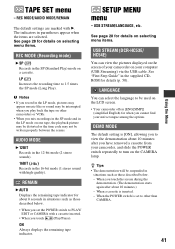
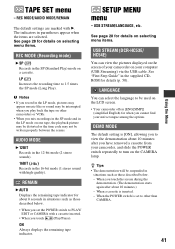
...demonstration starts again after you have removed a cassette from your camcorder, and slide the POWER switch repeatedly to PLAY/ EDIT or CAMERA with a cassette inserted.
• When you mix recordings in...(DCR-HC53E/ HC54E)
You can select the language to be written properly between the scenes.
LANGUAGE
You can view the pictures displayed on the screen of your camcorder on the CAMERA lamp...
User Manual - Page 44
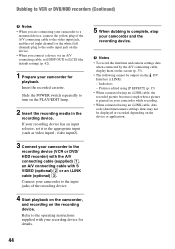
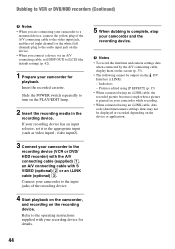
... recording. • When connected using an i.LINK cable, data code (date/time/camera settings data) may not be output via an A/V connecting cable, set it to the appropriate input (such as video input1, video input2).
3 Connect your camcorder to the
recording device (VCR or DVD/ HDD recorder) with the A/V connecting cable (supplied) 1, an A/V connecting...
User Manual - Page 53


... The cassette is nothing recorded on the CAMERA lamp (p. 19).
• The tape has reached the end. Remove the cassette and leave your camcorder for auto focus. This is called the...8226; Do not eject the cassette after recording (p. 24). • There is noisier during Easy Handycam operation (p. 18).
The backlight function does not function.
• In the following settings, the ...
User Manual - Page 59
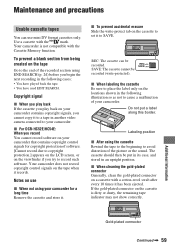
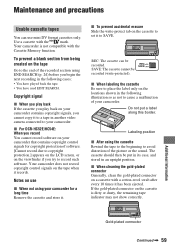
... only on the locations shown in another video camera connected to set it records. Use a cassette with a cotton-wool swab after every 10 times it . To prevent a blank section from being created on use mini DV format cassettes only.
If the gold-plated connector on your camcorder contains copyright signals, you record You...
User Manual - Page 65
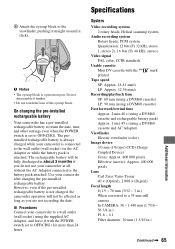
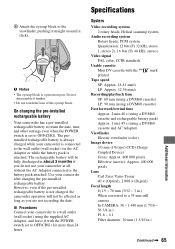
...converted to OFF(CHG). Use your camcorder at all without the AC Adaptor connected or the...disassemble it clicks. The preinstalled rechargeable battery is attached.
Specifications
System
Video recording system
2 rotary heads, Helical scanning system
Audio recording system... to a 35 mm still
camera
In CAMERA: 36 ~ 1 440 mm (1 7/16 ~
56 3/4 in.)
F1.8 ~ 4.1
...
User Manual - Page 66
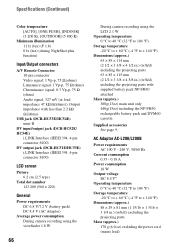
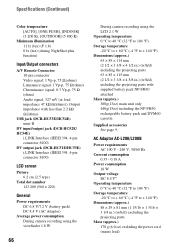
...connectors
A/V Remote Connector 10-pin connector Video signal: 1 Vp-p, 75 Ω ...DCR-HC51E/HC53E) i.LINK Interface (IEEE1394, 4-pin connector S100)
LCD screen
Picture 6.2 cm (2.5 type)
Total dot number 123 200 (560 × 220)
General
Power requirements DC 6.8 V/7.2 V (battery pack) DC 8.4 V (AC Adaptor)
Average power consumption During camera recording using the viewfinder 1.8 W
66
During camera...
User Manual - Page 74
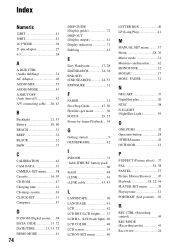
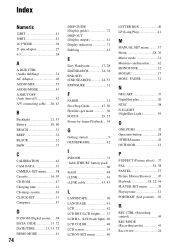
... BEEP 32 BLACK 32 B&W 37
C
CALIBRATION 63 CAM DATA 33 CAMERA SET menu ...........38 Cassette 16, 59 CD-ROM 47 Charging time 11... (Display output 42 Display indicators 71 Dubbing 43
E
Easy Handycam 17, 28 EDITSEARCH 24, 38 END SCH (END SEARCH 24...GUIDEFRAME 42
I
INDOOR 32 "InfoLITHIUM" battery pack 60 Install 48 i.LINK 61 i.LINK cable 43, 45
L
LANDSCAPE 30 LANGUAGE 41 LCD 42 LCD ...
Similar Questions
Cd-rom 'erste Schritte' Fehlt .
Mir fehlt die CD-Rom für mein DCR-HC51E Camcorder für Video auf mein PC zu laden . Wo und ...
Mir fehlt die CD-Rom für mein DCR-HC51E Camcorder für Video auf mein PC zu laden . Wo und ...
(Posted by hansjuergenkujas 8 years ago)
How Do I Convert My Sony Handycam Dcr-sx45 Videos Compatible To Mac
(Posted by shaed 9 years ago)
Sony Dcr-hc52e Usb Driver
i need urgently Sony DCR-HC32E USB driver for Windows 7. is there any free downloader? how to operat...
i need urgently Sony DCR-HC32E USB driver for Windows 7. is there any free downloader? how to operat...
(Posted by prabirmallik 10 years ago)
How Do I Format My Memory Card For The Sony Dcr-sx85 Video Camera
the manual instructs if using the memory for the first time to format it...but does not instruct how...
the manual instructs if using the memory for the first time to format it...but does not instruct how...
(Posted by rmtdb 11 years ago)
Dcr-trv17 Video Camera
WERE CAN I GET SOFTWARE FOR THE DCR-TRV17 VIDEO CAMERA
WERE CAN I GET SOFTWARE FOR THE DCR-TRV17 VIDEO CAMERA
(Posted by BROUX 11 years ago)

