Sony DCRHC38 Support Question
Find answers below for this question about Sony DCRHC38 - Handycam DCR HC38 Camcorder.Need a Sony DCRHC38 manual? We have 1 online manual for this item!
Question posted by sushilbhat69 on May 24th, 2012
How To Make Cd & Dvd Using Soney Dcrhc38
The person who posted this question about this Sony product did not include a detailed explanation. Please use the "Request More Information" button to the right if more details would help you to answer this question.
Current Answers
There are currently no answers that have been posted for this question.
Be the first to post an answer! Remember that you can earn up to 1,100 points for every answer you submit. The better the quality of your answer, the better chance it has to be accepted.
Be the first to post an answer! Remember that you can earn up to 1,100 points for every answer you submit. The better the quality of your answer, the better chance it has to be accepted.
Related Sony DCRHC38 Manual Pages
Operating Guide - Page 6
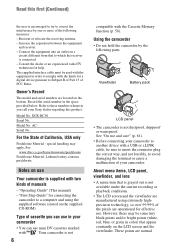
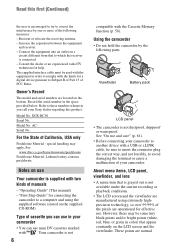
... are manufactured using the supplied software (stored on the supplied CD-ROM)
Type of cassette you call your camcorder
• You can use in color) that to a computer and using extremely highprecision technology...The model and serial numbers are located on the LCD screen and the viewfinder. DCR-HC38 Serial No.
The supplied interface cable must be some tiny black points and/or...
Operating Guide - Page 7
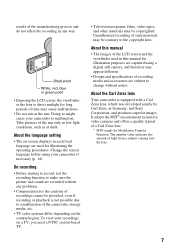
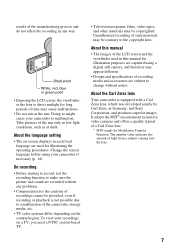
... and accessories are used in Germany, and Sony Corporation, and produces superior images. About the Carl Zeiss lens
Your camcorder is not possible due to malfunction. Take pictures of the sun only in any problems.
• Compensation for the contents of recordings cannot be contrary to direct sunlight for video cameras and offers a quality...
Operating Guide - Page 8
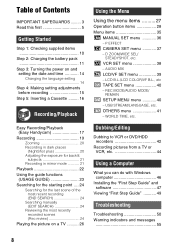
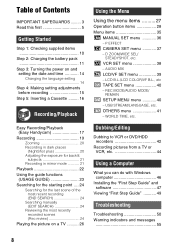
... to VCR or DVD/HDD recorders 42
Recording pictures from a TV or VCR, etc 44
Using a Computer
What you...Making setting adjustments before recording 15
Step 5: Inserting a Cassette ......... 16
Recording/Playback
Easy Recording/Playback (Easy Handycam...Using the Menu
Using the menu items ..........27
Operation button items 28 Menu items 35
MANUAL SET menu 36 - WORLD TIME, etc. P EFFECT CAMERA...
Operating Guide - Page 10
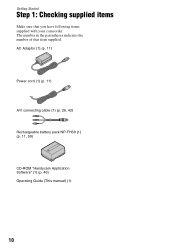
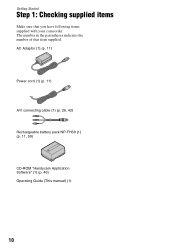
... 1: Checking supplied items
Make sure that item supplied. AC Adaptor (1) (p. 11)
Power cord (1) (p. 11)
A/V connecting cable (1) (p. 26, 42)
Rechargeable battery pack NP-FH30 (1) (p. 11, 59)
CD-ROM "Handycam Application Software" (1) (p. 46) Operating Guide (This manual) (1)
10 The number in the parentheses indicates the number of that you have following items supplied with your camcorder.
Operating Guide - Page 12
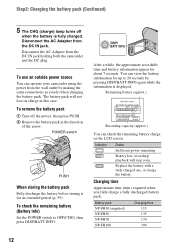
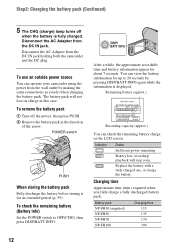
...To check the remaining battery (Battery Info)
Set the POWER switch to 20 seconds by making the same connections as you fully charge a fully discharged battery pack.
Disconnect the AC ... LCD SCREEN : 85 min VIEWFINDER : 99 min
Recording capacity (approx.)
You can operate your camcorder using the power from the wall outlet by pressing DISP/BATT INFO again while the information is fully ...
Operating Guide - Page 15
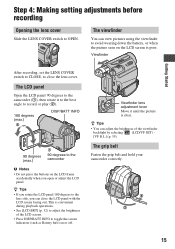
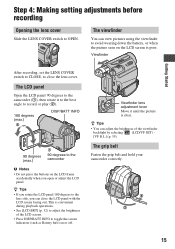
... belt and hold your camcorder correctly.
4 1 ...LCD panel
Open the LCD panel 90 degrees to the camcorder (1), then rotate it until the picture is poor.... B.L.] (p. 39).
z Tips
• You can view pictures using the viewfinder to avoid wearing down the battery, or when the picture... when you rotate the LCD panel 180 degrees to the camcorder
b Notes
• Do not press the buttons on ...
Operating Guide - Page 17
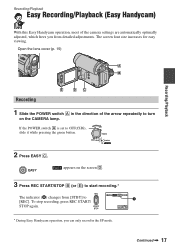
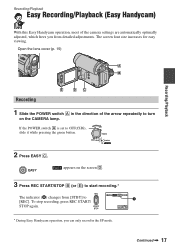
.... Open the lens cover (p. 15)
A B
Recording
E
DC
1 Slide the POWER switch A in the SP mode. Recording/Playback
Easy Recording/Playback (Easy Handycam)
With this Easy Handycam operation, most of the camera settings are automatically optimally adjusted, which frees you can only record in the direction of the arrow repeatedly to turn
on the...
Operating Guide - Page 36


... (i.LINK).
MOSAIC* Pictures appear mosaic-patterned.
* Not available during recording or playback. See page 27 for details on another VCR/DVD device, etc. (p. 42).
Only the original pictures can record pictures edited with B. b Notes • Effects added to the ...SOLARIZE Pictures appear as a pale pastel drawing.
36
MANUAL SET menu
- B OFF Does not use [P EFFECT] setting.
Operating Guide - Page 38
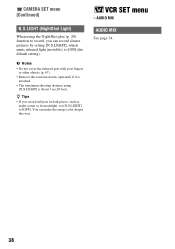
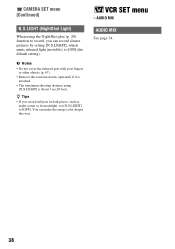
AUDIO MIX
AUDIO MIX
See page 34.
38 CAMERA SET menu (Continued)
N.S.LIGHT (NightShot Light)
When using
[N.S.LIGHT] is
attached. • The maximum shooting distance using the NightShot plus (p. 20) function to record, you record subjects in dark places, such as
night scenes or in moonlight, set [N.S.LIGHT] to [ON] (the ...
Operating Guide - Page 40


...in
situations such as those described below .
• When you set to be used on the LCD screen.
• Your camcorder offers [ENG[SIMP]] (simplified English) for details on selecting menu items.
REC ... about 10 minutes after about 8 seconds in the SP (Standard Play) mode on the CAMERA lamp. REC MODE/AUDIO MODE/REMAIN
The default settings are selected.
See page 27 for details...
Operating Guide - Page 42
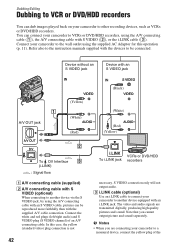
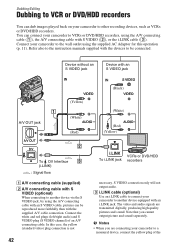
... recorders. In this operation (p. 11). Connect the white and red plugs (left/right audio) and S VIDEO plug (S VIDEO channel) of the Dubbing/Editing
Dubbing to VCR or DVD/HDD recorders
You can dub images played back on your camcorder to VCRs or DVD/HDD recorders, using the A/V connecting cable (1), the A/V connecting cable with an i.LINK jack.
Operating Guide - Page 46
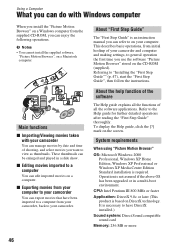
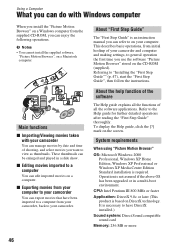
...
When using "Picture Motion Browser"
OS: Microsoft Windows 2000 Professional, Windows XP Home Edition, Windows XP Professional or Windows XP Media Center Edition Standard installation is necessary to have been imported to a computer from the supplied CD-ROM, you can enjoy the following operations. x Exporting movies from your computer to your camcorder
You...
Operating Guide - Page 47
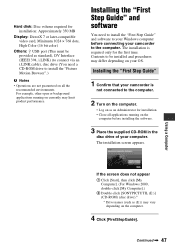
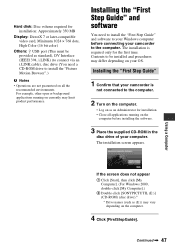
... to install the "First Step Guide" and software to the computer. Using a Computer
If the screen does not appear 1 Click [Start], then click [...CD-ROM in the
disc drive of your camcorder is required only for installation. • Close all the recommended environments. Hard disk: Disc volume required for installation: Approximately 350 MB
Display: DirectX 7 or later-compatible video...
Operating Guide - Page 48
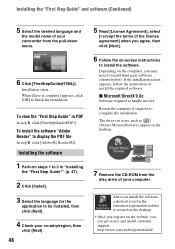
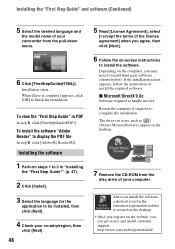
..., then click [Next].
6 Follow the on the desktop.
7 Remove the CD-ROM from the pull-down menu.
6 Click [FirstStepGuide(HTML)].
Installing the "First...software (Continued)
5 Select the desired language and
the model name of your camcorder from the
disc drive of your country/region, then
click [Next].
48
5...useful customer support. http://www.sony.net/registration/di/ Installation starts.
Operating Guide - Page 49
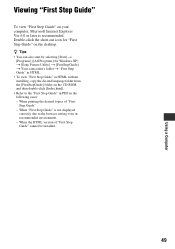
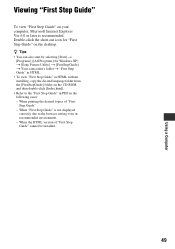
... desired topics of "First Step Guide" cannot be installed.
49 Using a Computer
Viewing "First Step Guide"
To view "First Step ... for Windows XP) t [Sony Picture Utility] t [FirstStepGuide] t Your camcorder's folder t "First Step Guide" in HTML. • To view "First...desired language folder from the [FirstStepGuide] folder on the CD-ROM, and then double-click [Index.html]. • Refer to...
Operating Guide - Page 53
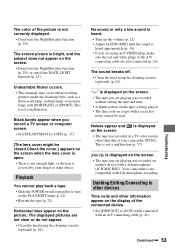
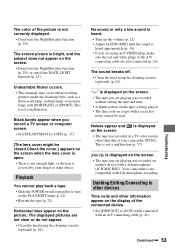
... screen picture is not compatible with an A/V connecting cable (p. 41).
Your camcorder is bright, and the subject does not appear on the screen.
•...are using an S VIDEO plug, make
sure the red and white plugs of the A/V connecting cable are not clear or do not appear.
• Clean the head using the cleaning cassette (optional) (p. 62). This is covered by your camcorder (NTSC...
Operating Guide - Page 54
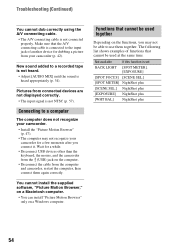
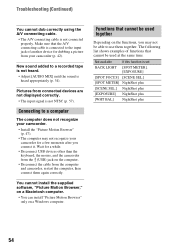
...The computer does not recognize your camcorder (p. 42).
Not available
If this function is heard appropriately (p. 34). New sound added to use them again correctly. Pictures from connected... it. Troubleshooting (Continued)
You cannot dub correctly using the A/V connecting cable.
• The A/V connecting cable is not NTSC (p. 57). Make sure that cannot be able to a recorded tape...
Operating Guide - Page 58
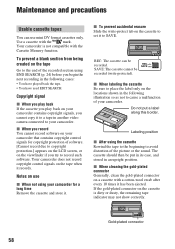
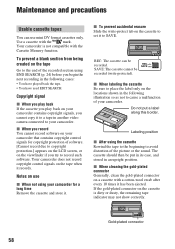
... (write-protected).
If the gold-plated connector on the cassette to set it to your camcorder that contains copyright control signals for a long time Remove the cassette and store it. Maintenance... can use
x When not using the cassette Rewind the tape to the beginning to the end of the picture or the sound.
Do not put in its case, and stored in another video camera connected ...
Operating Guide - Page 60
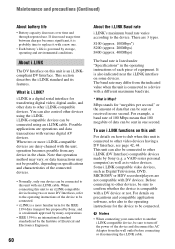
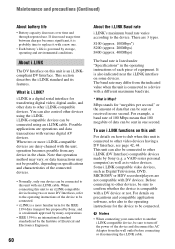
..., operation becomes possible from the indicated value when the unit is connected to video devices.
To use . Some i.LINK compatible video devices, such as to a device with a different maximum baud rate.
...well as Digital Televisions, DVD, MICROMV or HDV recorders/players are 3 types. For details on some devices. b Notes
• When connecting your camcorder to turn off the power of...
Operating Guide - Page 62
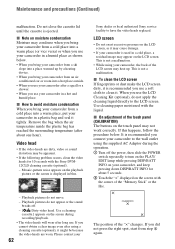
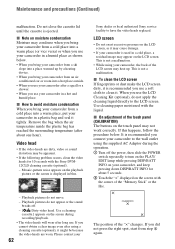
... (optional), it is not a malfunction.
• While using your camcorder, the back of the "Memory Stick" or the like.
- x To clean the LCD screen If fingerprints or dust make the LCD screen dirty, it might be apparent.
• If the following problem occurs, clean the video heads for about one hour). Please contact your...
Similar Questions
How To Transfer From Cam To Computer
how to transfer from cam to computer
how to transfer from cam to computer
(Posted by cliffadmi 1 year ago)
How To Fix Error 31 23 Sony Handycam Dcr-hc38
(Posted by norahollars 9 years ago)
How To Use The Sony Handycam Dcr-trv460 Usb Streaming
(Posted by yaucga 9 years ago)
How To Use A Sony Handycam Dcr Sx45 Camcorder As A Webcam
(Posted by bakbe 10 years ago)
Free Download Of Driver For Dcrhc38
free download of driver for dcrhc38
free download of driver for dcrhc38
(Posted by sanjusolanki29 12 years ago)

