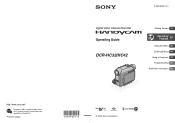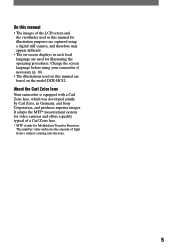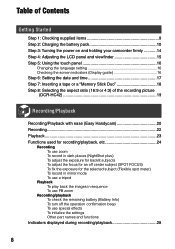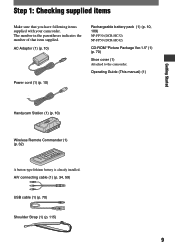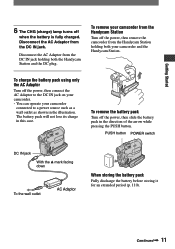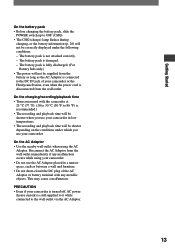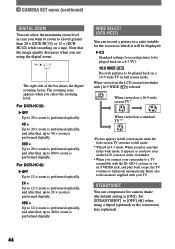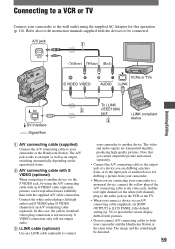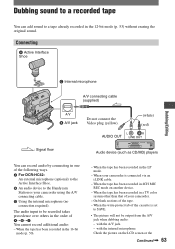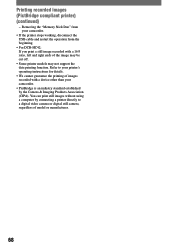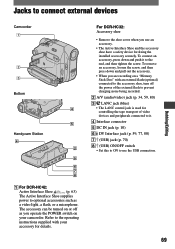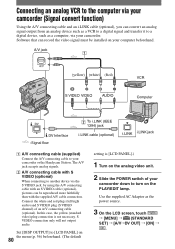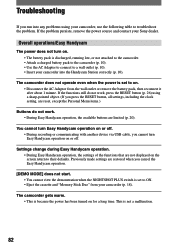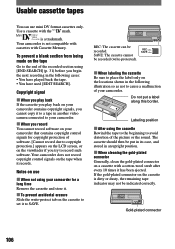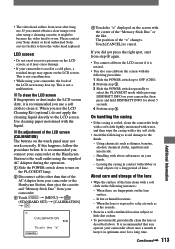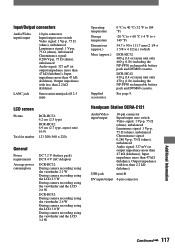Sony DCR-HC32 Support Question
Find answers below for this question about Sony DCR-HC32 - Handycam Camcorder - 20 x Optical Zoom.Need a Sony DCR-HC32 manual? We have 1 online manual for this item!
Question posted by solaresrodolfo on September 10th, 2011
If I Lose The Docking Station How I Do To Download The Videos To My Computer
The person who posted this question about this Sony product did not include a detailed explanation. Please use the "Request More Information" button to the right if more details would help you to answer this question.
Current Answers
Related Sony DCR-HC32 Manual Pages
Similar Questions
Video On How To Fix 1 Sony Handycam Dcr Hc 32 Touch Screen
(Posted by gaan 10 years ago)
Sony Video Camera Dcr-sx85 Date Stamp On Photo Only Shows On Viewfinder Not
when uploaded
when uploaded
(Posted by jess7he 10 years ago)
How To Connect Dcr- Hc 32 Sony Handycam
How to connect DCR- HC 32 sony handycam to window 7, please suggest
How to connect DCR- HC 32 sony handycam to window 7, please suggest
(Posted by reshmaneyamath 11 years ago)
Best Sony Camcorder Under 1k That Saves To Internal Hd With Interval Recording
Best Sony Camcorder under 1K that saves to internal HD WITH Interval recording
Best Sony Camcorder under 1K that saves to internal HD WITH Interval recording
(Posted by themaingmaster 12 years ago)
Docking Station Dcr-sr82
I have misplaced the docking station for my handycam. Where can I find a replacement; or how else ca...
I have misplaced the docking station for my handycam. Where can I find a replacement; or how else ca...
(Posted by MattHunter09 12 years ago)