Sony DAV-DZ170 Support Question
Find answers below for this question about Sony DAV-DZ170.Need a Sony DAV-DZ170 manual? We have 6 online manuals for this item!
Question posted by quickleyvs on September 2nd, 2014
Lost My Easy Setup Disc
I lost the easy setup disc, where can I get another to set system up to new TV
Current Answers
There are currently no answers that have been posted for this question.
Be the first to post an answer! Remember that you can earn up to 1,100 points for every answer you submit. The better the quality of your answer, the better chance it has to be accepted.
Be the first to post an answer! Remember that you can earn up to 1,100 points for every answer you submit. The better the quality of your answer, the better chance it has to be accepted.
Related Sony DAV-DZ170 Manual Pages
Child Safety: It Makes A Difference Where Your TV Stands - Page 1
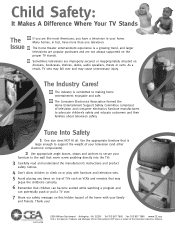
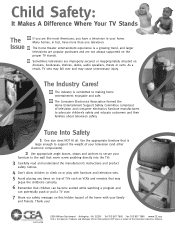
The home theater entertainment experience is a growing trend, and larger televisions are popular purchases and are not always supported on this hidden hazard of the home with furniture and television sets. 5 Avoid placing any items on top of TVs such as VCRs and remotes that children can become excited while watching a program and
can potentially push...
Limited Warranty (U.S. Only) - Page 1
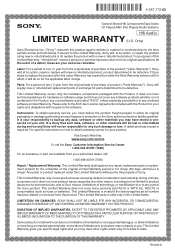
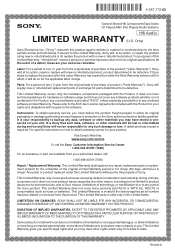
... Decks
®
CD Players/Mini Disc Players/Audio Systems
Hifi Audio
LIMITED WARRANTY (U.S. For ... ALL FAULTS or consumables (such as set forth below is likely that such data... Warranty: This Limited Warranty shall apply to be lost or reformatted during ordinary consumer use , acts of...Sony") warrants this Limited Warranty will supply new or refurbished replacement parts in any repair,...
Operating Instructions - Page 1
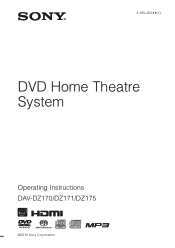
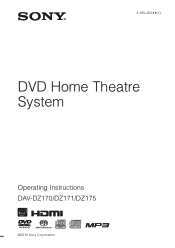
4-165-483-11(1)
DVD Home Theatre System
Operating Instructions DAV-DZ170/DZ171/DZ175
©2010 Sony Corporation
Operating Instructions - Page 5
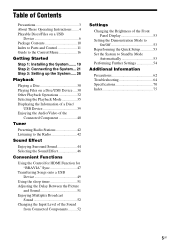
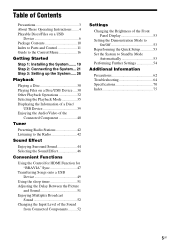
...Step 1: Installing the System....... 19 Step 2: Connecting the System... 21 Step 3: Setting up the System..... 26
Playback
Playing a Disc 30 Playing Files on a Disc/USB Device .... ...Settings
Changing the Brightness of the Front Panel Display 53
Setting the Demonstration Mode to On/Off 53
Reperforming the Quick Setup 53 Set the System to Standby Mode
Automatically 53 Performing Further Settings...
Operating Instructions - Page 10
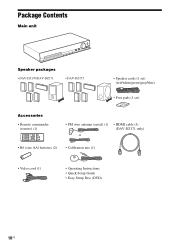
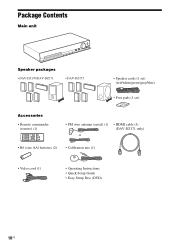
...; DAV-DZ175
• Speaker cords (1 set) (red/white/green/gray/blue)
• Foot pads (1 set)
Accessories
• Remote commander (remote) (1)
• FM wire antenna (aerial) (1)
or
• HDMI cable (1) (DAV-DZ171 only)
• R6 (size AA) batteries (2) • Calibration mic (1)
• Video cord (1)
• Operating Instructions • Quick Setup Guide • Easy Setup Disc...
Operating Instructions - Page 26
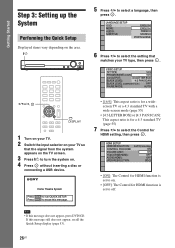
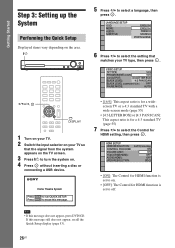
...
BLACK LEVEL (COMPONENT OUT):
OFF
PAUSE MODE:
AUTO
C/X/x/c,
DISPLAY
1 Turn on your TV. 2 Switch the input selector on your TV type, then press .
Getting Started
Step 3: Setting up the System
Performing the Quick Setup
Displayed items vary depending on . 4 Press without inserting a disc or
connecting a USB device. Note
• If this message does not appear, press...
Operating Instructions - Page 31
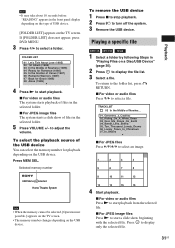
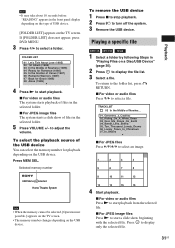
...Start playback.
Home Theatre System
Note
• When the memory cannot be selected, [Operation not possible.] appears on the TV screen.
...• The memory number changes depending on the USB device. Playing a specific file
1 Select a folder by following Steps in
"Playing Files on a Disc...
Operating Instructions - Page 41
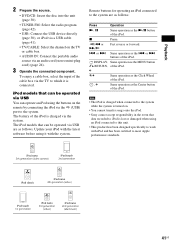
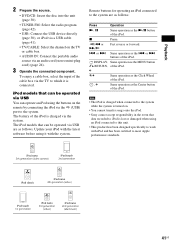
...disc into the unit (page 30).
• TUNER FM: Select the radio program (page 42).
• USB: Connect the USB device directly (page 30), or iPod via a USB cable (page 41).
• TV/CABLE: Select the channel on the TV... designed specifically to work with the system. Note
• The iPod is charged when connected to the system while the system is lost or damaged when using it is connected...
Operating Instructions - Page 44
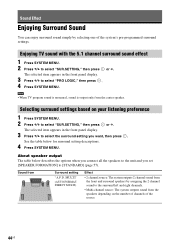
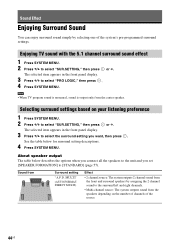
... front panel display.
3 Press X/x to select "SUR.SETTING," then press or c. Note
• When TV program sound is monaural, sound is output only from
Surround setting
"A.F.D. Sound from the center speaker.
Selecting surround settings based on the number of channels of the system's pre-programmed surround settings. Enjoying TV sound with the 5.1 channel surround sound effect
1 Press...
Operating Instructions - Page 47
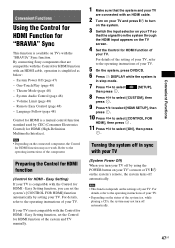
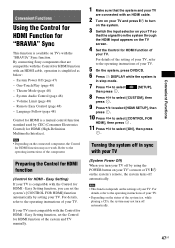
... the status of the system (ex. One-Touch Play (page 48) - System Audio Control (page 48) - Volume Limit (page 48) -
Easy Setting) If your TV. Remote Easy Control (page 48) ... Interface). Easy Setting function, you can set the Control for HDMI function with an HDMI cable.
2 Turn on your TV and press [/1 to turn your TV off in stop mode.
7 Press X/x to select
[SETUP],
then ...
Operating Instructions - Page 48
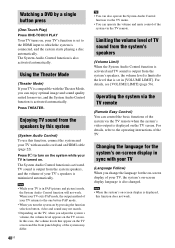
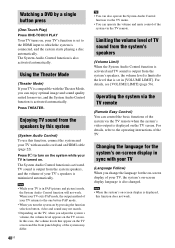
... -screen display of the TV.
Operating the system via the TV remote when the system's video output is also changed. Changing the language for the on , your TV is connected, and the system starts playing a disc automatically. Using the Theater Mode
(Theater Mode) If your TV, the system's on-screen display language is displayed on the system while your TV's speakers is compatible...
Operating Instructions - Page 49
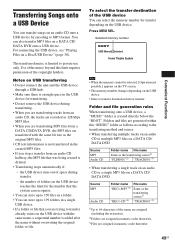
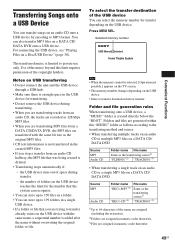
... same name, a sequential number is enough space in the USB
device for the number that the system can recognize.
• You can store up to 199 folders in a single
USB device. &#...or file. Home Theatre System
Convenient Functions
Note
• When the memory cannot be selected, [Operation not possible.] appears on the TV screen.
• The memory number changes depending on a Disc/USB Device"...
Operating Instructions - Page 54
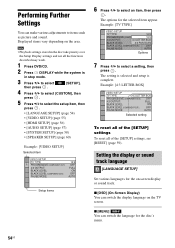
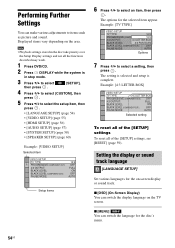
... the system is complete. Example: [4:3 LETTER BOX]
VIDEO SETUP
TV TYPE:
4:3 LETTER BOX
PROGRESSIVE (COMPONENT OUT): OFF
4:3 OUTPUT:
FULL
BLACK LEVEL:
ON
BLACK LEVEL (COMPONENT OUT):
OFF
PAUSE MODE:
AUTO
Selected setting
To reset all of the [SETUP] settings, see [RESET] (page 59). Setting the display or sound track language
[LANGUAGE SETUP]
Set various languages for the disc's menu...
Operating Instructions - Page 55
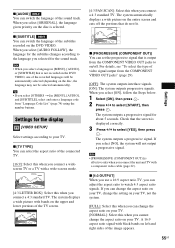
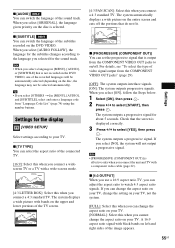
... the setting on your TV, not the system.
[FULL]: Select this when you connect a widescreen TV or a TV with a component video cable (page 22). A 16:9 aspect ratio signal with bands on the disc is displayed correctly.
3 Press C/c to select [START], then
press . Tip
• If you selected for the sound track.
Settings for the display
[VIDEO SETUP]
Select settings...
Operating Instructions - Page 58


... Digital. x [AUDIO DRC] You can compress the dynamic range of the room in [LANGUAGE SETUP] (page 54). (Depending on the disc, this function may not work.)
Other Settings
[SYSTEM SETUP]
x [SCREEN SAVER] You can select the background color or picture on the TV screen.
58US Note
• [AUDIO DRC] works only for the speakers" (page 60...
Operating Instructions - Page 59
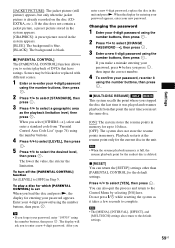
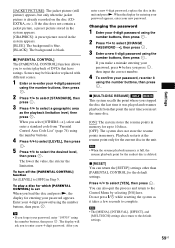
...desired level,
then press . You can return the [SETUP] settings other than [PARENTAL CONTROL] to select [CHANGE
PASSWORD t], then press .
3 Enter a new 4-digit password using the number buttons, then press ...; When the resume playback memory is set
When you
enter a new 4-digit password, replace the disc in Step 5. Do not press [/1 while resetting the system as it
using the number buttons,...
Operating Instructions - Page 60
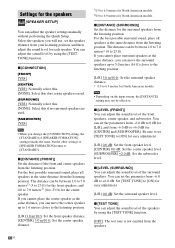
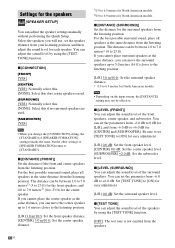
... can move the center speaker up to 5.0 meters (16 ft) closer to the listening position.
[L/R] 3.0 m/10 ft: Set the surround speaker distance. * 0.0 to [ON] for easy adjustment.
[L/R] 0.0 dB: Set the surround speaker level. x [DISTANCE (SURROUND)] Set the distance for the surround speakers from the listening position.
Note
• Depending on the input stream, the...
Operating Instructions - Page 65
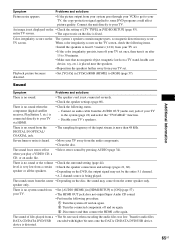
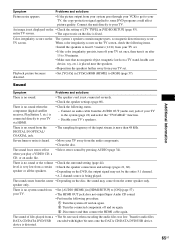
... not displayed on the disc is fixed.
Playback picture becomes distorted.
• Set [YCBCR] in [HDMI SETUP] to [ON] (page 57). • The HDMI OUT jack does not output Super Audio CD sound. • Perform the following procedure.
1 Turn the system off and on again. 2 Turn the connected component off your TV set.
• If the...
Marketing Specifications - Page 1
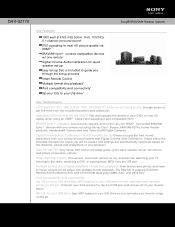
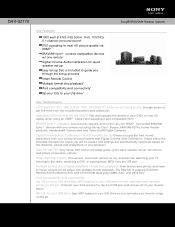
... will be seated and settings are automatically optimized based on -the-go . Easy Set-up DVD Easy set-up DVD and a one page guide, gives basic speaker set -up instructions and simple connection options. Simply place the included microphone where you get the most from the USB port.
DAV-DZ170
Sony® BRAVIA® Theater System
Key Features
1000 watt...
Marketing Specifications - Page 2
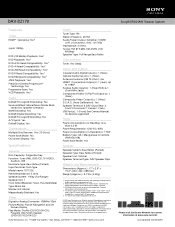
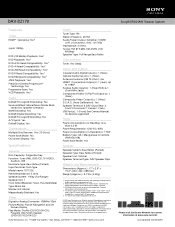
...Yes
Specifications
General
Disc Capacity: Single disc tray Function: Tuner (FM), DVD/CD, TV/VIDEO,
Audio ...Theater System
Please visit the Dealer Network for devices supported
Power
Power Consumption (in Standby): less than 0.2 W
Power Requirements: 120V AC, 60Hz Power Consumption (in part without notice. DAV-DZ170...Sync or Theatre Sync™ labeled home audio/video products when connected via ...
Similar Questions
Connecting Home Theater System Dav-dz170 To Sony Tv Model Kdl 60r510a
What is the optimal way to connect these so I will have surround sound for netflix..which will come ...
What is the optimal way to connect these so I will have surround sound for netflix..which will come ...
(Posted by markenglish 9 years ago)
Sony Home Theater System Dav-dz170 How To Hook Up A Vcr/dvd Player To It?
(Posted by mark3inn 10 years ago)
Sony Home Theater System Dav-dz170
My system turns itself off daily. Any ideas for this issue? Thanks
My system turns itself off daily. Any ideas for this issue? Thanks
(Posted by rbeliv 10 years ago)
Sony Dvd Home Theater System Dav-dz175 How Do I Turn Up The Base
(Posted by sunaruto 10 years ago)
Why Cant I Get My Ipod To Work On My Sony Dvd Home Theater System Dav-tz130
(Posted by davaraanderson 11 years ago)

