Sharp XE-A23S Support Question
Find answers below for this question about Sharp XE-A23S.Need a Sharp XE-A23S manual? We have 2 online manuals for this item!
Question posted by bsah on May 19th, 2016
It Won't Turn On Today. After I Got Z1 Report Last Night.. Please Let Me Know Wh
The person who posted this question about this Sharp product did not include a detailed explanation. Please use the "Request More Information" button to the right if more details would help you to answer this question.
Current Answers
There are currently no answers that have been posted for this question.
Be the first to post an answer! Remember that you can earn up to 1,100 points for every answer you submit. The better the quality of your answer, the better chance it has to be accepted.
Be the first to post an answer! Remember that you can earn up to 1,100 points for every answer you submit. The better the quality of your answer, the better chance it has to be accepted.
Related Sharp XE-A23S Manual Pages
XE-A207 | XE-A23S Operation Manual in English - Page 5
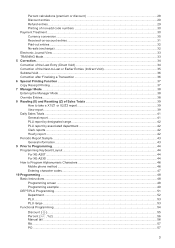
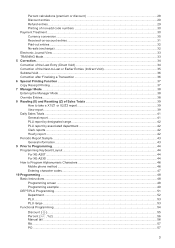
...Manual tax...56 RA...57 PO...57
3 Percent calculations (...Z1 or X2/Z2 report 39 View report...39 Daily Sales Totals...41 General report...41 PLU report by designated range...42 PLU report by associated department 42 Clerk reports...42 Hourly report...42 Periodic Report Sample...43 General information...43 9 Prior to Programming...44 Programming Keyboard Layout...44 For XE-A207...44 For XE-A23S...
XE-A207 | XE-A23S Operation Manual in English - Page 6
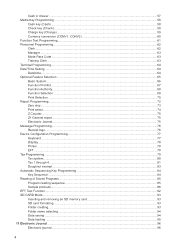
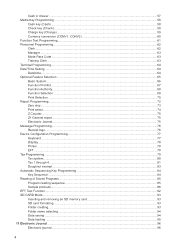
......57 Media Key Programming...58
Cash key (Cash)...58 Check key (Check)...59 Charge key (Charge)...59 Currency conversion (... Function Prohibit...67 Function Authority...68 Function Selection...69 Print Selection...70 Report Programming...72 Zero skip...73 Print select...74 Z Counter...75 Z1 General report...75 Electronic Journal...75 Message Programming...76 Receipt logo...76 Device Configuration ...
XE-A207 | XE-A23S Operation Manual in English - Page 13
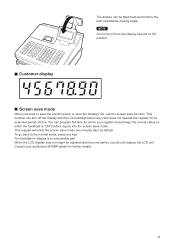
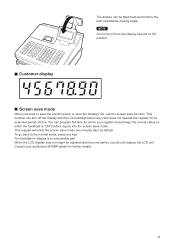
This function can turn off the display and the LCD backlight when any key. This register will enter the screen save mode two minutes later by default. To...be tilted back and forth to the normal mode, press any clerk does not operate the register for further details.
11 Consult your register should replace the LCD unit. The backlight in which the backlight is a consumable part....
XE-A207 | XE-A23S Operation Manual in English - Page 14
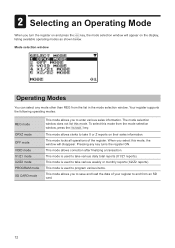
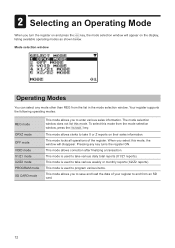
...
You can select any key turns the register ON. This mode locks all operations of your register to take various weekly or monthly reports (X2/Z2 reports). When you turn the register on and press the key, the mode selection window will disappear.
This mode is used to take various daily total reports (X1/Z1 reports). The mode selection
window...
XE-A207 | XE-A23S Operation Manual in English - Page 16
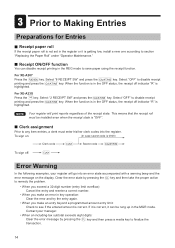
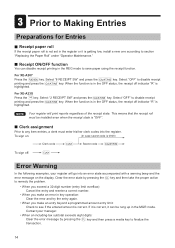
... "OFF" to disable receipt
A printing and press the
key. For XE-A23S
y A Press the key. Clear the error state by pressing the key and then press a media key to finalize the
transaction.
14 If it is correct. Contact your register will print reports regardless of the receipt state.
Select "2 RECEIPT SW" and press the...
XE-A207 | XE-A23S Operation Manual in English - Page 18
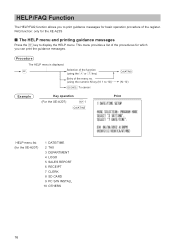
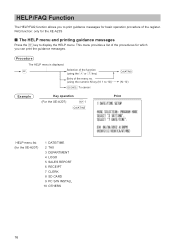
...using the I or F key)
Entry of the register. HELP/FAQ Function
The HELP/FAQ function allows you can print the guidance messages. FAQ function: only for the XE-A23S
■■ The HELP menu and printing guidance ...This menu provides a list of the procedures for the XE-A207)
1 DATE/TIME 2 TAX 3 DEPARTMENT 4 LOGO 5 SALES REPORT 6 RECEIPT 7 CLERK 8 SD CARD 9 PC S/W INSTALL 10 OTHERS
16
XE-A207 | XE-A23S Operation Manual in English - Page 19
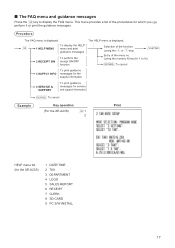
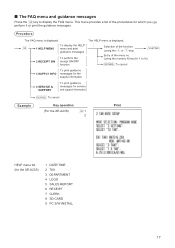
... FAQ menu. Procedure
The FAQ menu is displayed. Selection of the function
(using the I or F key)
A
Entry of the procedures for the XE-A23S)
1 DATE/TIME 2 TAX 3 DEPARTMENT 4 LOGO 5 SALES REPORT 6 RECEIPT 7 CLERK 8 SD CARD 9 PC S/W INSTALL
17 ■■ The FAQ menu and guidance messages
y Press the key to 9))
a To cancel
3 SUPPLY...
XE-A207 | XE-A23S Operation Manual in English - Page 35


... When a clerk set in training is selected, the register automatically enters the training mode, while a clerk not set in training is selected, the register automatically enters the ordinary REG mode.
Example
Key operation
... modes.
A mark which is issued in the clerk total on the full clerk report.
The reading and resetting of training clerks is not included in the training mode...
XE-A207 | XE-A23S Operation Manual in English - Page 41
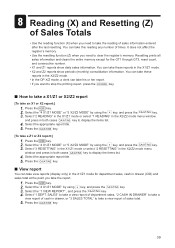
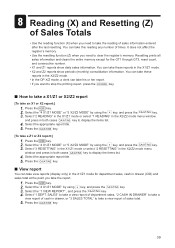
... the A key.
[To take an X1 or X2 report:]
1. I A 2. Resetting prints all
sales information and clears the entire memory except for department sales, cash in both cases
key to clear the register's memory. Press the
key. Select "3 RESETTING" in the X1/Z1 mode or select "2 RESETTING" in the X2/Z2 mode menu
A window and...
XE-A207 | XE-A23S Operation Manual in English - Page 42
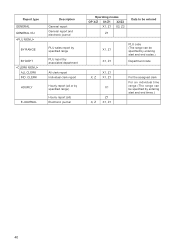
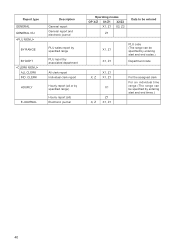
CLERK
HOURLY
E.JOURNAL
Description General report General report and electronic journal
PLU sales report by specified range
PLU report by associated department
All clerk report Individual clerk report
Hourly report (all or by specified range)
Hourly report (all) Electronic journal
Operating modes OP X/Z X1/Z1 X2/Z2
X1, Z1 X2, Z2
Z1
Data to be entered
X1, Z1 X1, Z1
PLU code (The range...
XE-A207 | XE-A23S Operation Manual in English - Page 43
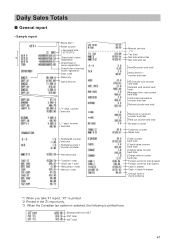
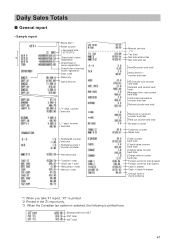
... and total Charge refund counter and total Foreign currency total (preset) Foreign currency total (open) Cash in drawer Cash + check in drawer Change total for check tendering
*1: When you take X1 report, "X1" is printed. *2: Printed in the Z1 report only. *3: When the Canadian tax system is selected, the following is printed here. Daily Sales...
XE-A207 | XE-A23S Operation Manual in English - Page 44


... you take an hourly report by range, a report data is printed.
42
PLU total
■■ Clerk reports
Individual clerk report • Sample report
Mode title*
Report title Clerk code Clerk name Customer counter Sales total
■■ Hourly report
• Sample report
Mode title* Report title
Customer counter Sales total
*: When you take Z1 report, "Z1" is printed. code
Sales...
XE-A207 | XE-A23S Operation Manual in English - Page 45
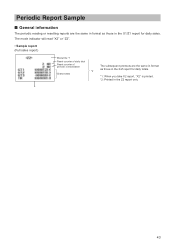
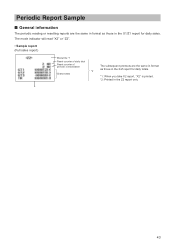
...
The subsequent printouts are the same in format as those in the X1/Z1 report for daily totals.
*1: When you take X2 report, "X2" is printed. *2: Printed in the X/Z report for daily sales. Periodic Report Sample
■■ General information
The periodic reading or resetting reports are the same in format as those in the Z2...
XE-A207 | XE-A23S Operation Manual in English - Page 63


...
32 No sale
NO SALE
33 Transaction counter
TRANS CT
34 Net 3 (sales total, paid total) NET3
35 Cash + check in drawer
CA+CHK ID
36 Check change
CHK/CG
37 (+) department total
*DEPT TL
38 (-) ...GST total
GST TTL
51
VAT exempt (for doughnut tax type 1)
VAT EXPT
52 Total tax (on report)
25 Net
26 Sales total including tax total
27 Refund
Default text NET1 TAX1 ST GRS TAX1 RFD TAX1...
XE-A207 | XE-A23S Operation Manual in English - Page 65
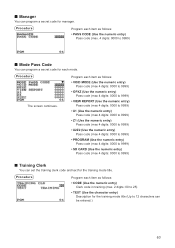
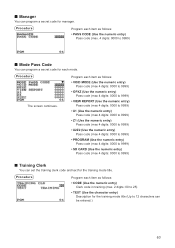
...to 9999)
• OPXZ (Use the numeric entry) Pass code (max 4 digits: 0000 to 9999)
• VIEW REPORT (Use the numeric entry) Pass code (max 4 digits: 0000 to 9999)
• X1 (Use the numeric entry)... Pass code (max 4 digits: 0000 to 9999)
• Z1 (Use the numeric entry) Pass code (max 4 digits: 0000 to 9999)
• X2Z2 (Use the numeric entry)...
XE-A207 | XE-A23S Operation Manual in English - Page 74


... any option from the following illustration shows those options included in the report group: Procedure
1. JOURNAL
Zero skip Print select Z counter Z1 General report Electronic journal
The following options list:
1 0 SKIP 2 PRINT SELECT 3 Z COUNTER 4 Z1 GENERAL REPORT 5 E. l 4 Z1 GENERAL REPORT
See "Z1 General report" on page 75.
72 Select any option included in this programming...
XE-A207 | XE-A23S Operation Manual in English - Page 75


... (Use the selective entry)
SKIP:
Skips those data that are "0" in the department
report.
NOT SKIP: Does not skip those data that are "0" in the hourly report. NOT SKIP: Does not skip those data that are "0" in the clerk report.
• HOURLY (Use the selective entry)
SKIP:
Skips those data that are "0" in...
XE-A207 | XE-A23S Operation Manual in English - Page 77
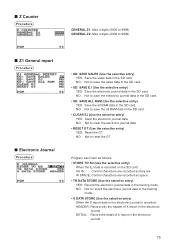
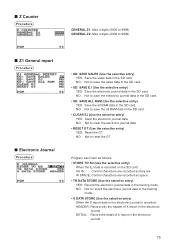
...0000 to 9999) GENERAL Z2: Max.4 digits (0000 to 9999)
■■ Z1 General report
Procedure
■■ Electronic Journal
Procedure
• SD: SAVE SALES (Use the ...electronic journal data in the training
mode. • X DATA STORE (Use the selective entry)
When the X report data in the electronic journal is recorded on the SD card: AS IS: Control characters are recorded as they are...
XE-A207 | XE-A23S Operation Manual in English - Page 86
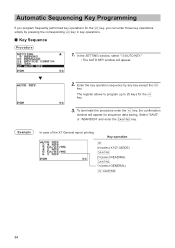
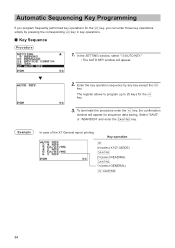
Select "SAVE"
A or "ABANDON" and enter the
key. Key operation
m
4=(select X1/Z1 MODE)
A
2=(select READING)
A
1=(select GENERAL)
a A
84
Example
In case of the X1 General report printing. a The register allows to program up to 25 keys for the key, you can enter those key operations a simply by any key except the key. Automatic...
XE-A207 | XE-A23S Operation Manual in English - Page 98
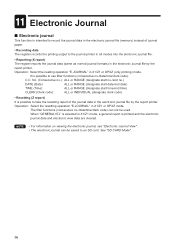
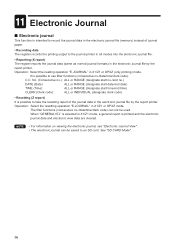
... and the electronic journal data and electronic view data are cleared. When "GENERAL+EJ" is selected in X1/Z1 mode, a general report is possible to take the resetting report of journal paper.
• Recording data The register records the printing output to the journal printer in all modes into the electronic journal file.
•...
Similar Questions
How Do You Print A Daily Sales Report On A Sharp Electronic Cash Register
xe-a207
xe-a207
(Posted by icebojuan 10 years ago)
How To Turn The Receipt Off On The Er A330 Sharp Cash Register
(Posted by davijose 10 years ago)
How Do I Print Out The Daily Sales Report On My Sharp Xe-23s Cash Register
(Posted by hadzimike 10 years ago)

