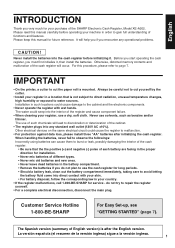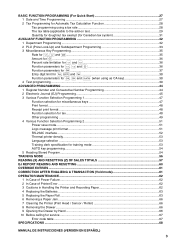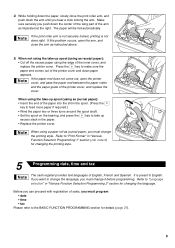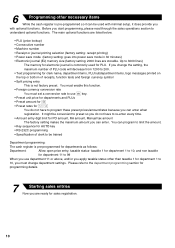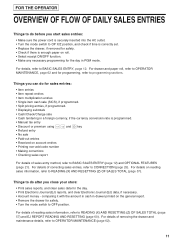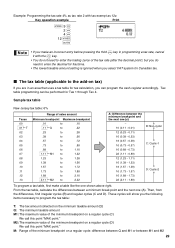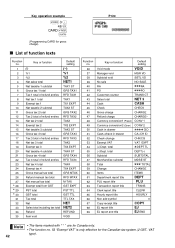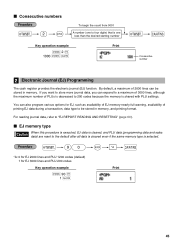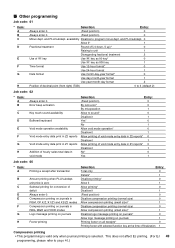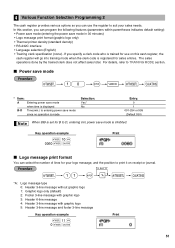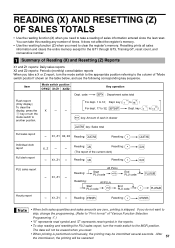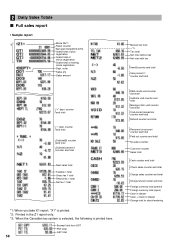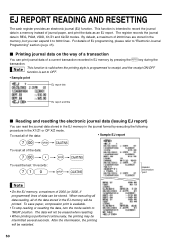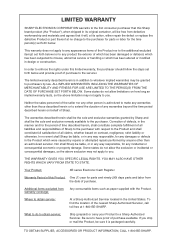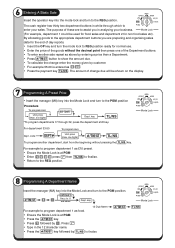Sharp XE-A202 Support Question
Find answers below for this question about Sharp XE-A202 - Electronic Cash Register.Need a Sharp XE-A202 manual? We have 3 online manuals for this item!
Question posted by mnrpaperpower on September 1st, 2016
Incorrect Sales Totalfor End Of The Day
Current Answers
Answer #1: Posted by ruksha on September 1st, 2016 2:19 AM
Josh - March 22, 2016 03:06
Finalising Takings at the end of day ensures that the payments recorded against each transaction are reconciled and balanced with each payment type received. Learn more about a typical Process for Starting and Ending a day.
Depending on your settings and what's happened during the day, your SALES may be different from the figures you see in a takings report. It's important to recognise that this process is to RECONCILE the movements of money in and out of your store, not to reflect SALES.
Taking and putting
Your SALES reports reflect a date range, your TAKINGS include all payments, adjustments, refunds etc made since the last time you did you TAKINGS.
Setting the Takings Reconciliation Level The takings reconciliation level outlines how you would like to record and count end of day takings. To set the takings reconciliation level, follow the steps below.
- Tap Sites or mySite
- Select a Site (mySite, go to step 3)
- Tap on Site Information
- Scroll down to Site Options and select the Takings Reconciliation level.
The takings reconciliation can either be set to By Register, By Site or By Staff. See below for definitions and examples of when to use each option.
By Register would be used if each register has it's own dedicated cash drawer. By Site would be used if there is only 1 register at the Site or if there are multiple registers but only 1 cash drawer. If you are using the Beat the Q add on, takings reconciliation needs to be set to By Site.
By Staff would be used if each staff member has a dedicated cash drawer / wallet. Takings would be recorded based on the staff member (User) each sale was assigned to when the sale was finalised
Upon finalising Takings, if you have the Tipping Add-On enabled, you will also have the Option to Withdraw Tips as Cash. This will perform a cash out so that the tips are withdrawn from the cash balance.
Takings History
When finalising takings, a new takings record will be created with a balance of $0. For current and past takings reports, you will be able to see three columns - Counted, Recorded and Variance. You can also print the report to an Integrated receipt printer by selecting the record you wish to print and selecting the print option on the bottom right.
Note:
If you have declared incorrect payment types for some transactions throughout the day your total variance will remain the same.
To adjust this, you will need to find the offending transaction, reverse it and re-enter with the correct payment type. The ability to adjust the payment type may come in the future.
I try my level best to answer your question.if you got little bit information please rate my answer.
Thank you so much
Related Sharp XE-A202 Manual Pages
Similar Questions
Register by Sharp
How can i delete all thedepartment namesfrom sharp electronic cash register XE-A22S and feed new dep...