Sharp XEA102 Support Question
Find answers below for this question about Sharp XEA102 - Cash Register.Need a Sharp XEA102 manual? We have 3 online manuals for this item!
Question posted by tlnamntn on March 30th, 2014
How Do I Reset The Decimal Point Setting On My Xe-a102
The person who posted this question about this Sharp product did not include a detailed explanation. Please use the "Request More Information" button to the right if more details would help you to answer this question.
Current Answers
There are currently no answers that have been posted for this question.
Be the first to post an answer! Remember that you can earn up to 1,100 points for every answer you submit. The better the quality of your answer, the better chance it has to be accepted.
Be the first to post an answer! Remember that you can earn up to 1,100 points for every answer you submit. The better the quality of your answer, the better chance it has to be accepted.
Related Sharp XEA102 Manual Pages
XE-A102 Operation Manual in English and Spanish - Page 1


...paper straight into the AC outlet. View from its decimal equivalent (4.375) before operating your cash register has been initialized. Press
the
#/ SBTL
key
once
...cash register, use the cash register for purchasing the SHARP Electronic Cash Register Model XE-A102.
The tax table method requires tax break information from your state or local tax offices. This equipment...
XE-A102 Operation Manual in English and Spanish - Page 2


...resetting
of a PLU item, simply enter its code and
press P. Display
The XE-A102 is
the same as a cash...cash register computes the
subtotal, and also when the amount tendered is
less than resetting the grand total, this occurs during a transaction.
and , then , and TAX2 SHIFT /PO...appear in positions 2 to 8. • The decimal point appears in the X/Flash mode. For example, if the ...
XE-A102 Operation Manual in English and Spanish - Page 3


..., the corresponding breakpoints are
on -account(RA) and paid-out(PO) entries can program the cash register accordingly. Breakpoints (0.01 to 99.99) x 100 The tax... the following choices. up or 2 for rounding down
Initial setting: date format "mmddyy", time format "12 hour system", decimal point position "2", not
resetting, amount tendered non compulsory, s
non compulsory, entry digit ...
XE-A102 Operation Manual in English and Spanish - Page 4


... firmly sticks to obtain service:
Ship (prepaid) or carry your XE-A102 register. Paper Roll
When colored dye appears on contract, negligence, strict liability...full satisfaction of all the programmed settings will be installed in step 6. Be sure the cash register is faded or illegible.
•...the take -up spool need not be reset to the default settings and any data stored in memory will ...
Quick Start Guide - Page 1


... calculation of sales data and programmed contents. 1. Leading zeros may damage the cash register. The inserted end comes out at the printing area.
XE-A102 Quick Start Guide
English
The following are programmable. The buzzer will disappear. REG
OFF
X/Flash
Z/PGM
VOID
Setting the Time
Enter the time in 6 digits using the following sequence:
9
➝...
Instruction Manual - Page 2


...to protect the environment, please note the following points: • Take the used battery into fire, into water or into the household waste! The socket-outlet shall be installed near the equipment and shall be securely fitted to the supporting ...Protection The device is a Class A product.
Warning This is supported by a battery. CAUTIONS: The cash register should be easily accessible.
Instruction Manual - Page 3


... batteries, please observe the following.
Water can cause them after resetting your machine. Incorrectly using the cash register for the first time, you must first reset the cash register, and then install three new R6 or LR6 batteries ("AA"size) on the "Specifications" section are facing in the proper direction for purchasing the SHARP Electronic Cash Register Model XE-A102.
Instruction Manual - Page 4


...Occurs 4 Preparing the Cash Register 5 Quick Start Operations 7
Programming Date and Time 8 Programming Tax 8 Programming Department Status 9 Making Basic Sales Entries (Department Entries 9 Reading/Resetting Sales Data 11 ... tax system 22 Secret Code Programming 22 Checking the Programmed Machine Settings 23 Maintenance 24 Drawer Handling 24 Replacing the Paper Roll 24 Replacing...
Instruction Manual - Page 5


.../Amount tender/No sale
key
Display Your cash register is pressed repeatedly.
X/Flash: Permits printing of sales reports and programming. Z/PGM: Permits printing and resetting of sales reports and displaying the flash reports.
Repeat: Indicates the number of times the same department key or PLU key is equipped with a front LED (Light-Emitting Diode...
Instruction Manual - Page 6


... appear in positions 2 to 9. • The decimal point appears in key operation: Press c and make a...cash register is under the required level.
No battery: Appears when the batteries are not installed, or the installed batteries are registered.
4 Parts and their Functions
Symbols and figures appearing on Account), PO.... 4. If correct, check the setting of an item exceeds 3 digits in...
Instruction Manual - Page 9


...
Report to read and reset sales data
Receipt ON/...setting, please refer to make basic programming which you can continue programming (step 1 through the openings of programming, the programming report will be
printed. Make sure that your domestic currency decimal...settings you press S at each program step. a category for merchandise classifications.
Preparing the Cash Register...
Instruction Manual - Page 13


... and Resetting of each day to clear sales data.
11 set the mode switch to the X/Flash position, and press t. You should reset sales data after you should reset sales data at the end of Sales section. set the mode switch to the Z/PGM position, and press C. To read a sales report. Also you practicing your cash register.
Instruction Manual - Page 17


... key to the X/Flash position and press t.
15
This information can be helpful to do not affect the cash register's memory. To issue an X report, set the mode switch to
position.)
Reading and Resetting of your cash register as long as your business. The sales total is shown on the incorrect receipt. (If necessary, enter the...
Instruction Manual - Page 18


... a Z report at the end of GT: 3. Set the mode switch to zero. Press t. 4. If necessary, enter the secret code and press t. code
Amount
Dept. To issue a Z report without resetting of each day. To issue a Z report, follow the procedure described below.
1. Once this report had been printed, the cash register's memory of GT: 3. Press C. 4. To...
Instruction Manual - Page 20


... currency decimal point position Round off
• The item marked with "A=1", treat EURO as the previous data. *1: If the Automatic conversion of unit prices of Depts./PLUs by pressing E when the change these settings so that they are based
on EURO currency.
• You can check the EURO status currently set on the cash register. So...
Instruction Manual - Page 23
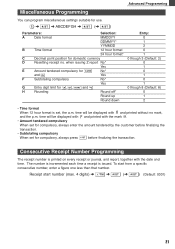
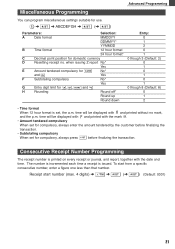
.... Advanced Programming
Miscellaneous Programming
You can program miscellaneous settings suitable for use.
1 ➜ S ➜ ABCDEFGH ➜ S (➜ S)
Parameters:
Selection:
A
Date format
MMDDYY
DDMMYY*
YYMMDD
B
Time format
12 hour format
24 hour format*
C
Decimal point position for domestic currency
D
Resetting receipt no mark, and the p.m. To start number...
Instruction Manual - Page 24
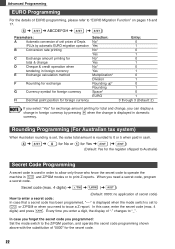
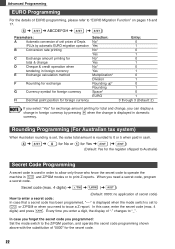
...calculation method
F
Rounding for exchange
G
Currency symbol for foreign currency
H
Decimal point position for foreign currency
Selection: No* Yes No* Yes No* Yes... Code Programming
A secret code is displayed in cash.
4 ➜ S ➜ 0 for...Set the mode switch to the Z/PGM position, and operate the secret code programming shown above with the substitution of "0000" for the register...
Instruction Manual - Page 27


...that the cash register is plugged in about two ...register prints and then carries out the correct printing procedure. First, unplug the power cord and repair paper jam.
Precautions: • Be sure to the proper position and press c.
Ink roller
1. When the low battery symbol is lost, the machine retains its memory contents and all the programmed settings will be reset...
Instruction Manual - Page 28


...
Model:
XE-A102
Size:
330(W) x 363(D) x 234(H) millimeters
Weight:
5 kg
Power Source:
Official (nominal) voltage and frequency
Power Consumption: Stand-by: 6.4 W Operating: 13 W
Work Temperature: 0 to 64 g/m2)
Cash Drawer:
...will not illuminate even when the mode switch is not set to the REG position?
• Was the machine reset in the proper way shown on page 5?
• ...
Similar Questions
How To Set 3 Decimal Point In (sharp Xea137 - Cash Register) For Example 1.000
(Posted by rahul9826909 4 years ago)
How Do You Enter Decimal Points On A Sharp Electronic Cash Register Xe-a102
(Posted by rirevu 10 years ago)


