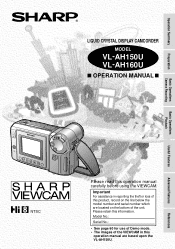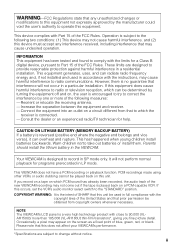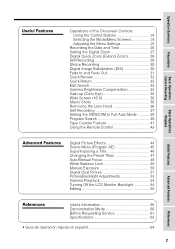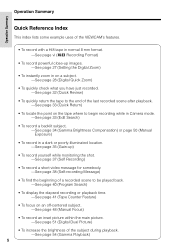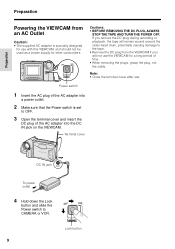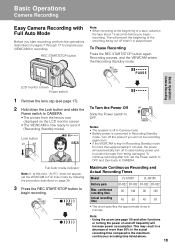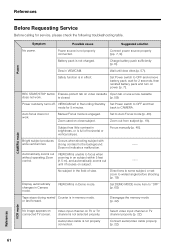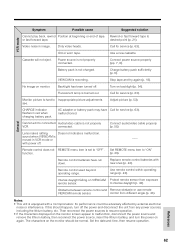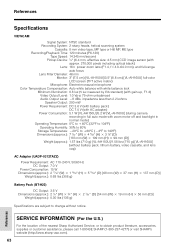Sharp VL-AH150 Support Question
Find answers below for this question about Sharp VL-AH150.Need a Sharp VL-AH150 manual? We have 1 online manual for this item!
Question posted by memaw2ldmnr on December 23rd, 2012
Camera Will Record But Messes Up On Play Back So I Am Unable To Copy To Dvd
The person who posted this question about this Sharp product did not include a detailed explanation. Please use the "Request More Information" button to the right if more details would help you to answer this question.
Current Answers
Related Sharp VL-AH150 Manual Pages
Similar Questions
What Year Did This Camera Come Out And How Much Did It Cost?
(Posted by Anonymous-166117 4 years ago)
Does This Have An Output To Record Events On To A Dvd Recorder?
(Posted by suganthicsridhar 11 years ago)
When Can I Download Driver For A Camcorder Sharp Vl-wd450u ?
(Posted by sarazart 11 years ago)
Transfering Videos And Speed
while transfering videos from my camcorder to my desktop, it only does it in fast forward. how do i ...
while transfering videos from my camcorder to my desktop, it only does it in fast forward. how do i ...
(Posted by brendagarrett 12 years ago)