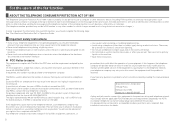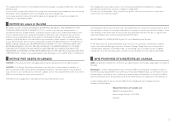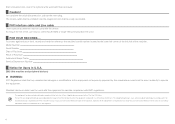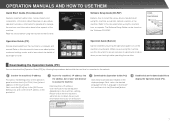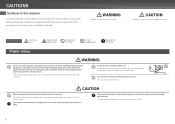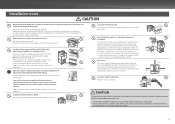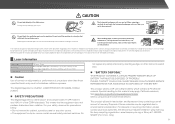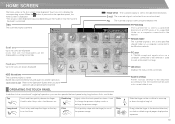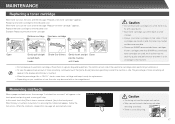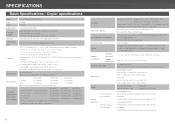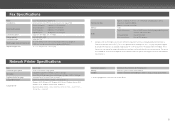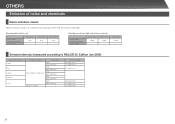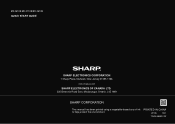Sharp MX-3110N Support Question
Find answers below for this question about Sharp MX-3110N.Need a Sharp MX-3110N manual? We have 2 online manuals for this item!
Question posted by admin86819 on June 4th, 2012
How Do I Print From An External Memory Device?
Current Answers
Answer #2: Posted by thehotchili2000 on July 6th, 2012 2:18 PM
Scan to hdd
File Information
HDD File retrieve
You can add anyone of these buttons to the home screen using the front panel(not as simple) or by opening webbrowser and typing in IP address of machine.
login as admin (top right)
default pw= admin
(See attached files.)
The 3rd picture shows how to change the name of the button if you like.
Normally what I do, is create a button "Scan to Ext. Memory Device" and rename it "Scan to USB".
After you create this, you need to select SUBMIT to save the changes. Now on the home screen you will see the button you created. Once you click on that new button, you will notice other option on tabs on rightside of screen of copier that will enable you to scan to hdd etc...
Supporting Images
You can click the images below to enlargeAnswer #3: Posted by thehotchili2000 on July 6th, 2012 2:18 PM
Scan to hdd
File Information
HDD File retrieve
You can add anyone of these buttons to the home screen using the front panel(not as simple) or by opening webbrowser and typing in IP address of machine.
login as admin (top right)
default pw= admin
(See attached files.)
The 3rd picture shows how to change the name of the button if you like.
Normally what I do, is create a button "Scan to Ext. Memory Device" and rename it "Scan to USB".
After you create this, you need to select SUBMIT to save the changes. Now on the home screen you will see the button you created. Once you click on that new button, you will notice other option on tabs on rightside of screen of copier that will enable you to scan to hdd etc...
Supporting Images
You can click the images below to enlargeRelated Sharp MX-3110N Manual Pages
Similar Questions
is is possible to print onto photo paper from the sharp mx-4500n printer? everytime i try it comes ...