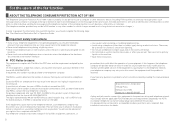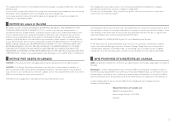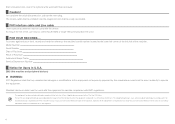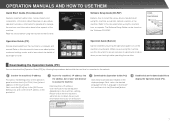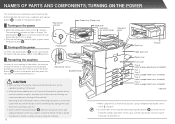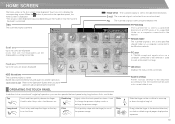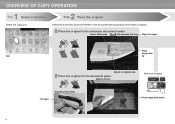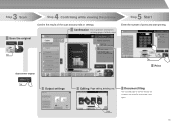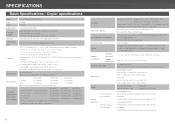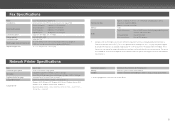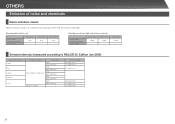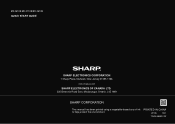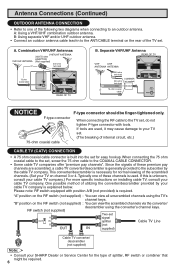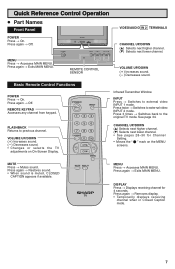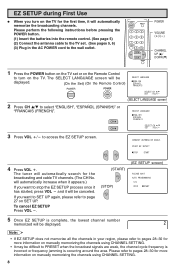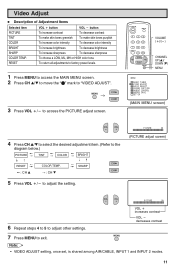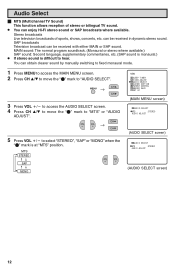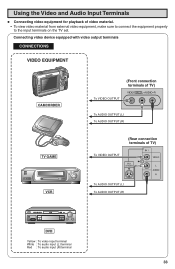Sharp MX-2610N Support Question
Find answers below for this question about Sharp MX-2610N.Need a Sharp MX-2610N manual? We have 7 online manuals for this item!
Question posted by vogejya on January 25th, 2014
How To Set Printer Mx2610n To Send To Computer
The person who posted this question about this Sharp product did not include a detailed explanation. Please use the "Request More Information" button to the right if more details would help you to answer this question.
Current Answers
Related Sharp MX-2610N Manual Pages
Similar Questions
Board Behind Keys
MX-2610N trying to find a board replacement for board behind keys. says on the board KEY PWB AR 2LED...
MX-2610N trying to find a board replacement for board behind keys. says on the board KEY PWB AR 2LED...
(Posted by jackieori1981 1 year ago)
Help Me Set The Default Password For Mx2610n
Help me the default password for MX2610N
Help me the default password for MX2610N
(Posted by oneminutecomputerhome 2 years ago)
Sharp Mx-5001n / Multifunction Devices
I want to scan a color print and email to myself. 1) Can this machine scan to TIFF rather than pdf? ...
I want to scan a color print and email to myself. 1) Can this machine scan to TIFF rather than pdf? ...
(Posted by garbagebinz 9 years ago)
How To Set Up A Sending Email Address For A Sharp Copier Ar-m455n
(Posted by johnpzoo 9 years ago)
Sharp Mx-2610n How Do I Store Address For Sending Scans Directly To Pc
(Posted by jdc15gk 9 years ago)