Sharp MX-2600N Support Question
Find answers below for this question about Sharp MX-2600N.Need a Sharp MX-2600N manual? We have 4 online manuals for this item!
Question posted by adThaRo on May 6th, 2014
Mx-2600n Won't Print
The person who posted this question about this Sharp product did not include a detailed explanation. Please use the "Request More Information" button to the right if more details would help you to answer this question.
Current Answers
There are currently no answers that have been posted for this question.
Be the first to post an answer! Remember that you can earn up to 1,100 points for every answer you submit. The better the quality of your answer, the better chance it has to be accepted.
Be the first to post an answer! Remember that you can earn up to 1,100 points for every answer you submit. The better the quality of your answer, the better chance it has to be accepted.
Related Sharp MX-2600N Manual Pages
MX-2600N | MX-3100N Operation Manual - Page 41
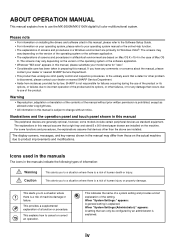
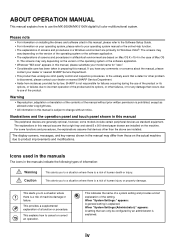
... failures due to incorrect operation of human injury or property damage.
When "System Settings (Administrator):" appears: A setting that devices other failures, or for failures occurring during the use the MX-2600N/MX-3100N digital full color multifunctional system. This provides a supplemental explanation of the setting. ABOUT OPERATION MANUAL
This manual explains how to cancel or...
MX-2600N | MX-3100N Operation Manual - Page 42


... DEVICES 1-41 FINISHER 1-43
• PART NAMES 1-43 • SUPPLIES 1-43 • FINISHER MAINTENANCE 1-44 SADDLE STITCH FINISHER 1-46 • PART NAMES 1-46 • SUPPLIES 1-46 • SADDLE STITCH FINISHER
MAINTENANCE 1-47 PUNCH MODULE 1-50
• DISCARDING PUNCH WASTE 1-50 SHARP OSA 1-52
• APPLICATION COMMUNICATION MODULE (MX-AMX2 1-52
• EXTERNAL...
MX-2600N | MX-3100N Operation Manual - Page 82
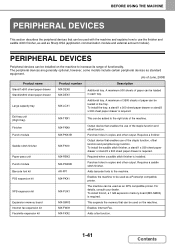
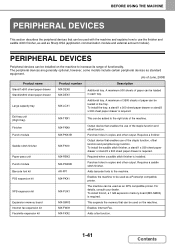
... the saddle stitch finisher, a stand/1 x 500 sheet paper drawer or stand/2 x 500 sheet paper drawer is installed. Punch module
MX-PNX1B
Punches holes in the tray. Saddle stitch finisher
MX-FN10
Output device that enables use of June, 2008)
Product name
Product number
Description
Stand/1x500 sheet paper drawer Stand/2x500 sheet paper...
MX-2600N | MX-3100N Operation Manual - Page 84


... remove the staple case.
• A finisher and a saddle stitch finisher cannot be installed simultaneously. • Use caution when you turn on the power and when printing is installed) This holds punch waste.
(4) Front cover Open this tray. PART NAMES
The following staple cartridge:
Staple cartridge (approx. 5000 staples per cartridge x 3 cartridges...
MX-2600N | MX-3100N Operation Manual - Page 87


... down on the saddle stitch finisher. • Use caution when you turn on the power and when printing is taking place, as the tray may move up and down. • A saddle stitch finisher and...x 3
Staple cartridge (approx. 2000 staples per cartridge x 3
cartridges) MX-SCX1
cartridges) AR-SC3
1-46
Contents An optional hole punching unit can also be installed to be installed simultaneously....
MX-2600N | MX-3100N Operation Manual - Page 93
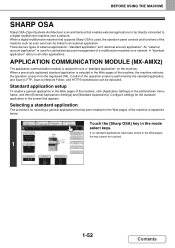
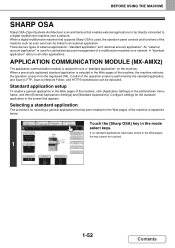
... standard application is selected in the mode 0 select keys.
APPLICATION COMMUNICATION MODULE (MX-AMX2)
The application communication module is required to Network Folder, and HTTPS transmission can...) is an architecture that supports Sharp OSA is used for centralized account management of a multifunction machine on the machine. Color Mode Full Color
1
Exposure
Auto
1. 81/2x11 2.81...
MX-2600N | MX-3100N Operation Manual - Page 94


...mode". However, "User Registration", "User Count Display", "User Count Reset", "User Information Print", and "The Number of the machine cannot be used , the login screen is not ...Configure settings for using an external account application operate as explained below.
EXTERNAL ACCOUNT MODULE (MX-AMX3)
The external account module is started . To restart the machine, see "TURNING...
MX-2600N | MX-3100N Operation Manual - Page 738


... when a USB memory device is specific to the machine. • Screen contrast, color adjustment, pamphlet stapling positions, and other than the MX-M850/M950/M1100/2600N/3100N. Export This exports...the machine. The following data is not copied when device cloning is performed: • List print and fax forwarding items. • Count and device status display items. • IP address of ...
Quick Start Guide - Page 1
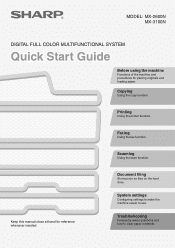
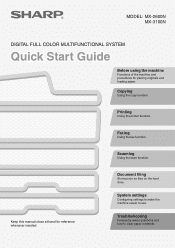
Scanning
Using the scan function.
Printing
Using the printer function.
MODEL: MX-2600N MX-3100N
DIGITAL FULL COLOR MULTIFUNCTIONAL SYSTEM
Quick Start Guide
Before using the machine
Functions of the machine and procedures for reference whenever needed. Faxing
Using the fax function.
Document filing
...
Quick Start Guide - Page 120
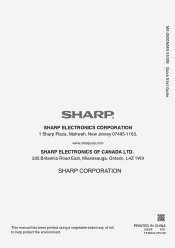
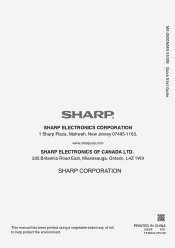
MX-2600N/MX-3100N Quick Start Guide
SHARP ELECTRONICS CORPORATION
1 Sharp Plaza, Mahwah, New Jersey 07495-1163. PRINTED IN CHINA
2008F
KS1
TINSE4013FCZZ
www.sharpusa.com
SHARP ELECTRONICS OF CANADA LTD.
335 Britannia Road East, Mississauga, Ontario, L4Z 1W9
This manual has been printed using a vegetable-based soy oil ink to help protect the environment.
Safety Guide - Page 1
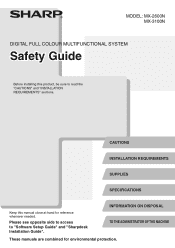
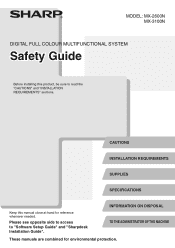
... "INSTALLATION REQUIREMENTS" sections.
INFORMATION ON DISPOSAL TO THE ADMINISTRATOR OF THE MACHINE
These manuals are combined for reference whenever needed. MODEL: MX-2600N MX-3100N
DIGITAL FULL COLOUR MULTIFUNCTIONAL SYSTEM
Safety Guide
Before installing this manual close at hand for environmental protection. CAUTIONS
INSTALLATION REQUIREMENTS
SUPPLIES
SPECIFICATIONS
Keep this product...
Safety Guide - Page 3


For the users of Conformity can be used with the device. http://www.sharp.de/doc/MX-FXX2.pdf
1 The Declaration of the fax function
FAX interface cable and Line cable:
These special accessories must be viewed at the following URL address.
Safety Guide - Page 9
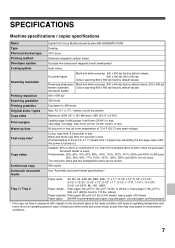
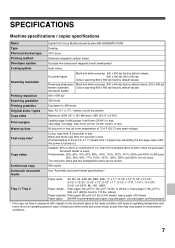
... paper (106 g/m2 to 256 levels
Original sizes / types
Max. SPECIFICATIONS
Machine specifications / copier specifications
Name
Digital Full Colour Multifunctional System MX-2600N/MX-3100N
Type
Desktop
Photoconductive type OPC drum
Printing method
Electrophotographic system (laser)
Developer system
Dry-type two-component magnetic brush development
Fusing system
Heat rollers
Scanning...
Safety Guide - Page 11
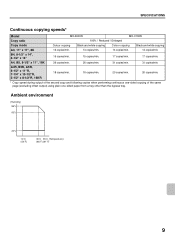
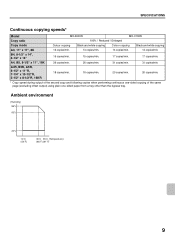
SPECIFICATIONS
Continuous copying speeds*
Model
MX-2600N
MX-3100N
Copy ratio
100% / Reduced / Enlarged
Copy mode
Colour copying
Black and white copying
Colour copying
Black and white copying
A3, 11" x 17", 8K
13 ...
Safety Guide - Page 12
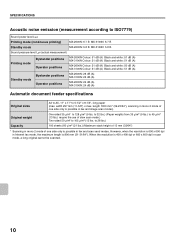
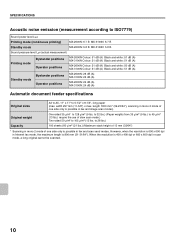
... noise emission (measurement according to ISO7779)
Sound power level LwA
Printing mode (continuous printing)
MX-2600N: 6.7 B MX-3100N: 6.7 B
Standby mode
MX-2600N: 5.8 B MX-3100N: 5.8 B
Sound pressure level LpA (actual measurement)
Printing mode
Bystander positions Operator positions
MX-2600N Colour: 51 dB (A) Black and white: 51 dB (A) MX-3100N Colour: 51 dB (A) Black and white: 51 dB...
Safety Guide - Page 44


...ROM.
2 Double-click the [CD-ROM] icon ( ) on the desktop.
5 Double-click the [MX-PBX1] icon ( ). Before installing the software, be used .
• The scanner driver and PC-Fax...CD-ROM drive.
3 SETUP IN A MACINTOSH ENVIRONMENT
This chapter explains how to install the PPD file to enable printing from a Macintosh and how to configure the printer driver settings.
☞ MAC OS X: this page
(v10...
Safety Guide - Page 75
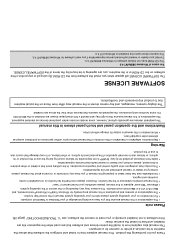
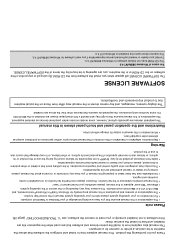
...be used when the expansion kits are generally optional, however, some models include certain peripheral devices as allowed under copyright laws.
• All information in this manual is discovered, ...provided for by the terms of the operating system. • Wherever "MX-xxxx" appears in this manual assume that devices other problem
is subject to remove the software, see "4. Warning
&#...
Safety Guide - Page 76
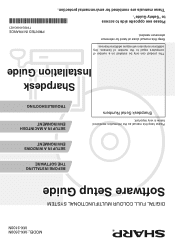
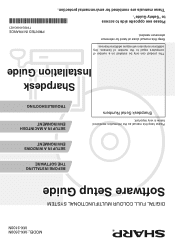
PRINTED IN FRANCE
TINSE4068GHZ1 Please see opposite side to access to the number of computers equal to "Safety Guide". Keep this manual as the information mentioned below is very important. These manuals are combined for reference whenever needed. MODEL: MX-2600N MX-3100N
DIGITAL FULL COLOUR MULTIFUNCTIONAL SYSTEM
Software Setup Guide
Please keep this manual close...
Scan To Email Instructions - Page 1
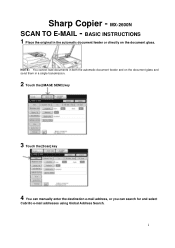
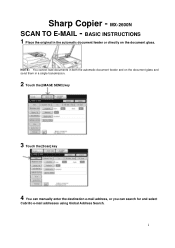
MX-2600N SCAN TO E-MAIL -
NOTE : You cannot load documents in a single transmission.
2 Touch the [IMAGE SEND] key
3 Touch the [Scan] key
4 You can manually enter the ...
Scan To Email Instructions - Page 6
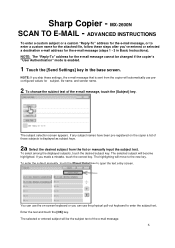
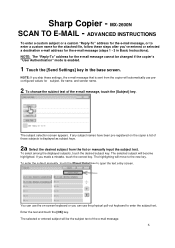
... text. You can use preconfigured values for the e-mail message cannot be the subject text of the e-mail message, touch the [Subject] key. Sharp Copier - MX-2600N SCAN TO E-MAIL - NOTE: The "Reply-To" address for subject, file name, and sender name.
2 To change the subject text of the e-mail message.
6 The...
Similar Questions
Sharp Mx-5001n / Multifunction Devices
I want to scan a color print and email to myself. 1) Can this machine scan to TIFF rather than pdf? ...
I want to scan a color print and email to myself. 1) Can this machine scan to TIFF rather than pdf? ...
(Posted by garbagebinz 9 years ago)

