Sharp MX-2600N Support Question
Find answers below for this question about Sharp MX-2600N.Need a Sharp MX-2600N manual? We have 4 online manuals for this item!
Question posted by llschettler on April 10th, 2012
Fax Confirmation Transaction Report
How can you tell from the Transaction Report that the fax went through?
Current Answers
There are currently no answers that have been posted for this question.
Be the first to post an answer! Remember that you can earn up to 1,100 points for every answer you submit. The better the quality of your answer, the better chance it has to be accepted.
Be the first to post an answer! Remember that you can earn up to 1,100 points for every answer you submit. The better the quality of your answer, the better chance it has to be accepted.
Related Sharp MX-2600N Manual Pages
MX-2600N | MX-3100N Operation Manual - Page 41
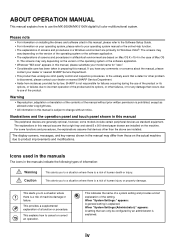
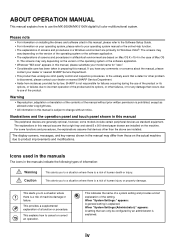
... Service Department. • Aside from those on the machine.
When "System Settings (Administrator):" appears: A setting that devices other problem
is a risk of the setting.
This explains how to use the MX-2600N/MX-3100N digital full color multifunctional system. If you to product improvements and modifications.
This indicates the name of a system setting and provides...
MX-2600N | MX-3100N Operation Manual - Page 343


... 4-88
STAMPING SCANNED ORIGINALS (Verif. Stamp 4-90
CHANGING THE PRINT SETTINGS FOR THE TRANSACTION REPORT (Transaction Report 4-92
ADDING YOUR SENDER INFORMATION TO FAXES (Own number sending 4-94
• TEMPORARILY CHANGING THE SENDER INFORMATION (Own Name Select 4-95
CALLING A FAX MACHINE AND INITIATING RECEPTION (Polling 4-96
• INITIATING POLLING RECEPTION MANUALLY 4-98
SENDING...
MX-2600N | MX-3100N Operation Manual - Page 372


... evenly. You can be placed in the Image Sending Activity Report.
• If a fax is being received when the transmission operation is performed, the transmission...fax number with the numeric keys or look up in a global address book. For more information, see "ENTERING DESTINATIONS" (page 4-16).
The stack of the desired
destination. In addition to locate the job in the Transaction Report...
MX-2600N | MX-3100N Operation Manual - Page 376


... size for one minute after fax reception is reserved.
• The [Configure] key can only be touched to change pages and then press the [BLACK & WHITE START] key.
4 Repeat until all originals have another page to locate the job in the Transaction Report or in the Image Sending Activity Report.
• If no action...
MX-2600N | MX-3100N Operation Manual - Page 434
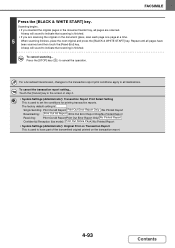
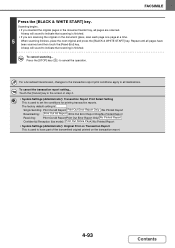
...: Print Out All Report/ Print Out Error Report Only /No Printed Report
Broadcasting: Print Out All Report /Print Out Error Report Only/No Printed Report
Receiving:
Print Out All Report/Print Out Error Report Only/ No Printed Report
Confidential Reception (fax mode): Print Out Notice Page /No Printed Report
• System Settings (Administrator): Original Print on Transaction Report This is...
MX-2600N | MX-3100N Operation Manual - Page 436


... Select
Transaction Report
Memory Box
OK
2
Polling
2
Touch the [OK] key.
Select the special modes.
(1) Touch the [Special Modes] key.
1 (2) Touch the
keys to store sender information for Own Name Select.
4-95
Contents FACSIMILE
TEMPORARILY CHANGING THE SENDER INFORMATION (Own Name Select)
You can select the sender information printed on a transmitted fax from...
MX-2600N | MX-3100N Operation Manual - Page 502


..., the file size limit for one minute after the confirmation screen appears, scanning automatically ends and the transmission is ... number can be touched to locate the job in the Transaction Report or in the key of e-mail messages. By factory ... can be large.
Touch the [Read-End] key. SCANNER/INTERNET FAX
Place next original.
(Pg.No.x)
Press [Start].
In particular, multi...
MX-2600N | MX-3100N Operation Manual - Page 513


...End]. Open the automatic document feeder and remove the original. If the job is completed. SCANNER/INTERNET FAX
Place next original.
(Pg.No.x)
Press [Start]. However, when "2in1" or "Card Shot" ...the text for one minute after the confirmation screen appears, scanning automatically ends and the transmission is used to locate the job in the Transaction Report or in the maximum number of ...
MX-2600N | MX-3100N Operation Manual - Page 725
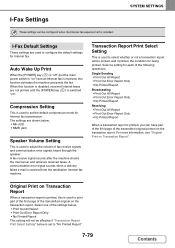
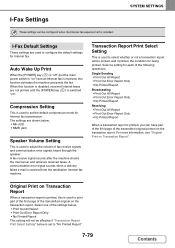
... Select Setting
This is used to select whether or not a transaction report will not be effective if "Transaction Report Print Select Setting" below . • Print Out All Report • Print Out Error Report Only • No Printed Report This setting will be configured when the Internet fax expansion kit is installed.
For more information, see "Original Print on...
MX-2600N | MX-3100N Operation Manual - Page 747


... SETTINGS
System Settings for Fax (Administrator) List
When the system settings for using the system settings (administrator), see "Accessing the System Settings (Administrator)" (page 7-26).
• Depending on the machine specifications and peripheral devices installed, it may not be possible to use some settings. For information on Transaction Report
Factory default setting
Tone Enabled...
Quick Start Guide - Page 1
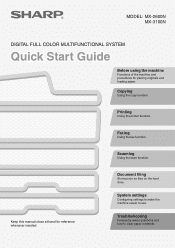
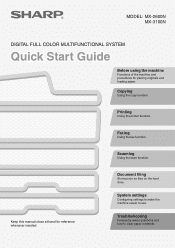
... the fax function. System settings
Configuring settings to make the machine easier to clear paper misfeeds. Scanning
Using the scan function. Troubleshooting
Frequently asked questions and how to use.
Keep this manual close at hand for placing originals and loading paper. Copying
Using the copy function.
MODEL: MX-2600N MX-3100N
DIGITAL FULL COLOR MULTIFUNCTIONAL...
Quick Start Guide - Page 109
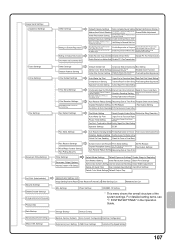
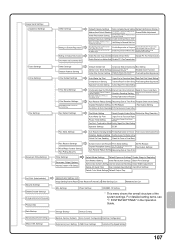
...Desktop/Network Folder)
Pre-Setting Mail Signature
Auto Wake Up Print Compression Setting Speaker Volume Setting
Original Print on Transaction Report
Pause Time Setting
Transaction Report Print Select Setting
Fax Dest. Storage Backup
Device Cloning
Restore Factory Defaults Store Current Configuration Restore Configuration
External Account Setting USB Driver Settings
Animation Play Speed...
Quick Start Guide - Page 120
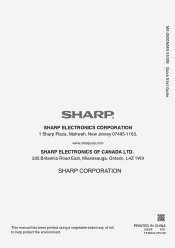
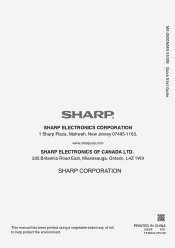
www.sharpusa.com
SHARP ELECTRONICS OF CANADA LTD.
335 Britannia Road East, Mississauga, Ontario, L4Z 1W9
This manual has been printed using a vegetable-based soy oil ink to help protect the environment. PRINTED IN CHINA
2008F
KS1
TINSE4013FCZZ
MX-2600N/MX-3100N Quick Start Guide
SHARP ELECTRONICS CORPORATION
1 Sharp Plaza, Mahwah, New Jersey 07495-1163.
Safety Guide - Page 1
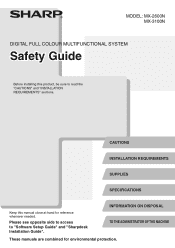
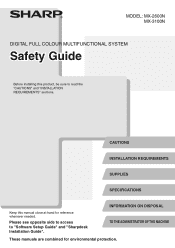
CAUTIONS
INSTALLATION REQUIREMENTS
SUPPLIES
SPECIFICATIONS
Keep this product, be sure to "Software Setup Guide" and "Sharpdesk Installation Guide".
MODEL: MX-2600N MX-3100N
DIGITAL FULL COLOUR MULTIFUNCTIONAL SYSTEM
Safety Guide
Before installing this manual close at hand for environmental protection. INFORMATION ON DISPOSAL TO THE ADMINISTRATOR OF THE MACHINE
These manuals are ...
Safety Guide - Page 9
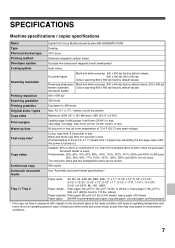
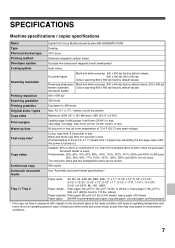
...g/m2 to 110 lbs. Two reduction ratios and two enlargement ratios can be stored. SPECIFICATIONS
Machine specifications / copier specifications
Name
Digital Full Colour Multifunctional System MX-2600N/MX-3100N
Type
Desktop
Photoconductive type OPC drum
Printing method
Electrophotographic system (laser)
Developer system
Dry-type two-component magnetic brush development
Fusing system
Heat...
Safety Guide - Page 11
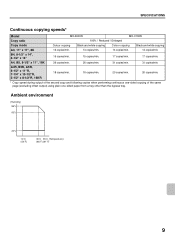
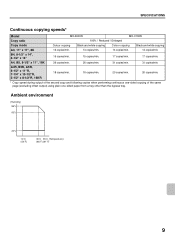
... than the bypass tray.
A4, B5, 8-1/2" x 11", 16K
26 copies/min.
26 copies/min.
31 copies/min.
31 copies/min.
SPECIFICATIONS
Continuous copying speeds*
Model
MX-2600N
MX-3100N
Copy ratio
100% / Reduced / Enlarged
Copy mode
Colour copying
Black and white copying
Colour copying
Black and white copying
A3, 11" x 17", 8K
13...
Safety Guide - Page 12
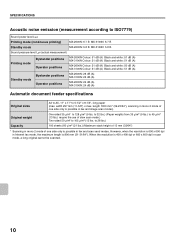
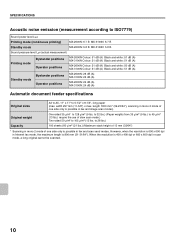
... (A)
Standby mode
Bystander positions Operator positions
MX-2600N: 26 dB (A) MX-3100N: 25 dB (A)
MX-2600N: 24 dB (A) MX-3100N: 24 dB (A)
Automatic document feeder specifications
Original sizes Original weight Capacity
A3 to A5, 11" x 17" to 105 g/m2 (13 lbs. However, when the resolution is 600 x 600 dpi in Internet fax mode, the maximum length is...
Safety Guide - Page 76
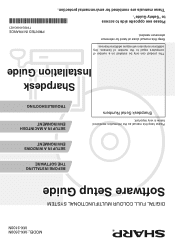
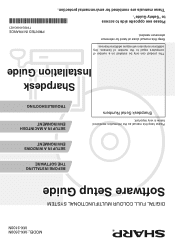
... this manual as the information mentioned below is very important. These manuals are combined for reference whenever needed.
PRINTED IN FRANCE
TINSE4068GHZ1 MODEL: MX-2600N MX-3100N
DIGITAL FULL COLOUR MULTIFUNCTIONAL SYSTEM
Software Setup Guide
Please keep this manual close at hand for environmental protection. Please see opposite side to access to the number...
Scan To Email Instructions - Page 1
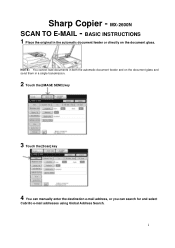
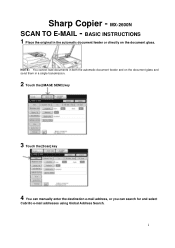
... the [Scan] key
4 You can manually enter the destination e-mail address, or you can search for and select
Cabrillo e-mail addresses using Global Address Search. 1
MX-2600N SCAN TO E-MAIL - Sharp Copier -
Scan To Email Instructions - Page 6
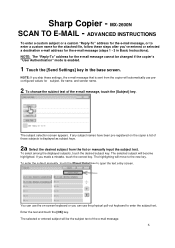
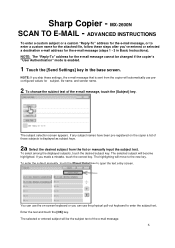
... the desired subject key. You can use preconfigured values for subject, file name, and sender name.
2 To change the subject text of the e-mail message.
6 MX-2600N SCAN TO E-MAIL -
Enter the text and touch the [OK] key. Sharp Copier - The subject selection screen appears.
Similar Questions
How To Remove Toner Collection Container On Sharp Mx-2600n
(Posted by sigj28 10 years ago)

