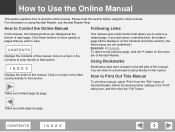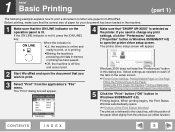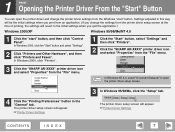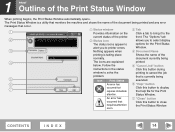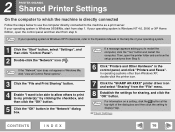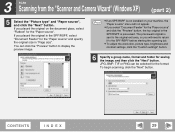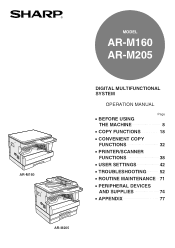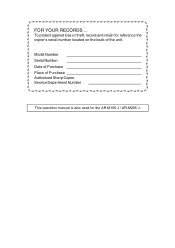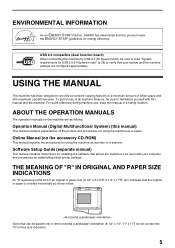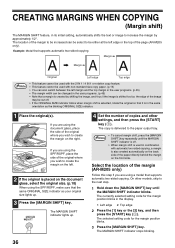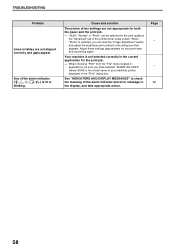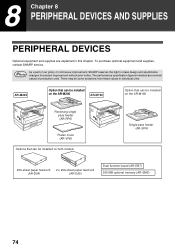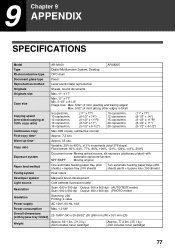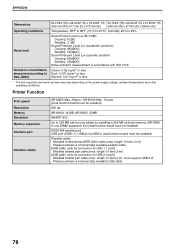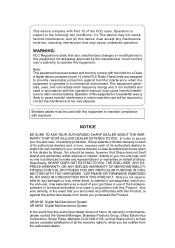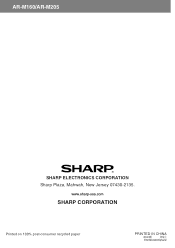Sharp AR-M205 Support Question
Find answers below for this question about Sharp AR-M205.Need a Sharp AR-M205 manual? We have 2 online manuals for this item!
Question posted by ksloganathan67 on June 14th, 2012
Sharp A-rm 205 Jproblam Display L 4
The person who posted this question about this Sharp product did not include a detailed explanation. Please use the "Request More Information" button to the right if more details would help you to answer this question.
Current Answers
Related Sharp AR-M205 Manual Pages
Similar Questions
Ar-205 Copying Problem
i made copies of the first page and it copies neat but when I turned the same paper to print the oth...
i made copies of the first page and it copies neat but when I turned the same paper to print the oth...
(Posted by johnafolayanwale 2 years ago)
Sharp Mx-5001n / Multifunction Devices
I want to scan a color print and email to myself. 1) Can this machine scan to TIFF rather than pdf? ...
I want to scan a color print and email to myself. 1) Can this machine scan to TIFF rather than pdf? ...
(Posted by garbagebinz 9 years ago)
Red Display Light Below The Power Save It Looks Like A Round Flower Or Cog
What does this display light indicate
What does this display light indicate
(Posted by susiesammons 12 years ago)
Paper Problem
hi,i have sharp multifunction model AR-M160.I want use it as a printer i set the page size on A3 siz...
hi,i have sharp multifunction model AR-M160.I want use it as a printer i set the page size on A3 siz...
(Posted by hamedgholami1361 12 years ago)