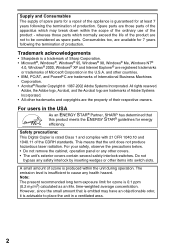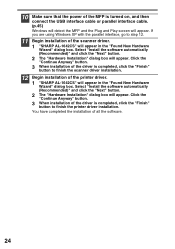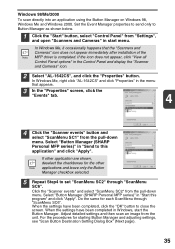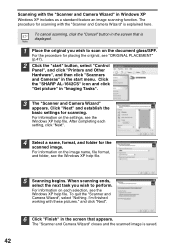Sharp AL 1642CS Support Question
Find answers below for this question about Sharp AL 1642CS - B/W Laser - All-in-One.Need a Sharp AL 1642CS manual? We have 1 online manual for this item!
Question posted by Anonymous-166639 on August 3rd, 2020
H3 Flashing. How Do I Reset Machine? Thanks.
The person who posted this question about this Sharp product did not include a detailed explanation. Please use the "Request More Information" button to the right if more details would help you to answer this question.
Current Answers
Answer #1: Posted by INIMITABLE on August 3rd, 2020 12:55 AM
H3 code require a reset procedure as follow;
press "clear", "expoaure", "clear", "exposure", then enter 14 press start, it will back to normal.
press "clear", "expoaure", "clear", "exposure", then enter 14 press start, it will back to normal.
I hope this is helpful? PLEASE "ACCEPT" and mark it "HELPFUL" to complement my little effort. Hope to bring you more detailed answers
-INIMITABLE
Related Sharp AL 1642CS Manual Pages
Similar Questions
How Do I Print To Both Sides
(Posted by Chellewin123 3 years ago)
Hi! My Sharp Printer Mx-4100n Develop A Fault Problem L4 06 Due To Power
fluctuation. Please how do I go about clearing the error code associated with this and if there any ...
fluctuation. Please how do I go about clearing the error code associated with this and if there any ...
(Posted by naanribetrengkat 4 years ago)
How I Reset Total Paper Count Zero In Sharp Machine
how i reset total paper count zero in sharp photocopier machine mx-m202d plz help me in this problem
how i reset total paper count zero in sharp photocopier machine mx-m202d plz help me in this problem
(Posted by jitendrajat3 11 years ago)
Sharp Ar-m205 Paper Misfeed Indicator Blinking
sharp ar-m205 paper misfeed indicator blinking but I chake not paper jam. what I do.Is any sensor pr...
sharp ar-m205 paper misfeed indicator blinking but I chake not paper jam. what I do.Is any sensor pr...
(Posted by ranjitdolas 11 years ago)
Have Sharp Al-1651cs Copier
got 2 different replacement toner drums, work 100 or so pages get "replace TD cartridge" again? How ...
got 2 different replacement toner drums, work 100 or so pages get "replace TD cartridge" again? How ...
(Posted by roger68289 12 years ago)