Sanyo DP50747 Support Question
Find answers below for this question about Sanyo DP50747 - 50" Plasma TV.Need a Sanyo DP50747 manual? We have 1 online manual for this item!
Question posted by Spime on October 1st, 2013
50 Inch Sanyo Plasma Tv Wont Turn On
The person who posted this question about this Sanyo product did not include a detailed explanation. Please use the "Request More Information" button to the right if more details would help you to answer this question.
Current Answers
There are currently no answers that have been posted for this question.
Be the first to post an answer! Remember that you can earn up to 1,100 points for every answer you submit. The better the quality of your answer, the better chance it has to be accepted.
Be the first to post an answer! Remember that you can earn up to 1,100 points for every answer you submit. The better the quality of your answer, the better chance it has to be accepted.
Related Sanyo DP50747 Manual Pages
Owner's Manual - Page 1
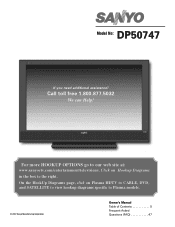
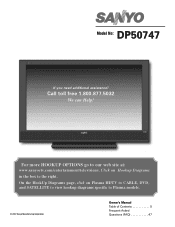
... specific to Plasma models.
© 2007 Sanyo Manufacturing Corporation
Owner's Manual Table of Contents 5 Frequent Asked Questions (FAQ 47 For more HOOKUP OPTIONS go to the right. On the HookUp Diagrams page, click on Hookup Diagrams
in the box to our web site at:
www.sanyoctv.com/entertainment/televisions. Model No: DP50747
If you...
Owner's Manual - Page 4
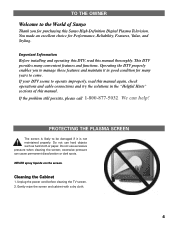
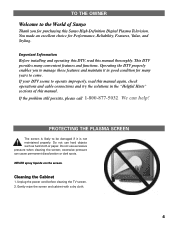
...many convenient features and functions. If your DTV seems to operate improperly, read this Sanyo High-Definition Digital Plasma Television. Do not use excessive pressure when cleaning the screen; NEVER spray liquids on the... this manual thoroughly.
Unplug the power cord before cleaning the TV screen. 2. We can cause permanent discoloration or dark spots. Gently wipe the screen and cabinet with ...
Owner's Manual - Page 5
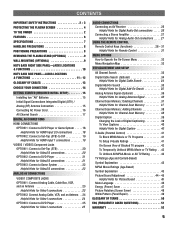
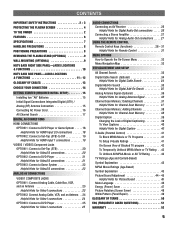
...POSITIONING PRECAUTIONS 8 REMOVING THE PLASMA STAND (OPTIONAL 9 WALL ...TV Rating 42 TV Ratings (Age and Content-Based) Symbol Explanation 43 MPAA Movie Ratings (Age-Based) Symbol Explanation 43 Picture/Sound Adjustment 44 ~ 45 Helpful Hints for Picture/Sound 45 Menu Language 46 Energy (Power) Saver 47 Picture Rotation (Screen Saver 48 White Pattern (Panel Repair 49
GLOSSARY OF TERMS 50...
Owner's Manual - Page 6
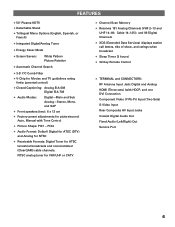
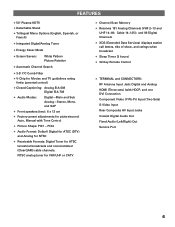
Cable 14~125); FEATURES
N 50" Plasma HDTV N Detachable Stand N Trilingual Menu Options (English, Spanish, or
French)
N Integrated Digital/Analog Tuner
N Energy Saver Mode
N Screen Savers:
White Pattern Picture Rotation
N Automatic Channel Search
N 3-D Y/C Comb Filter
N V-Chip for Movies and TV guidelines rating limits (parental control)
N Closed-Captioning: Analog EIA-608 Digital EIA-...
Owner's Manual - Page 7
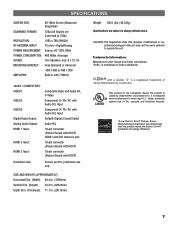
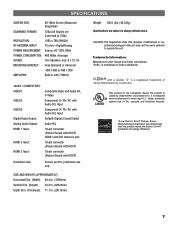
...standards against risk of Dolby Laboratories. "As an ENERGY STAR® Partner, Sanyo Manufacturing Corporation has determined that improper modifications or unauthorized changes to this product ... "Dolby" is a trademark of fire, casualty and electrical hazards. SPECIFICATIONS
SCREEN SIZE:
50" Wide Screen (Measured Diagonally)
SCANNING FORMAT:
720p (All Signals are subject to change without...
Owner's Manual - Page 8
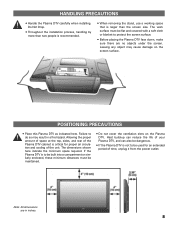
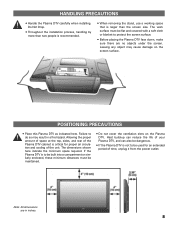
Leaving any object may result in inches.
8 Failure to do so may cause damage on the Plasma DTV.
Note: All dimensions are no objects under the screen.
If the Plasma DTV is not to be flat and ...the screen size. Allowing the proper amount of space at the top, sides, and rear of the Plasma DTV cabinet is larger than two people is recommended.
• When removing the stand, use a ...
Owner's Manual - Page 9
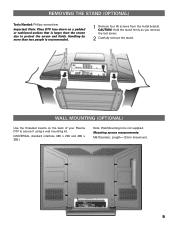
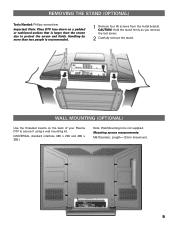
... than two people is not supplied. REMOVING THE STAND (OPTIONAL)
Tools Needed: Phillips screwdriver
Important Note: Place DTV face down on the back of your Plasma DTV to protect the screen and finish.
Owner's Manual - Page 16
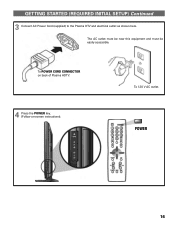
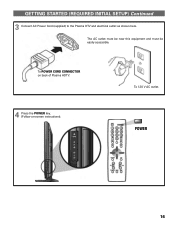
POWER
16 To 120 V AC outlet. To POWER CORD CONNECTOR on back of Plasma HDTV.
4 Press the POWER key. (Follow on-screen instructions).
GETTING STARTED (REQUIRED INITIAL SETUP) Continued
3 Connect AC Power Cord (supplied) to the Plasma DTV and electrical outlet as shown here.
The AC outlet must be near this equipment and must be easily accessible.
Owner's Manual - Page 23
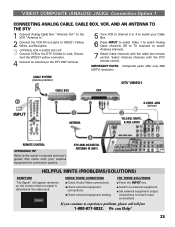
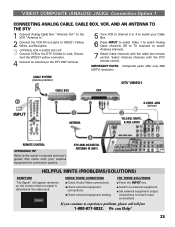
.... Disconnect the VIDEO1 yellow connector.
4 Connect an Antenna to the DTV ANT terminal.
6 Press INPUT to select Video 1 to watch Analog Cable channels OR to TV channels to watch Antenna channels.
7 Select Cable channels with the DTV remote control. G Check external equipment
connections.
Select Antenna channels with the cable box remote...
Owner's Manual - Page 24
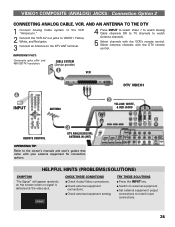
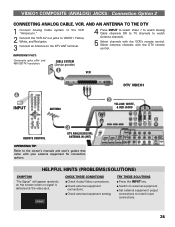
... Yellow, White, and Red jacks.
3 Connect an Antenna to the DTV ANT terminal.
4 Press INPUT to select Video 1 to watch Analog Cable channels OR to TV channels to watch Antenna channels.
5 Select channels with the DTV remote control. G Set external equipment output connections to experience problems, please call toll free
1-800...
Owner's Manual - Page 25
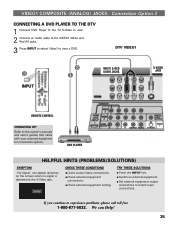
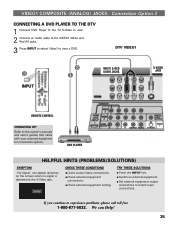
...
G Press the INPUT key. We can Help!
25 VIDEO1 COMPOSITE (ANALOG) JACKS: Connection Option 3
CONNECTING A DVD PLAYER TO THE DTV
1 Connect DVD Player to the TV S-Video In Jack.
2 Connect an Audio cable to the VIDEO1 White and Red AV jacks.
3 Press INPUT to select Video1 to the owner's manuals and...
Owner's Manual - Page 30
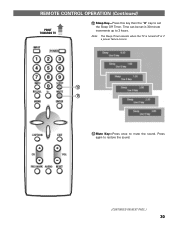
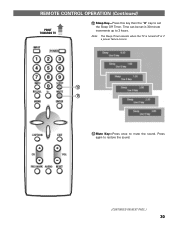
...
the Sleep Off Timer. Note: The Sleep Timer cancels when the TV is turned off or if a power failure occurs.
12 13
13 Mute Key-Press once to restore the sound.
(CONTINUED ON NEXT PAGE.)
30
REMOTE CONTROL OPERATION (Continued)
POINT TOWARDS TV
«
12 Sleep Key-Press this key then the "0" key...
Owner's Manual - Page 37
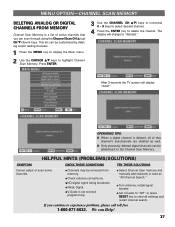
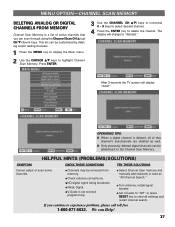
.../SOLUTIONS)
SYMPTOM
CHECK THESE CONDITIONS
TRY THESE SOLUTIONS
Cannot select or scan some channels.
G Turn antenna, install signal booster. We can be removed from memory. OPERATING TIPS:
I Only ... start an "All Channel Search."
The display will display "Add?" After 3 seconds the TV screen will change to clear all of active channels that channel's sub-channels are deleted as...
Owner's Manual - Page 38
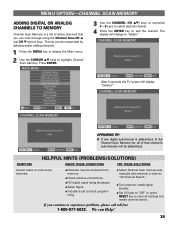
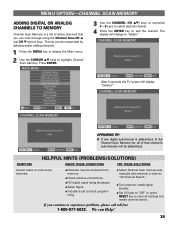
... is added back to the Channel Scan Memory list, all settings and restart channel search. G Turn antenna, install signal booster. G Channels may be customized by deleting and/or adding channels.
1...Delete?"
G Set V-Guide to "Off" or press RESET key to "added." After 3 seconds the TV screen will change to clear all of active channels that channel's sub-channels will be added back. ...
Owner's Manual - Page 39
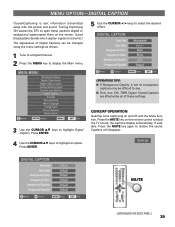
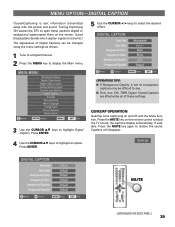
... to open these settings.
3 Use the CURSOR LM keys to highlight Digital Caption. Press ENTER.
4 Use the CURSOR LM keys to block the TV sound; QUIKCAP OPERATION
QuikCap turns captioning on the screen. (Local broadcasters decide which caption signals to transmit.)
The appearance of these captions (digital or analog) and superimpose them...
Owner's Manual - Page 41
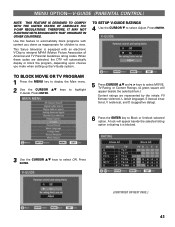
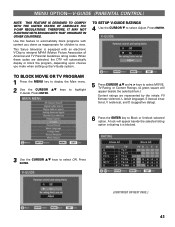
...violence), and D (suggestive dialog).
6 Press the ENTER key to highlight V-Guide. TO BLOCK MOVIE OR TV PROGRAM
1 Press the MENU key to display the Main menu.
2 Use the CURSOR LM keys to Block...TV Parental Guidelines rating codes. Use this feature to automatically block programs with an electronic V-Chip to view.
Press ENTER. (CONTINUED ON NEXT PAGE.) 41 Press ENTER.
This Sanyo television...
Owner's Manual - Page 49
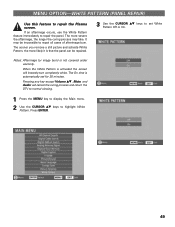
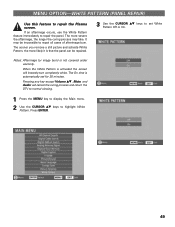
...White
Pattern. If an afterimage occurs, use the White Pattern feature immediately to repair the Plasma screen.
The more likely it is not covered under warranty.
It may take. Pressing any ...key except Volume LM, Mute, and Audio will instantly turn completely white. When the White Pattern is automatically set White Pattern Off or On. MENU...
Owner's Manual - Page 50
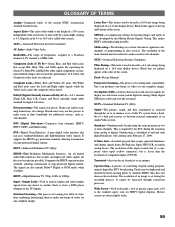
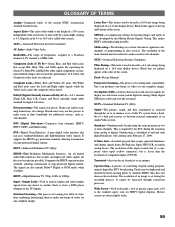
... removal of S-Video and Composite video jacks are often slightly wider.
50
DVI-Digital Visual Interface. EDTV-Enhanced-Definition TV (480p)
HDMI-High-Definition Multimedia Interface. Black bands appear at the sides of the screen. MPEG2-A compression scheme for digital television. NTSC-National Television Systems Committee
Pillar Boxing-This term is used to a dish...
Owner's Manual - Page 51
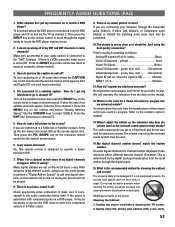
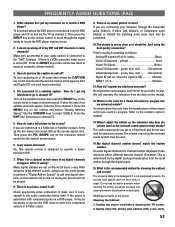
...No registration is likely to your sales receipt. This is the recommended method for a Sanyo television to operate a Sanyo television only.
7.
The screen is necessary, just hold on to program. excessive pressure ...or cable channels? If you turn the DVD player and TV on and set to a fixed level and do not vary with component jacks on the television will be necessary to access ...
Owner's Manual - Page 52
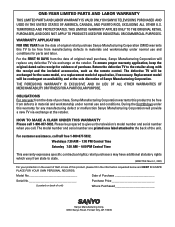
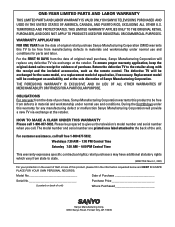
... defective TV to give us the television's model number and serial number when you call. The model number and serial number are printed on back of this product to state.
(EFFECTIVE: March 1, 2007)
For your protection in the event of theft or loss of unit)
Where Purchased
AS
Sanyo Manufacturing Corp. 3333 Sanyo Road...
Similar Questions
My Sanyo 50 Inch Plasma Tv Dp50749 Won't Come On
(Posted by adamdmic 10 years ago)
Dp50740 50 Inch Plasma Tv Won't Turn On
(Posted by pjpaul 10 years ago)
Sanyo 50 Inch Plasma Tv Will Not Power Up
(Posted by merIev 10 years ago)
The Volumn Does Not Work On My 50 Inch Plasma Tv? Picture Is Good Just No Volumn
(Posted by tinafreeman68 11 years ago)

