Sanyo DP42849 Support Question
Find answers below for this question about Sanyo DP42849 - 42" LCD TV.Need a Sanyo DP42849 manual? We have 4 online manuals for this item!
Question posted by beom on February 18th, 2014
How Much Is A Inverter Board For A Sanyo Dp42849
The person who posted this question about this Sanyo product did not include a detailed explanation. Please use the "Request More Information" button to the right if more details would help you to answer this question.
Current Answers
There are currently no answers that have been posted for this question.
Be the first to post an answer! Remember that you can earn up to 1,100 points for every answer you submit. The better the quality of your answer, the better chance it has to be accepted.
Be the first to post an answer! Remember that you can earn up to 1,100 points for every answer you submit. The better the quality of your answer, the better chance it has to be accepted.
Related Sanyo DP42849 Manual Pages
Owners Manual - Page 2
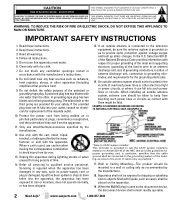
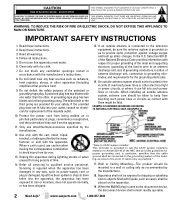
... moisture, does not operate normally, or has been dropped. An outside antenna system should be fatal. When installing an outside antenna is connected to the television equipment, be connected to the grounding system of the obsolete outlet.
15. When a cart is used as power-supply cord or plug is grounded so...
Owners Manual - Page 3
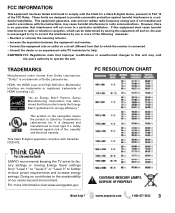
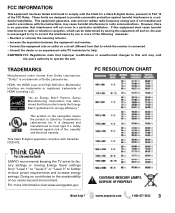
...Star® Partner, Sanyo Manufacturing Corporation has determined that improper modifications or unauthorized changes to this equipment does cause harmful interference to radio or television reception, which the...B digital apparatus complies with Canadian ICES-003. Consult the dealer or an experienced radio/TV technician for a Class B digital device, pursuant to Part 15 of HDMI Licensing LLC...
Owners Manual - Page 4
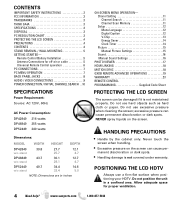
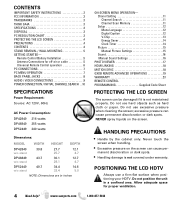
... 7 BACK PANEL JACKS 8 AUDIO / VIDEO CONNECTIONS 9 POWER CONNECTION / INITIAL CHANNEL SEARCH . .10
SPECIFICATIONS
Power Requirement:
Source: AC 120V, 60Hz
AC Power Consumption: DP42849 216 watts ...not use hard objects such as hard cloth or paper.
POSITIONING THE LCD HDTV
Always use a firm-flat surface when positioning your HDTV. CONTENTS
IMPORTANT SAFETY INSTRUCTIONS 2 FCC ...
Owners Manual - Page 5
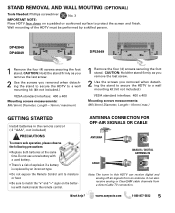
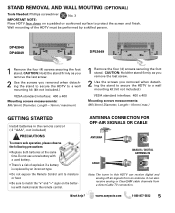
...8226; Be sure to match the "+" and "-" signs on a padded or cushioned surface to protect the screen and finish. Need help?
DP42849 DP46849
DP52449
1 Remove the four (4) screws securing the foot stand. CAUTION: Hold the stand firmly as you remove the last screw.
2...both batteries at the same
time.
It can receive digital and analog off air signals from a direct Cable TV connection.
Owners Manual - Page 6
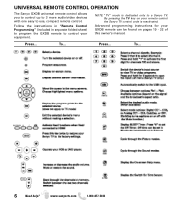
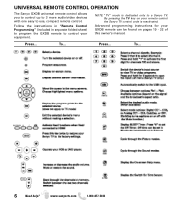
... program the GXDB remote to control your GXDB remote can be found on your remote control the Sanyo TV control code is dedicated only to use, compact remote control.
To... UNIVERSAL REMOTE CONTROL OPERATION
The Sanyo GXDB universal remote control allows you to control up to 3 more audio/video devices with one easy...
Owners Manual - Page 7
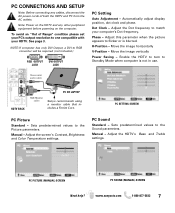
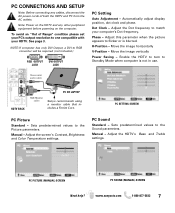
... computer is blurred. H-Position - Enable the HDTV to turn to match your HDTV. Stereo mini audio cable
HDTV BACK
PC OR LAPTOP
RGB Monitor cable
Sanyo recommends using a monitor cable that includes a Ferrite Core. Sets predetermined values to flicker or is not in use. www.sanyoctv.com
1-800-877-5032
7
PC...
Owners Manual - Page 8
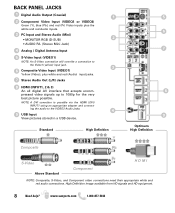
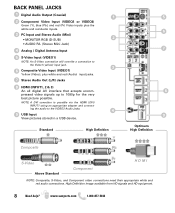
... from HD signals and HD equipment.
8
Need help? NOTE: A DVI conection is possible via the HDMI (DVI)
INPUT1 using an appropriate adapter and connect-
BACK PANEL JACKS
1 Digital Audio Output (Coaxial)
1
2 Component Video Input (VIDEO2 or VIDEO3)
Green (Y), blue (Pb), and red (Pr) Video inputs plus the
white and red Audio...
Owners Manual - Page 10
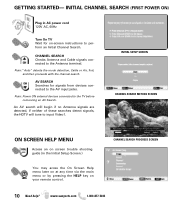
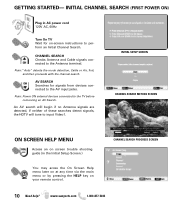
...
Access an on screen trouble shooting guide (in AC power cord 120V AC, 60Hz
Turn On TV Wait for signals from devices connected to perform an Initial Channel Search. An AV search will begin... no Antenna signals are detected, if neither of these searches detect signals, the HDTV will tune to the TV before comencing an AV Search. Note: "Auto" detects the mode detection, Cable or Air, first, and...
Owners Manual - Page 14
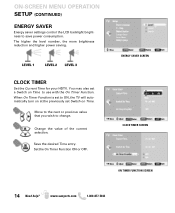
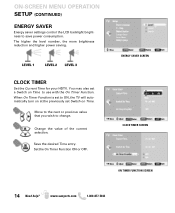
...com
1-800-877-5032
Move to the next or previous value that you wish to ON, the TV will automatically turn on at the previously set a Switch on Time. Save the desired Time entry. ...ON-SCREEN MENU OPERATION SETUP (CONTINUED)
ENERGY SAVER
Energy saver settings control the LCD backlight brightness to use with the On Timer Function. Set the On Timer Function ON or OFF....
Owners Manual - Page 17
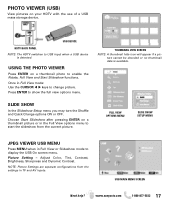
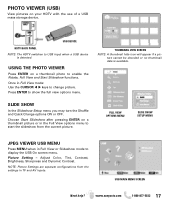
... OFF. Picture Setting -
www.sanyoctv.com
1-800-877-5032 17
USB DEVICE
HDTV BACK PANEL NOTE: The HDTV switches to USB Input when a USB device
is available. THUMBNAIL VIEW SCREEN...detected.
Choose Start Slideshow after pressing ENTER on a thumbnail picture or in TV and AV inputs. NOTE: Picture Settings are separate configurations from the current picture.
Adjust Color, ...
Owners Manual - Page 18
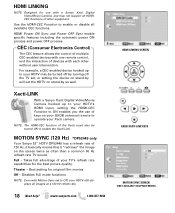
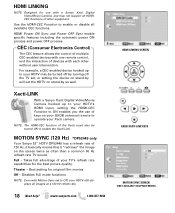
... also be turned off by turning off the TV set, or setting the device on stand-by will set to enable the Xacti-Link. Xacti-LINK
With a Sanyo Xacti Digital Video/Movie Camera hooked up to your...set the HDTV on stand-by as often than a common 60 Hz refresh rate TV would.
Disables Full mode functions
NOTE: Even with a Sanyo Xacti Digital VIdeo/Movie Camera, and may be turned ON to Off, your ...
Owners Manual - Page 19
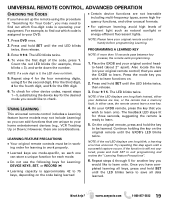
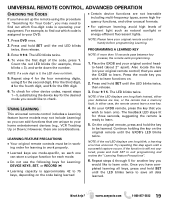
... this step again until the GXDB's LED blinks twice. If the function is ready to work - For example, to find out which code is approximately 42 to learn .
5. The LED blinks twice. 4.
G Do not use the following keys for Learning: DEVICE KEYS, SET, or RECORD (G)
G Learning capacity is assigned to exit...
Owners Manual - Page 20
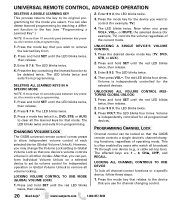
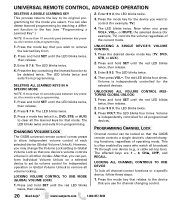
... to allow independent volume control of operating mode. However, you want to control (for example, TV.)
4. Volume is often enabled by teaching a different function to the key (see "Programming a... CHANNEL LOCK
Channel control can also delete learned programming by users who watch all broadcast TV through one device's volume controls volume in all other modes. LOCKING ALL CHANNEL CONTROLS ...
Owners Manual - Page 21
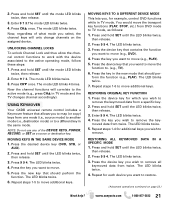
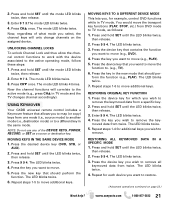
...LED blinks twice.
6. Repeat steps 1-6 to move .
5. Press CHM once. Press the key in TV mode and the TV changes channel accordingly).
The LED blinks twice. 5. Enter 9 7 3. Press and hold SET until ... the LED blinks twice,
then release. 2. Press the device key that you want to . (e.g., TV). 6. form the function (e.g., PLAY). The mode LED blinks twice.
3. NOTE: Do not use any...
Owners Manual - Page 22
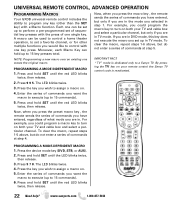
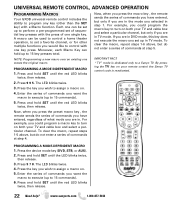
... any key (other multiple functions you wish to assign a macro on. 5. Press 9 9 5. IMPOTANT FACT: "TV" mode is reactivated. Press and hold SET until the LED blinks twice,
then release. 3.
Press 9 7 8. ...the key you could program the macro key to turn on both your remote control the Sanyo TV control code is dedicated only to 15 key presses total.
Each one erases the original...
Owners Manual - Page 23
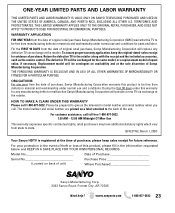
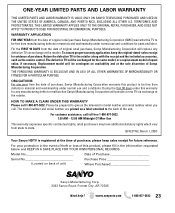
... a replacement model of original retail purchase, Sanyo Manufacturing Corporation will replace any manufacturing defect or malfunction Sanyo Manufacturing Corporation will be prepared to the retailer along with the receipt and the included accessories, such as the remote control. Return the defective TV to give us the television's model number and serial number when you...
Quik 'N Easy Setup Guide - Page 1
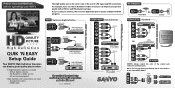
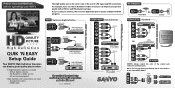
... High Definition
RF TERMINAL COMPOSITE Standard
GOOD Quality Connections BETTER Quality Connections BEST Quality Connections
QUALITY PICTURE
High Definition
QUIK 'N EASY Setup Guide
Your SANYO High Definition Television can display great quality picture when:
A High Definition signal is due to the same HDTV INPUT. HDMI cable
The quality of the output jack...
Quik 'N Easy Setup Guide - Page 2
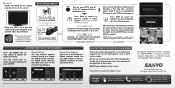
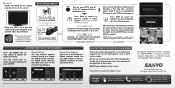
...the HDTV on a flat firm surface and allow...03-1 06-1 06-2 09-1
WREG-DT
WCVB WEXT NICK NICK VBCT
PROTECTING YOUR HDTV's LCD SCREEN
The screen can cause permanent discoloration or dark spots.
Press CH▲ to search... which searches for digital off-air channels and adds new ones to it. Sanyo Manufacturing Corp. 3333 Sanyo Road, Forrest City, AR 72335
Need help? CHANNEL SEARCH
If you ! NEVER...
GXDB Remote Guide - Page 1
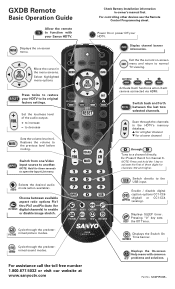
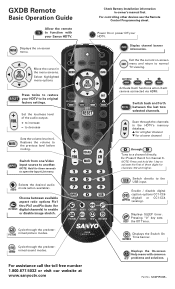
... Control Programming sheet.
Restores the volume to 0.
Switch from one Video input source to normal TV viewing. Choose between the last two selected channels. Exit the the current on -screen menu....Remote
Basic Operation Guide
Allow the remote to increase
-
Power On or power Off your Sanyo HDTV.
Set the loudness level of three digits for channel 6.
Switch back and forth
RECALL...
Similar Questions
Where Is The Inverter Board In The Sanyo Tv Model Dp42647
(Posted by Samshp1 9 years ago)
Where Is The Inverter Board Located In A Dp42849 Sanyo Lcd Tv
(Posted by calidup2ir 10 years ago)
Step By Step Instructions On How To Replace Inverter Board On Tv Model Dp42849
(Posted by xpasquars 10 years ago)
Where Is The Sanyo Dp42849 Backlight Inverter Board Located
(Posted by djifdrd 10 years ago)

