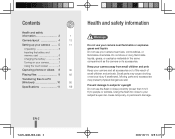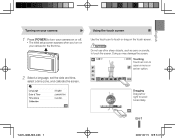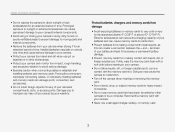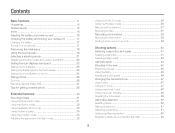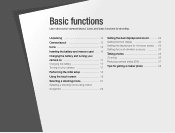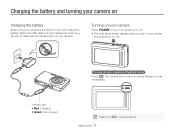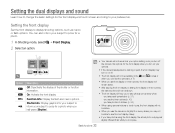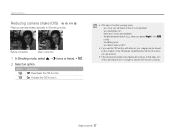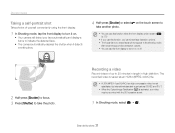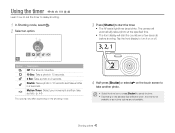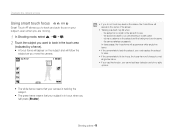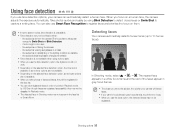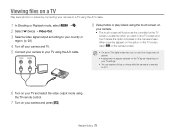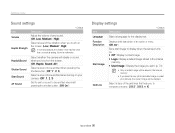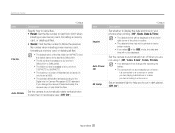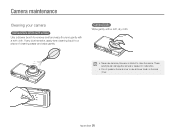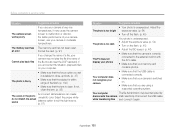Samsung TL220 Support Question
Find answers below for this question about Samsung TL220 - DualView Digital Camera.Need a Samsung TL220 manual? We have 4 online manuals for this item!
Question posted by copelandpatricia on June 8th, 2012
When I Turn The Camera On There Is Just A White Screen. What Causes This
The person who posted this question about this Samsung product did not include a detailed explanation. Please use the "Request More Information" button to the right if more details would help you to answer this question.
Current Answers
Related Samsung TL220 Manual Pages
Samsung Knowledge Base Results
We have determined that the information below may contain an answer to this question. If you find an answer, please remember to return to this page and add it here using the "I KNOW THE ANSWER!" button above. It's that easy to earn points!-
General Support
The sounds are caused by different parts inside the TV contracting as they cool. Why Does My TV Make A Popping Or Cracking Noise After I Turn It Off? The popping or cracking noises you hear after you turn off your TV are normal. -
General Support
... it is receiving over the air, follow these steps: Turn on the broadcasting station conditions, even though the Signal Strength screen indicates your TV. Press the Up or Down arrow button on your antenna until you find the position with the strongest digital signal. You must set your remote to an analog channel... -
How To Run A Monitor Self Test SAMSUNG
... power indicator remains on and the monitor displays an alternating Red, Green, Blue, and White screen. Your monitor is a problem with your graphics controller, signal cables, graphics card, or computer... please tell us why so we can arrange for all of the Red, Green, Blue, and White screens, there is probably with your monitor. Test Results If you see one of questions ok Were you...
Similar Questions
I Turn My Camera Oncan Not Turn Off
(Posted by ggcepeda 10 years ago)
Why Samsung Tl220 Dualview Digital Camera Do Not Turn On?
(Posted by Dennys007 11 years ago)
White Screen
when taking picture outside it just savs as a white screen
when taking picture outside it just savs as a white screen
(Posted by Anonymous-56578 12 years ago)
Samsung Digital Camera Tl220 Intelli Studio Will Not Load Onto Computer
intelli studio is suppose to auto load but nothing happens.
intelli studio is suppose to auto load but nothing happens.
(Posted by rjejbrittain 14 years ago)