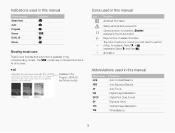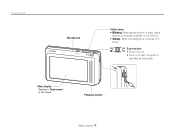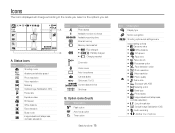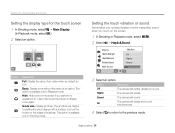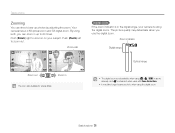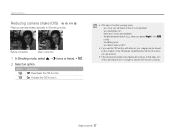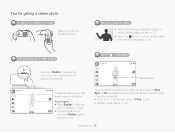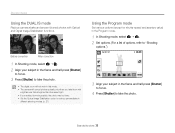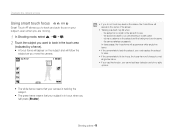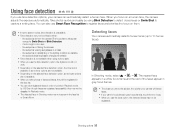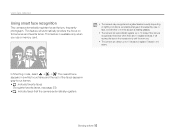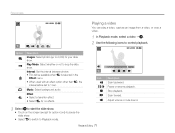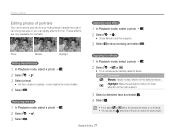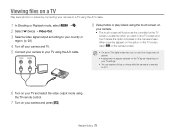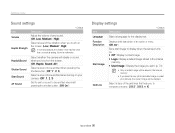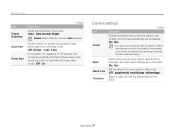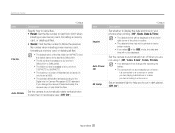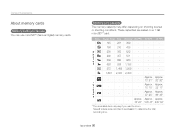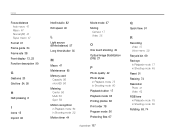Samsung TL220 Support Question
Find answers below for this question about Samsung TL220 - DualView Digital Camera.Need a Samsung TL220 manual? We have 4 online manuals for this item!
Question posted by mcconnell1008 on March 9th, 2012
How Do I Get The Grid Lines Off The Viewing Screen?
Menu options only show and "X", "2x2", "3x3", or "+" right now the screen shows +
Current Answers
Related Samsung TL220 Manual Pages
Samsung Knowledge Base Results
We have determined that the information below may contain an answer to this question. If you find an answer, please remember to return to this page and add it here using the "I KNOW THE ANSWER!" button above. It's that easy to earn points!-
General Support
... to fit a 16:9 screen. Some remotes have selected. Size or Aspect button, you can change size of options, including 16:9 (Wide Screen), 4:3 (Standard), Panorama,... screen size using the controls on line. Look for details. The Picture menu appears. The Size menu Press the Left or Right ... to analog. If you may not be able to view your TV has JustScan, it to change the size ... -
General Support
... press the ENTER button. the resulting command line window, type "ipconfig /all of...screen instructions for network update." buttons to proceed with this article, the following the steps below and see a menu that allows you don't want to Show...viewing the network settings. Control Panel > There is not available. A newer version is no disc in Stop mode, press the MENU... -
General Support
... Press Options (right softkey) to view the menu tree ...Options (DST Setting) 7: Alarm Clock 1: Alarm #1 2: Alarm #2 3: Alarm #3 8: Calculator 9: Set Time (displayed when there is no time information) SETTINGS 1: Display 1: Screen Saver 1: Apple 2: Flower 3: Road 4: SnowBoarding 5: Sprint 6: Launch Pad 7: Digital Clock 8: World Time 9: Calendar 10: Dual Clock 11: Analog Clock 2: Menu Style 1: Grid...
Similar Questions
Why Samsung Tl220 Dualview Digital Camera Do Not Turn On?
(Posted by Dennys007 11 years ago)
Grid Lines On Pl120
How can I activate grid lines on my samsung PL120?
How can I activate grid lines on my samsung PL120?
(Posted by ninsbondoc 11 years ago)
Using Grid Lines
How can i enable Grid Lines on my Samsung PL120? Is there such feature like that with this camera?
How can i enable Grid Lines on my Samsung PL120? Is there such feature like that with this camera?
(Posted by ninsbondoc 11 years ago)
When I Turn The Camera On There Is Just A White Screen. What Causes This
(Posted by copelandpatricia 11 years ago)
Samsung Digital Camera Tl220 Intelli Studio Will Not Load Onto Computer
intelli studio is suppose to auto load but nothing happens.
intelli studio is suppose to auto load but nothing happens.
(Posted by rjejbrittain 14 years ago)