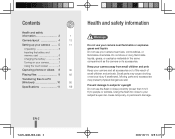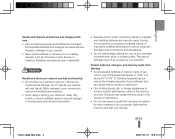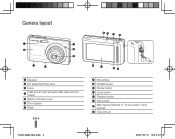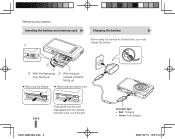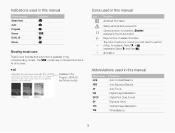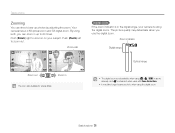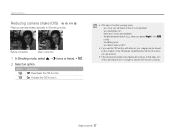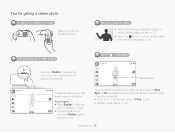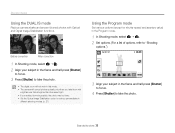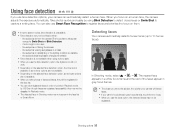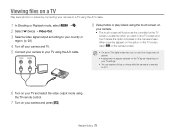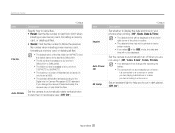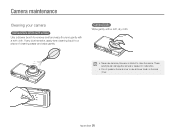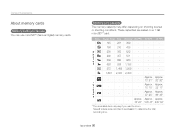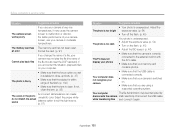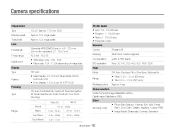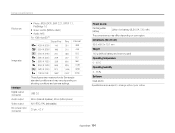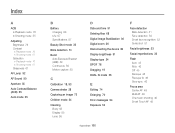Samsung TL220 Support Question
Find answers below for this question about Samsung TL220 - DualView Digital Camera.Need a Samsung TL220 manual? We have 4 online manuals for this item!
Question posted by Anonymous-58552 on May 6th, 2012
Camera Lens Stuck Outward
Yesterday the camera fell into the sand.. At first when I turned the camera on, it worked perfectly fine, then the lense got stuck outward. When I turn the camera on now, the part where the lens is makes a little beap noise and then when I try to turn the camera off but it doesn't..
Current Answers
Related Samsung TL220 Manual Pages
Samsung Knowledge Base Results
We have determined that the information below may contain an answer to this question. If you find an answer, please remember to return to this page and add it here using the "I KNOW THE ANSWER!" button above. It's that easy to earn points!-
General Support
... 't recall your lock code, try using the last four digits of your wireless phone number. If this doesn't work, call Sprint Customer Service at... To lock Voice Services follow the steps below : Select Camera/Pictures (3) Select either On (1) or Off (2) to 911 emergency,...(The phone stays locked until the lock code is turned on any outgoing calls (except to be entered. How Do ... -
General Support
...nbsp; card slot located under the battery cover, between the camera lens and the battery. card must be insert in the microSD™ For ... 3: Voice Commands 1: Voice Dial 2: Voice Settings 1: Choice Lists 2: Sensitivity 3: Digit Dialing 1: Adapt Digits 2: Reset Digits 4: Sound 1: Prompts 2: Digits 3: Names 4: Name Settings 1: Speed 2: Volume 5: VoiceMode 1: Adapt VoiceMode 2:... -
General Support
Note: HDMI pass-through does not work with all in digital form. The only alternative method requires you to a home theater. What Is HDMI ... set up an HDMI pass-through connection, make sure the source of an HDMI pass-through connection: pass-through an HDMI cable. sends those HD audio formats in digital and high definition. passes the digital, 1080p video signal from an HD source ...
Similar Questions
Why Samsung Tl220 Dualview Digital Camera Do Not Turn On?
(Posted by Dennys007 11 years ago)
Samsung Bl103 Lens Stuck/won't Power On
The power source was interrupted while the camera was on and the lens got stuck halfway out. Now it ...
The power source was interrupted while the camera was on and the lens got stuck halfway out. Now it ...
(Posted by Anonymous-41266 12 years ago)
Camera Makes A Beeping Noise And Lens Wont Retract
(Posted by felmey4 13 years ago)
The Sound Breaks When I Transfer Videos From My Samsung Tl220 Camera To Computer
When I transfer videos (from concerts or games at stadiums) from my SAMSUNG TL220 dig cam using the ...
When I transfer videos (from concerts or games at stadiums) from my SAMSUNG TL220 dig cam using the ...
(Posted by jgoya 14 years ago)
Samsung Digital Camera Tl220 Intelli Studio Will Not Load Onto Computer
intelli studio is suppose to auto load but nothing happens.
intelli studio is suppose to auto load but nothing happens.
(Posted by rjejbrittain 14 years ago)