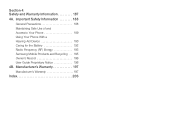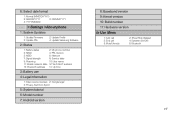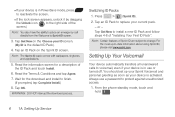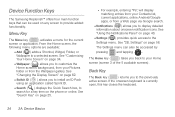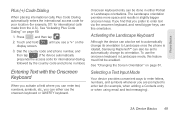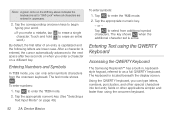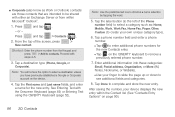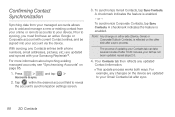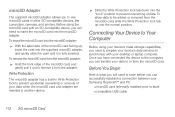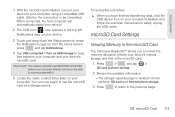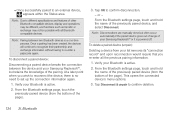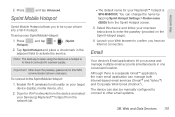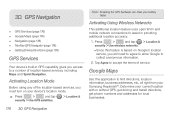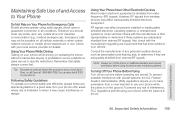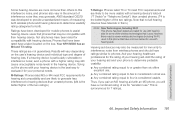Samsung SPH-M580 Support Question
Find answers below for this question about Samsung SPH-M580.Need a Samsung SPH-M580 manual? We have 2 online manuals for this item!
Question posted by cam456 on April 15th, 2014
Step By Step How Do I Unlock My Samsung Replenish
The person who posted this question about this Samsung product did not include a detailed explanation. Please use the "Request More Information" button to the right if more details would help you to answer this question.
Current Answers
Related Samsung SPH-M580 Manual Pages
Samsung Knowledge Base Results
We have determined that the information below may contain an answer to this question. If you find an answer, please remember to return to this page and add it here using the "I KNOW THE ANSWER!" button above. It's that easy to earn points!-
General Support
... (Usually last 4 digits of the phone number, or 4 0's), using the keypad Select Erase Contacts (5) Select Yes (1) to Confirm the Erase of the mobile phone. Select the Device that needs to be...screensaver. How Do I Remove Bluetooth Devices On My SPH-A900? the screensaver key for Options Select Erase (2). To erase all contacts follow the steps below : While in standby mode, press the Menu... -
General Support
... the SPH-A620 handset, follow the steps below: While in standby mode, press the right soft key for Menu Select Pictures (6) Select either Review/Share (2), or Picture Wallet (3) Select the picture, using the navigation keys Press the left soft key for Share Select one of the following share options: Phone#, to enter a mobile phone... -
General Support
How Do I Delete All Of My Personal Information From My Trumpet Mobile SPH-A640? To reset the handset, to the factory default settings, follow the steps below: Select Default Settings (6) navigation keys, to reset the phone and press the Menu / OK button Highlight Yes again, using the navigation keys button to confirm Call History deletion...