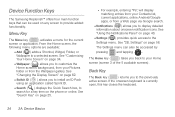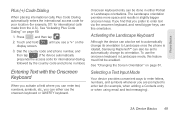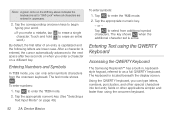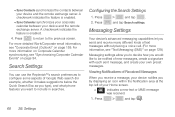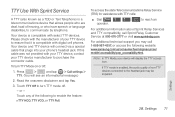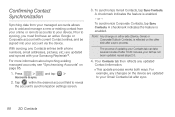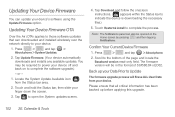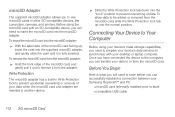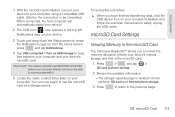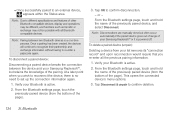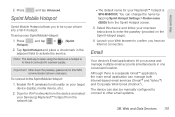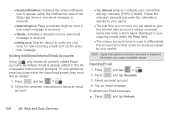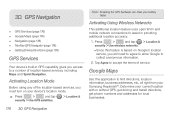Samsung SPH-M580 Support Question
Find answers below for this question about Samsung SPH-M580.Need a Samsung SPH-M580 manual? We have 2 online manuals for this item!
Question posted by telmmal on June 9th, 2014
How To Fix My Samsung Replenish Clearing Notifications Icons At Top Of Phone
The person who posted this question about this Samsung product did not include a detailed explanation. Please use the "Request More Information" button to the right if more details would help you to answer this question.
Current Answers
Related Samsung SPH-M580 Manual Pages
Samsung Knowledge Base Results
We have determined that the information below may contain an answer to this question. If you find an answer, please remember to return to this page and add it here using the "I KNOW THE ANSWER!" button above. It's that easy to earn points!-
General Support
...for the tool. Please power off . The Windows Mobile setup screen will go through three different phases to Modem On the phone, press Start > How Do I Install This... to contact Samsung Customer Care to complete the driver installation. Fixed, SLOG Dump Error Fixed, Audible Email Notification Modified, Ascending Ringtone Design Added, Outlook Notes Support Supplemental FAQs... -
General Support
...Cookie Options 4: Delete History 5: Preferences 6: Browser Profiles 7: About Browser 3: Music Player 4: Mobile Video 5: Video Share *** 6: Record Audio 7: Calendar 8: Address Book 8: Memory Management 1: Clear Phone Memory 2: Memory Card Details ** 3: Used Space 9: Software Update 1: Continue Update * 10: Phone Information SIM dependent feature Displays when a memory card is inserted Displays only... -
General Support
... Lock Phone 2: Lock SIM Card 3: Check PIN Code 4: Lock Applications 5: Fixed Dialing Mode 6: Change Phone Password 7: Change PIN Code 8: Change PIN2 Code 9: APN Control 7: Reset Phone 8: Restore Phone 9: ...Profiles 7: About Browser 3: Music Player 4: Mobile Video 5: Video Share * 6: Record Audio 7: Calendar 8: Address Book 9: Memory Management 1: Clear Phone Memory 2: Memory Card Details ** 3: Used ...
Similar Questions
How To Reset Virgin Mobile Samsung Sph-m310 Cell Phone When Locked
(Posted by Robwam 9 years ago)
How Do I Fix My Samsung Touch Screen Phone When I Press Mseeages In Say
intilaizing and wont let me see the messages
intilaizing and wont let me see the messages
(Posted by daruGonzo 10 years ago)
How To Fix Straight Talk Touch Screen Phone If It Wont Let You Text
(Posted by steamattw 10 years ago)