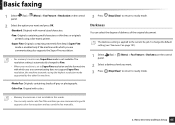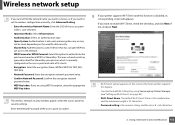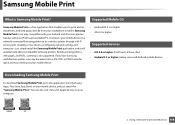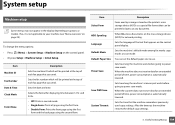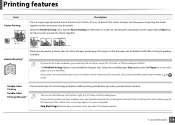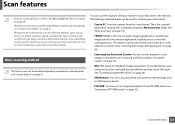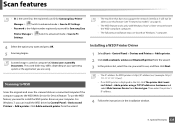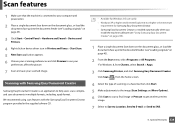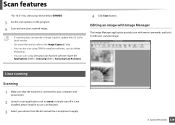Samsung SL-M2070W Support Question
Find answers below for this question about Samsung SL-M2070W.Need a Samsung SL-M2070W manual? We have 4 online manuals for this item!
Question posted by paulinehorrocks15 on August 20th, 2015
When Scanning Photos, What Size Should I Select? What Is 'executive'?
The person who posted this question about this Samsung product did not include a detailed explanation. Please use the "Request More Information" button to the right if more details would help you to answer this question.
Current Answers
Answer #1: Posted by TechSupport101 on August 20th, 2015 7:19 AM
Please see the User Manual here https://www.helpowl.com/manuals/Samsung/SLM2070W/221236 for the best and complete walk through.
Related Samsung SL-M2070W Manual Pages
Samsung Knowledge Base Results
We have determined that the information below may contain an answer to this question. If you find an answer, please remember to return to this page and add it here using the "I KNOW THE ANSWER!" button above. It's that easy to earn points!-
General Support
... run Sound editor as image Output options at the bottom of the editor window. File size settings : Select size and name of files with your own album, and manage edited files. Photo album and choose wallpaper from the Photo editor window to edit it and choose Apply Effect You can use the edit function to... -
General Support
... 8.4.5.4 Junk 8.4.5.4.1 Block Number 8.4.5.4.2 Junk Setting 8.4.5.5 Photo Size 8.4.5.6 Msg Auto Save 8.5 Instant Messages 8.6 E-mail...Group 1.8.4.4 Tone Length 1.8.5 Network 1.8.6 Device 1.8.6.1 Memory Info 1.8.6.1.1 Download Memory ...Junk Filter 8.3.7.3.1 Filtered Numbers 8.3.7.3.2 Filtered Text 8.3.7.3.3 Junk Filter 8.3.7.4 Select Stationery 8.4 Pic. View The Helio SPH-A303 Menu Tree (Collapsed... -
General Support
...5.6.4: Language 5.7: Memory Status 5.7.1: 5.7.2: 6: Camera 6.1: Take Photo 6.2: My Photos 6.3: 6.4: 6.4.1: Photo Size 6.4.2: Photo Quality 6.4.3: Viewfinder 6.4.4: Shutter Sound 6.4.5: Default Name 6.4.6: Scene... 9.5.2.6: 9.5.2.7: Change Barring Password 9.5.3: Call Waiting 9.5.4: Network Selection* 9.5.5: Caller ID 9.5.6: Band Selection 9.6: Bluetooth 9.6.1: Turn Bluetooth On/Off 9.6.2: My Headsets...
Similar Questions
How To Change Scan Size To Legal Paper Size Image Capture Osx By Document Feeder
(Posted by nelsonkuy 11 years ago)