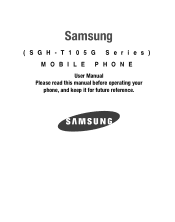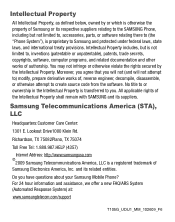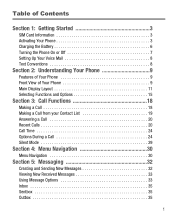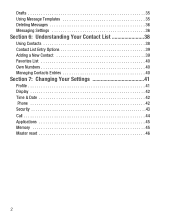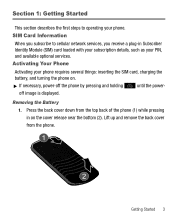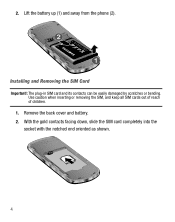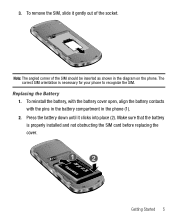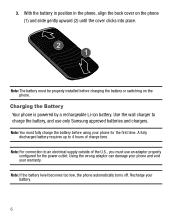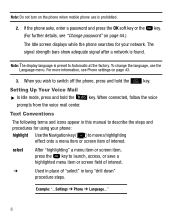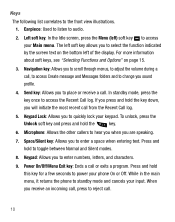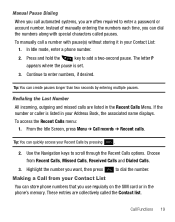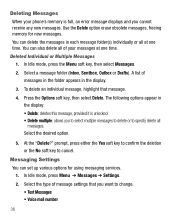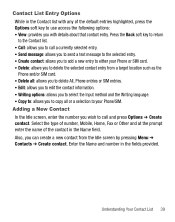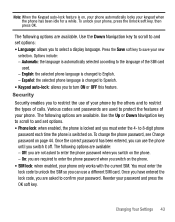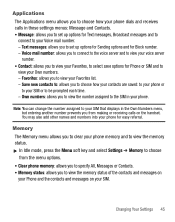Samsung SGH-T105G Support Question
Find answers below for this question about Samsung SGH-T105G.Need a Samsung SGH-T105G manual? We have 1 online manual for this item!
Question posted by zamatakkar on September 30th, 2020
How To Unlock Sim Card
Current Answers
Answer #1: Posted by Karan123 on September 30th, 2020 8:06 PM
Contact your wireless carrier by calling the toll-free customer service number. (Find this on your provider's website or a recent invoice.) You will need to verify your account password before the PUK code is released to you.
Step 2Power your phone on. You will see a "SIM Locked" or "Enter PUK" message. Type in the eight-digit PUK code and press "OK."
Step 3Type in a new four- to eight-digit PIN code when prompted, then press "OK."
Verify your new PIN code by re-entering it when prompted. Press "OK." Your SIM is now unlocked
Related Samsung SGH-T105G Manual Pages
Samsung Knowledge Base Results
We have determined that the information below may contain an answer to this question. If you find an answer, please remember to return to this page and add it here using the "I KNOW THE ANSWER!" button above. It's that easy to earn points!-
General Support
... Remove The SIM Card On MY SGH-T339 Phone? How Do I Create Or Delete Speed Dial Entries On My SGH-T339 Phone? How Do I Delete All Of My Personal Information From My SGH-T339 Phone? Does My SGH-T339 Phone Support Speed Dial? How Do I Take Pictures With My SGH-T339 Phone? Does My SGH-T339 Phone Have A Speakerphone? Does My SGH-T339 Phone Support Self... -
General Support
... Do I Delete All Of My Personal Information From My SGH-T919 (Behold) Phone? How Do I Insert Or Remove The SIM Card On My SGH-T919 (Behold) Phone? Can I Check The Hardware / Software Version On My SGH-T919 (Behold) Phone? How Do I Customize The Default Shortcut Keys On My SGH-T919 (Behold) Phone? How Do I Make A 3-Way Call, Or Conference Call... -
General Support
... On My SGH-T459 (Gravity) Phone? Does The Alarm On My SGH-T459 (Gravity) Phone Have Snooze Capabilities? Can The Banner Text On My SGH-T459 (Gravity) Phone Be Changed? How Do I Copy Contacts From My SGH-T459 (Gravity) Phone To The SIM Card? Can I Check The Hardware / Software Version On My SGH-T459 (Gravity) Phone? Does My SGH-T459 (Gravity) Phone Support Email...