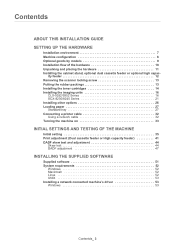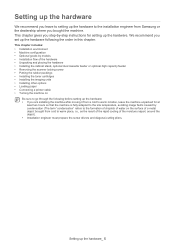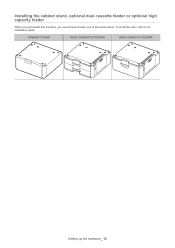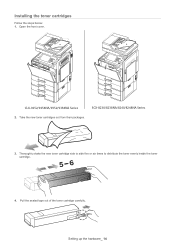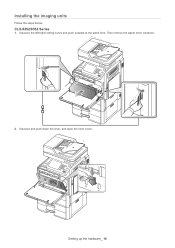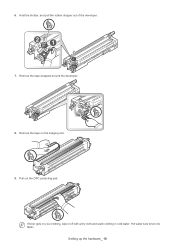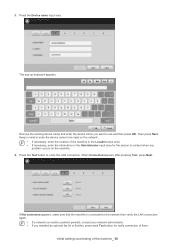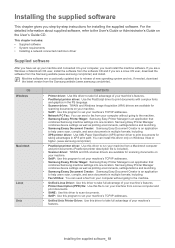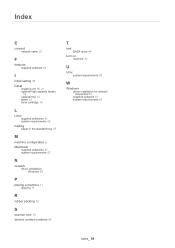Samsung SCX-8230NA Support Question
Find answers below for this question about Samsung SCX-8230NA.Need a Samsung SCX-8230NA manual? We have 1 online manual for this item!
Question posted by maciuraida on October 16th, 2014
Why When Installed A Toner But Yet It Says Toner Is Not Compatible.
Its happen when imaging unit is repace than toner not compatible.
Current Answers
Related Samsung SCX-8230NA Manual Pages
Samsung Knowledge Base Results
We have determined that the information below may contain an answer to this question. If you find an answer, please remember to return to this page and add it here using the "I KNOW THE ANSWER!" button above. It's that easy to earn points!-
How To Replace the Imaging Unit In Your CLX-2160 and CLX-3160 Printer SAMSUNG
Remove each cap from the defective imaging unit into your printer's front cover. the replacement imaging unit into your printer, and then close the printer's front cover. Install the toner waste container into your replacement imaging unit. Installing the Replacement Imaging Unit To install the replacement imaging unit, follow these steps: Unplug your printer from the wall outlet, and ... -
How To Replace the Imaging Unit In Your CLP-300 Printer SAMSUNG
... you can re-install it later. Set the toner cartridges aside in the image below . After removing the toner cartridges, remove the waste toner container from your printer. Installing the replacement imaging unit. Unplug your printer from the wall outlet, and then open your printer's Remove each toner cartridge from the imaging unit. Note: Be sure to the imaging unit, follow these... -
How To Replace the Imaging Unit In Your CLX-2160 and CLX-3160 Printer SAMSUNG
... : Printers & Multifunction > Instructions for both steps are below . Remove each toner cartridge from the imaging unit. Removing the Imaging Unit When replacing your printer by carefully pulling on the tab as shown in a safe place. After removing the toner cartridges, remove the waste toner container from your imaging unit it later. Failure to re-install the toner waste...
Similar Questions
Jam1 Or Install Toner Message
Whrn l issue a print command to scx4300 printer, it gives me jam 1 or install toner message
Whrn l issue a print command to scx4300 printer, it gives me jam 1 or install toner message
(Posted by georgecudjoe 7 years ago)
Relace/install Toner Waste Bin
I already tried cleaning and replacing the toner waste bin for Samsung CLP 3175 but this message sti...
I already tried cleaning and replacing the toner waste bin for Samsung CLP 3175 but this message sti...
(Posted by beena 11 years ago)
Install Toner
After a couple of days printing printer asks to install toner despite new cartridges being installed
After a couple of days printing printer asks to install toner despite new cartridges being installed
(Posted by roger37195 11 years ago)
How To Solve The Jam 1 Or Install Toner Problems Of Samsung Printer ?
how to solve the jam 1 or install toner problmes of samsung printer ?
how to solve the jam 1 or install toner problmes of samsung printer ?
(Posted by urdiamondpiece 11 years ago)