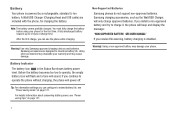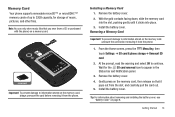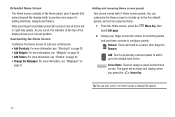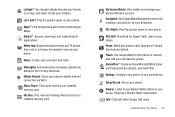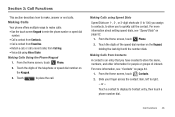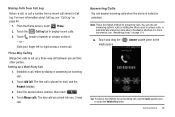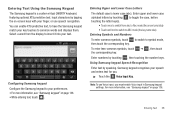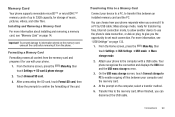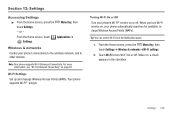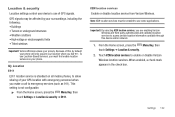Samsung SCH-I405 Support Question
Find answers below for this question about Samsung SCH-I405.Need a Samsung SCH-I405 manual? We have 2 online manuals for this item!
Question posted by wawakeating on October 26th, 2014
Where Is Setting To Have 'light' In Upper Right On Face Come On With Txt Msg?
The person who posted this question about this Samsung product did not include a detailed explanation. Please use the "Request More Information" button to the right if more details would help you to answer this question.
Current Answers
Related Samsung SCH-I405 Manual Pages
Samsung Knowledge Base Results
We have determined that the information below may contain an answer to this question. If you find an answer, please remember to return to this page and add it here using the "I KNOW THE ANSWER!" button above. It's that easy to earn points!-
General Support
...cover and carefully insert the microSD memory card into the right side of the handset. Warning: Formatting a memory card will ...upper right side of the LCD From the standby screen, press the left soft key for Menu Select My Stuff (7) Press the left soft key for Options Select Memory Card Settings (7) Select Format Card (2) Press the left soft key for the microSD memory card is facing... -
General Support
...TXT Msg Readout (1), Reads out the text in a quiet place Make sure you wait for the beep before returning to the home screen Key Settings... recognition Press the right soft key for Settings to access the...SCH-U750 (Alias 2) Phone No Longer Recognizing Voice Commands? Voice Command voice dialing works well for the voice recognition settings follow these messages, you adapt VoiceMode, your phone... -
General Support
... the screen In the Settings Menu, select the Options icon in the upper right corner of Default storage, then select My Storage Tap on the drop down menu to the right of the screen. How Do I Change The Default Location For Photos Taken With The Camera On My SCH-I910 (Omnia) Phone? Switching the default storage...