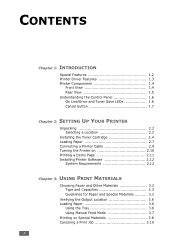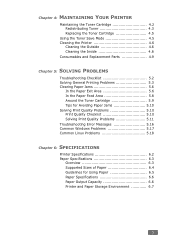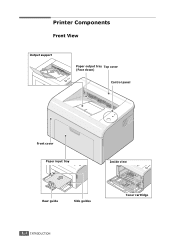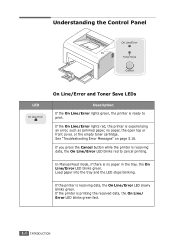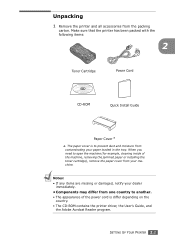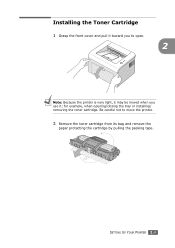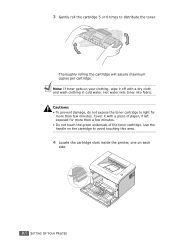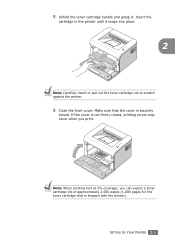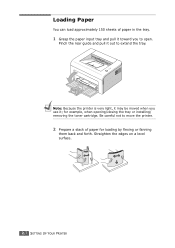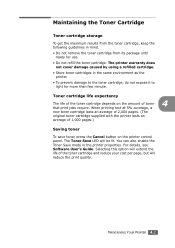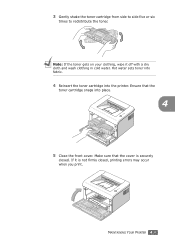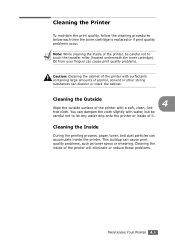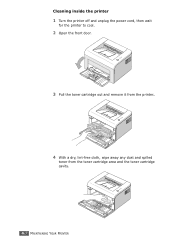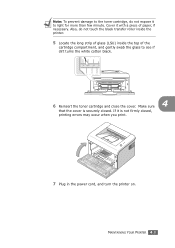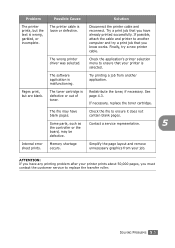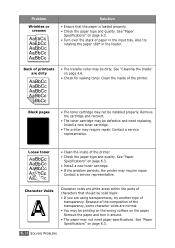Samsung ML-1610 Support Question
Find answers below for this question about Samsung ML-1610 - B/W Laser Printer.Need a Samsung ML-1610 manual? We have 7 online manuals for this item!
Question posted by ckyle on July 24th, 2013
I Have A Ml 3312nd Printer. I Replaced The Toner Cartride (mlt D205s/d205l) With
an extra high yield cardtidge (MLTD 205E), but the printer will not accept it....it says "not compatible toner cartridge". Any suggestions?
Current Answers
Answer #1: Posted by TommyKervz on July 24th, 2013 6:46 AM
Greetings - From what I find, the printer model will only take either the MLT D205S or the MLT D205L toner type (even for its high yielding toners).
Answer #2: Posted by TommyKervz on July 24th, 2013 6:46 AM
Greetings - From what I find, the printer model will only take either the MLT D205S or the MLT D205L toner type (even for its high yielding toners).
Related Samsung ML-1610 Manual Pages
Samsung Knowledge Base Results
We have determined that the information below may contain an answer to this question. If you find an answer, please remember to return to this page and add it here using the "I KNOW THE ANSWER!" button above. It's that easy to earn points!-
How To Change The Lamp In Your DLP TV SAMSUNG
How to Replace Toner Cartridge in ML-3050/3051N/3051ND How to Clear Jam Inside the Printer for CLP-510/510N 552. 349. -
How To Change The Lamp In Your DLP TV SAMSUNG
349. How to Replace Toner Cartridge in ML-3050/3051N/3051ND How to Clear Jam Inside the Printer for CLP-510/510N 552. -
How To Change The Lamp In Your DLP TV SAMSUNG
How to Clear Jam Inside the Printer for CLP-510/510N 552. How to Replace Toner Cartridge in ML-3050/3051N/3051ND 349.
Similar Questions
Replacement Toner For 315w
can't seem to find the correct toner for this model. keep getting K409S which does not fit, the tabs...
can't seem to find the correct toner for this model. keep getting K409S which does not fit, the tabs...
(Posted by allbulkhere 8 years ago)
Printer Says Replace Toner Cartridge How Do You Know Which Cartridge Replacing
(Posted by warrand 10 years ago)
How To Refill Samsung Ml-1610 Toner Cartridge
(Posted by ondafro 10 years ago)
I Have Samsung Ml 1610 Printer. If I Try To Print It Displays Lsu Error. I Can't
(Posted by gwpuford 11 years ago)
Problem With My Ml 1610 Printer
my printer ml 1610 one touch toner save button is always on mode. i canceled it. but not saporting m...
my printer ml 1610 one touch toner save button is always on mode. i canceled it. but not saporting m...
(Posted by kumaryogesh999 11 years ago)