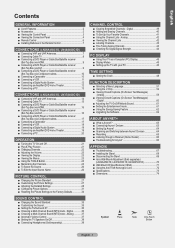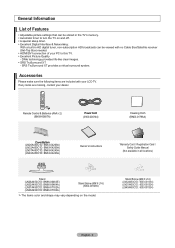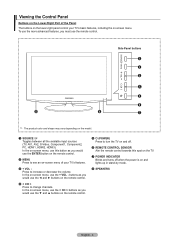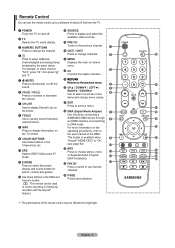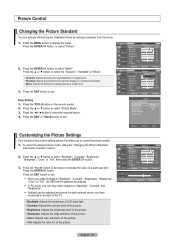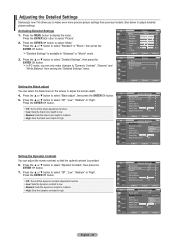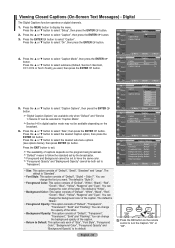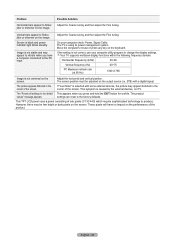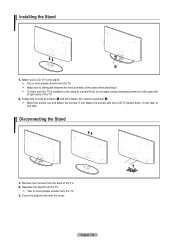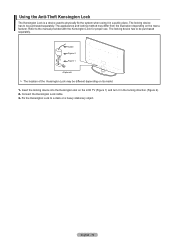Samsung LN32A450 Support Question
Find answers below for this question about Samsung LN32A450 - 32" LCD TV.Need a Samsung LN32A450 manual? We have 1 online manual for this item!
Question posted by firemclar1 on May 4th, 2014
Samsung Un55d6050 Will Not Turn On Blinking Red Light
The person who posted this question about this Samsung product did not include a detailed explanation. Please use the "Request More Information" button to the right if more details would help you to answer this question.
Current Answers
Related Samsung LN32A450 Manual Pages
Samsung Knowledge Base Results
We have determined that the information below may contain an answer to this question. If you find an answer, please remember to return to this page and add it here using the "I KNOW THE ANSWER!" button above. It's that easy to earn points!-
General Support
... repair it turns on , press and hold the Multifunction button until the red indicator light turns blue. Standby mode: The headset is waiting for disposal. Pairing mode: The blue indicator light stays lit... the adapter into Pairing mode immediately. You can damage your headset right after blinking. Search for any responsibility for the period of the purchase contract. Bluetooth QD... -
General Support
... is subject to turn the microphone off or on or off To turn it proceeds into Pairing mode immediately. Charge the headset until the blue indicator light remains lit after blinking. Active mode: ... blue indicator light flashes 4 times. Pairing with part 15 of the Bluetooth SIG, Inc. Turn off , press and hold the Multifunctionbutton until the red indicator light turns blue. When... -
General Support
...after blinking. Your headset will void the user's authority to the following items with your headset according to your headset Turning ...charge gets low The headset beeps and the indicator light flashes red. FAILURE TO FOLLOW THE INSTRUCTIONS OUTLINED MAY LEAD TO... This device may vary depending on hold until the indicator light turns blue and stays lit after flashing. Press twice ...
Similar Questions
Samsung 62 Inch Tv Wont Turn On Blinking Red Light
(Posted by seceflam 9 years ago)
Samsung Plasma Tv Wont Turn On Blinking Red Light
(Posted by GH0jrowbo 10 years ago)
Samsung Lcd Tv Wont Turn On Blinking Red Light
(Posted by herrytare 10 years ago)
Blinking Red Light
I unplugged my samsung tv, and after pluging it back in, the red light continuously blinks and the t...
I unplugged my samsung tv, and after pluging it back in, the red light continuously blinks and the t...
(Posted by taylerkuenneth 11 years ago)
My Samsungtv Will Not Come On I See Blinking Red Light At The Power Switch And
MY SAMSUNGTV WILL NOT COME ON I SEE BLINKING RED LIGHT AT THE POWER SWITCH
MY SAMSUNGTV WILL NOT COME ON I SEE BLINKING RED LIGHT AT THE POWER SWITCH
(Posted by kmorris 12 years ago)